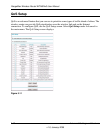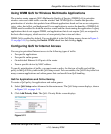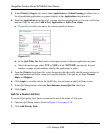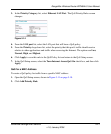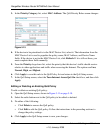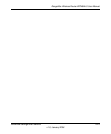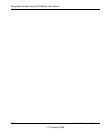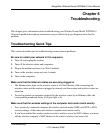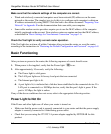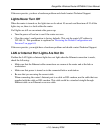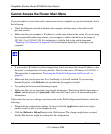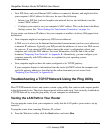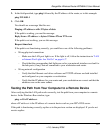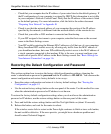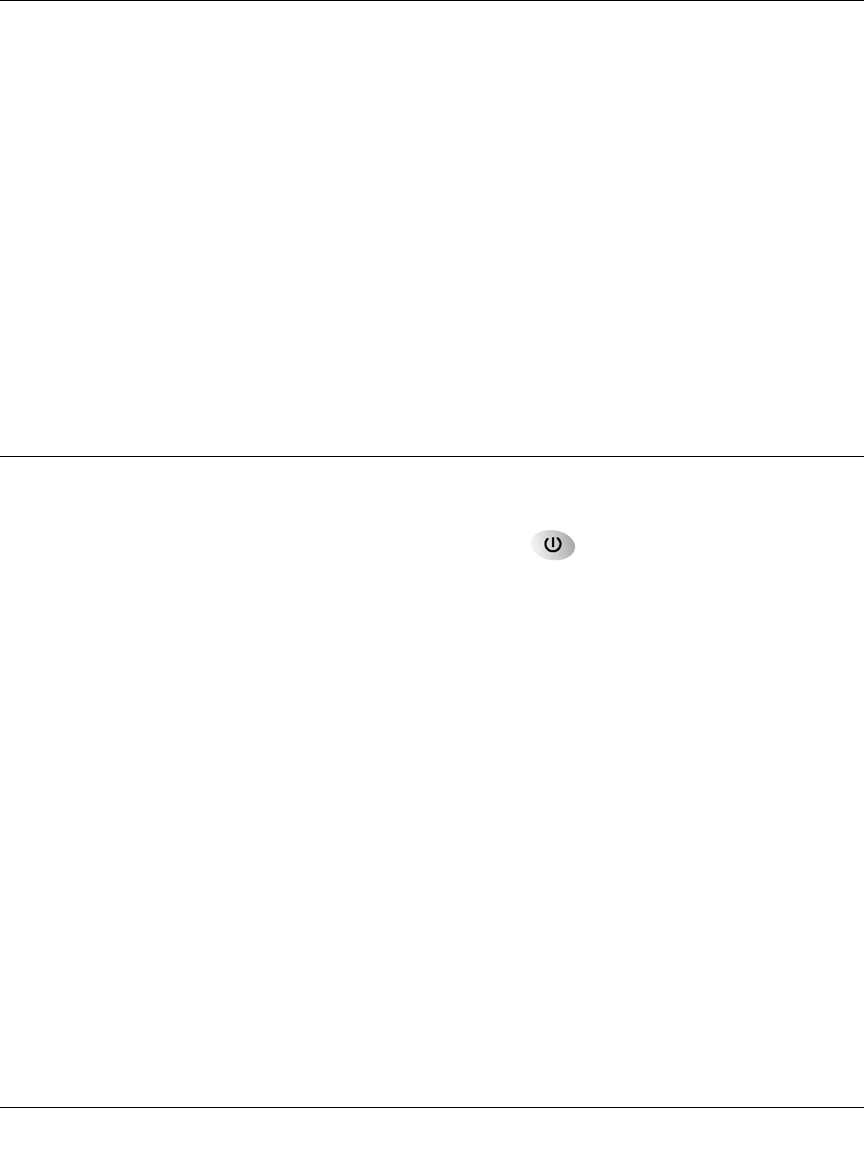
RangeMax Wireless Router WPN824v3 User Manual
6-2 Troubleshooting
v1.0, January 2008
Make sure that the network settings of the computer are correct.
• Wired and wirelessly connected computers must have network (IP) addresses on the same
network as the router. The simplest way to do this is to configure each computer to obtain an
IP address automatically using DHCP. Click the link to the online document
“Preparing Your
Network” in Appendix B or the documentation that came with your computer.
• Some cable modem service providers require you to use the MAC address of the computer
initially registered on the account. Your wireless router can capture and use that MAC address,
as described in
“Basic Settings for Your Internet Connection” on page 1-6.
Check the Test light to verify correct router operation.
If the Test light does not turn off within 2 minutes after you turn the router on, reset the router
according to the instructions in
“Restoring the Default Configuration and Password” on page 6-8.
Basic Functioning
After you turn on power to the router, the following sequence of events should occur:
1. When power is first applied, verify that the Power light is on.
2. After approximately 10 seconds, verify the following:
a. The Power light is solid green.
b. The LAN port lights are lit for any local ports that are connected.
c. The Internet port light is lit.
d. A port light is lit, to indicate that a link has been established to the connected device. If a
LAN port is connected to a 100 Mbps device, verify that the port’s light is green. If the
port is 10 Mbps, the light is amber.
If any of the above conditions does not occur, refer to the appropriate following section.
Power Light Is Not On
If the Power and other lights are off when your router is turned on:
• Make sure that the power cord is properly connected to your router and that the power supply
adapter is correctly connected to a functioning power outlet.
• Check that you are using the 12V DC 1A power adapter supplied by NETGEAR for this
product.