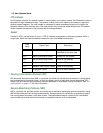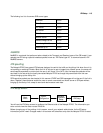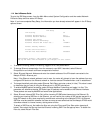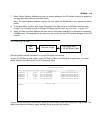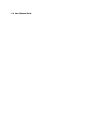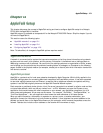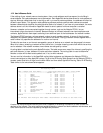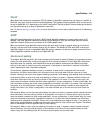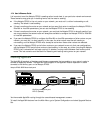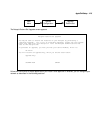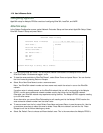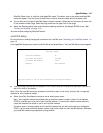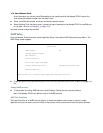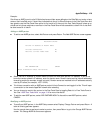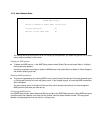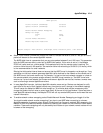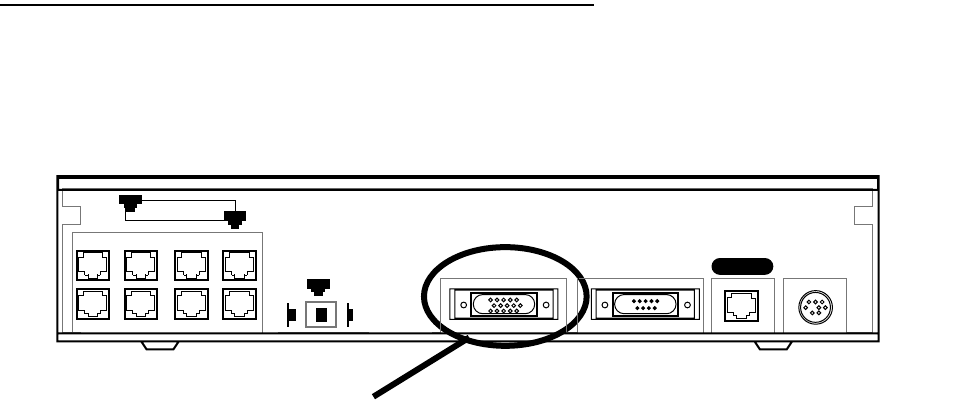
12-4 User’s Reference Guide
It is important to set the Netopia R7200’s seeding action to work best in your particular network environment.
These scenarios may guide you in deciding how to set the router’s seeding:
■ If the Netopia R7200 is the only router on your network, you must set it to either hard seeding or soft
seeding. The default is soft seeding.
■ If there is another active router on your network and you want that router to configure the Netopia R7200’s
EtherTalk or LocalTalk parameters, you can set the Netopia R7200 to non-seeding.
■ If there is another active router on your network, you could set the Netopia R7200 to be soft seeding if you
are unsure whether the second router will always be available to configure the Netopia R7200’s EtherTalk
or LocalTalk parameters.
■ If you want the Netopia R7200 to configure the EtherTalk or LocalTalk parameters of other routers on your
network, you must set it to hard seeding. In this case, the other routers must be soft seeding or
non-seeding, and the Netopia R7200 must already be active when those other routers are rebooted.
■ If you want the Netopia R7200 and all other routers on your network to use only their own configurations,
set the Netopia R7200 and all other routers to hard seeding. In this case, any router (including the Netopia
R7200) that is rebooted will not begin routing if it detects a routing conflict between itself and any other
router. This last scenario could be useful for detecting and locating routing errors on your network.
Installing AppleTalk
The AppleTalk kit consists of hardware and firmware components that you enable on your router in order to
connect an AppleTalk network. The AppleTalk cable supplied in the AppleTalk feature expansion kit cable
connects to the Auxiliary port on the Netopia R7200.
Netopia R7200 SDSL Router back panel
You then enable AppleTalk routing through the console-based management screens.
To install the AppleTalk features from the Main Menu, go to System Configuration and select Upgrade Feature
Set.
Auxiliary connection port
HD-15 (female)
Ethernet
Normal
Auxiliary Console Power
Line
8
1
1
Uplink