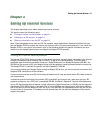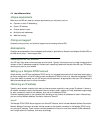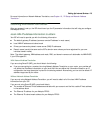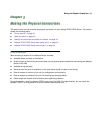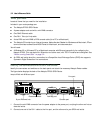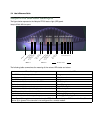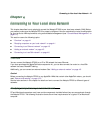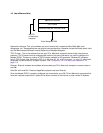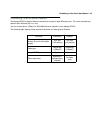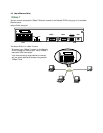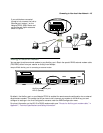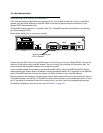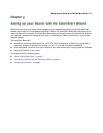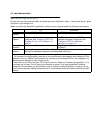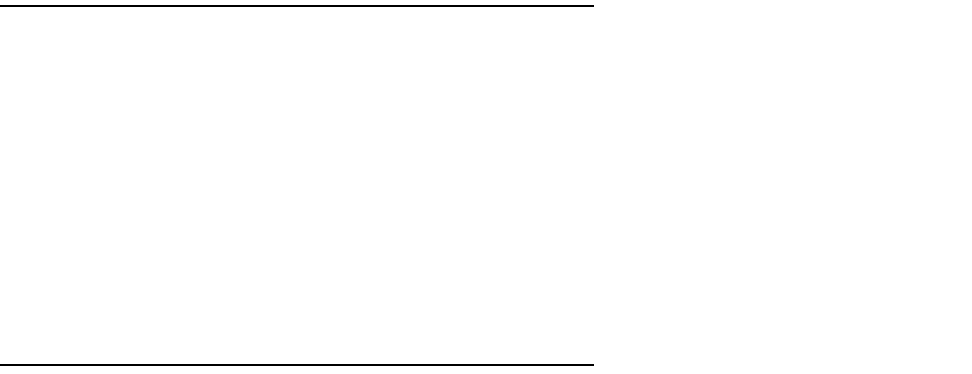
Connecting to Your Local Area Network 4-1
CC
CC
hh
hh
aa
aa
pp
pp
tt
tt
ee
ee
rr
rr
44
44
CC
CC
oo
oo
nn
nn
nn
nn
ee
ee
cc
cc
tt
tt
ii
ii
nn
nn
gg
gg
tt
tt
oo
oo
YY
YY
oo
oo
uu
uu
rr
rr
LL
LL
oo
oo
cc
cc
aa
aa
ll
ll
AA
AA
rr
rr
ee
ee
aa
aa
NN
NN
ee
ee
tt
tt
ww
ww
oo
oo
rr
rr
kk
kk
This chapter describes how to physically connect the Netopia R7200 to your local area network (LAN). Before
you proceed, make sure the Netopia R7200 is properly configured. You can customize the router’s configuration
for your particular LAN requirements using console-based management (see “Console-Based Management” on
page 6-1).
This section covers the following topics:
■ “Overview” on page 4-1
■ “Readying computers on your local network” on page 4-1
■ “Connecting to an Ethernet network” on page 4-3
■ “Adding an external modem” on page 4-5
■ “Connecting to a LocalTalk network” on page 4-6
Overview
You can connect the Netopia R7200 to an IP or IPX network that uses Ethernet.
If you have purchased the AppleTalk feature expansion kit, you can also connect the router to a LocalTalk
network that uses PhoneNET cabling.
Additionally, you can connect an external modem. See “Adding an external modem” on page 4-5.
Caution!
Before connecting the Netopia R7200 to any AppleTalk LANs that contain other AppleTalk routers, you should
read “Routers and seeding” on page 12-3.
See the later sections in this chapter for details on how to connect the Netopia R7200 to different types of
networks.
Readying computers on your local network
PC and Macintosh computers must have certain components installed before they can communicate through
the Netopia R7200. The following illustration shows the minimal requirements for a typical PC or Macintosh
computer.