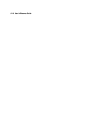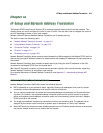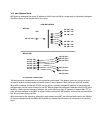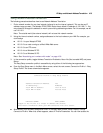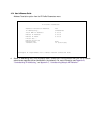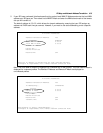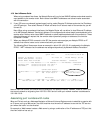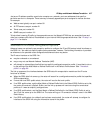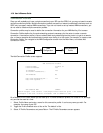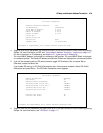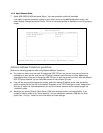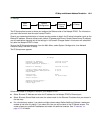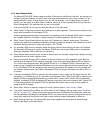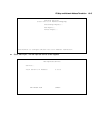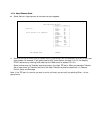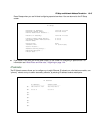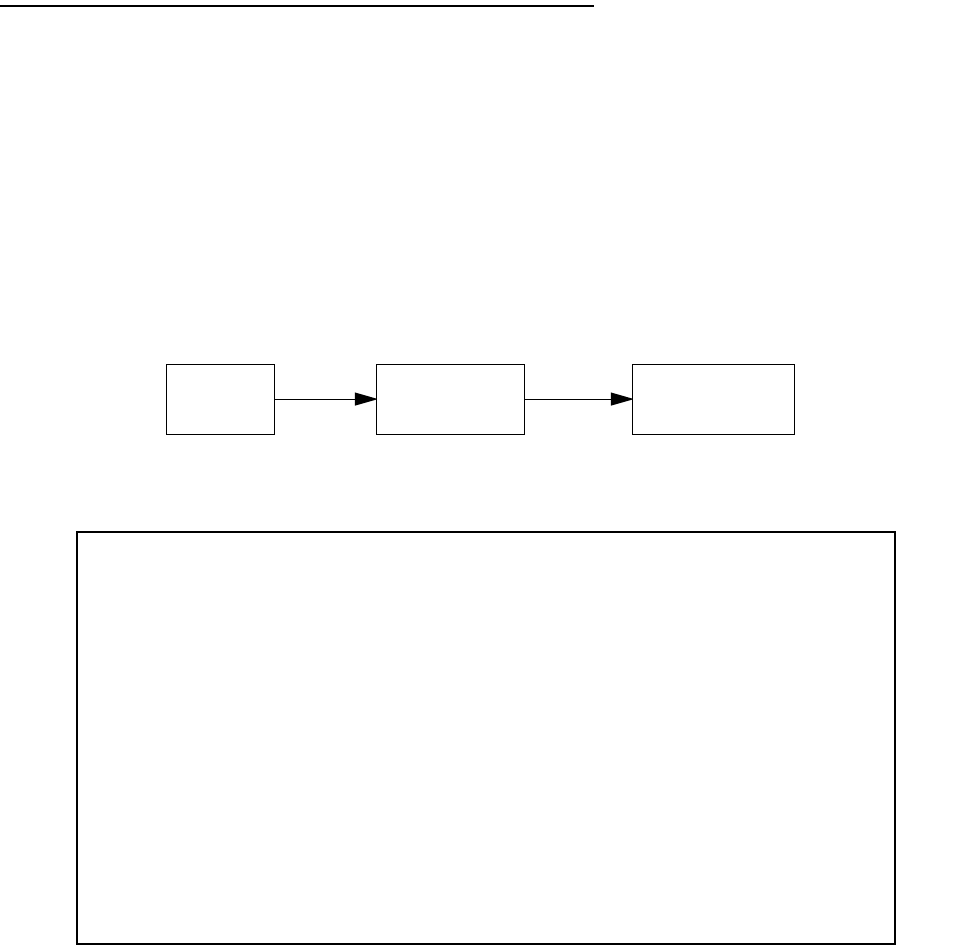
10-8 User’s Reference Guide
Connection Profiles
Since you will probably only have a single connection to your ISP over the SDSL link, you may not need to create
multiple connection profiles. Multiple connection profiles are useful on leased (unswitched) interfaces such as
SDSL only to support meshed WAN connections. If you do not intend to set up meshed WAN connections, you
do not need to create multiple connection profiles.
Connection profiles may be used to define the connection information for your WAN Auxiliary Port access.
Connection Profiles define the line and networking protocols necessary for the router to make a remote
connection. A connection profile is like an address book entry describing how the router is to get to a remote
site, or how to recognize and authenticate a remote user dialing in to the router. For example, to create a new
Connection Profile, you navigate to the WAN Configuration screen from the Main Menu, and select Add
Connection Profile.
The Add Connection Profile screen appears.
On a Netopia R7200 SDSL Router you can add up to 15 more connection profiles, for a total of 16, although
only one can be used at a time.
1. Select Profile Name and enter a name for this connection profile. It can be any name you wish. For
example: the name of your ISP.
2. Toggle the Profile Enabled value to Yes or No. The default is Yes.
3. Select IP Profile Parameters and press Return. The IP Profile Parameters screen appears.
Main
Menu
WAN
Configuration
Add Connection
Profile
Add Connection Profile
Profile Name: Profile 01
Profile Enabled: Yes
IP Enabled: Yes
IP Profile Parameters...
IPX Enabled: No
Data Link Encapsulation... PPP
Data Link Options...
ADD PROFILE NOW CANCEL
Return accepts * ESC cancels * Left/Right moves insertion point * Del deletes.
Configure a new Conn. Profile. Finished? ADD or CANCEL to exit.