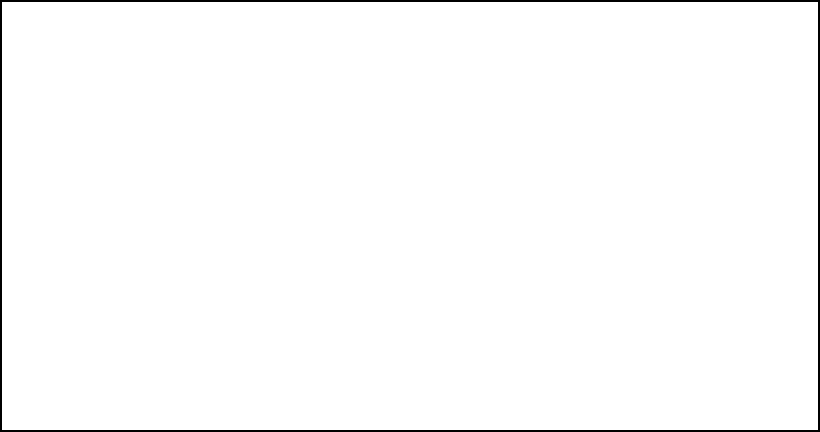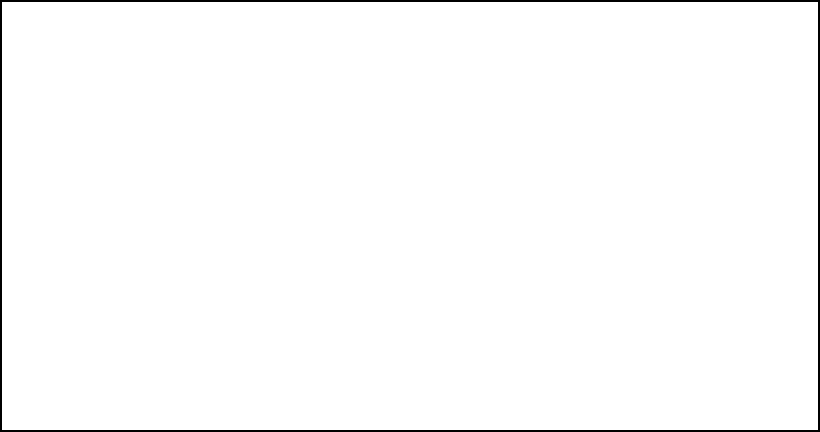
14-26 User’s Reference Guide
Adding a SAP filter
To add a new IPX SAP filter, select Add IPX SAP Filter in the IPX Filters and Filter Sets screen and press Return.
The Add SAP Filter screen appears.
By default, the filter’s socket and type numbers and network and node addresses are null (all zeros). This sets
the filter to match on any IPX SAP packet entry. Configure the filter using criteria that meet your needs.
Follow these steps to configure the new SAP filter:
1. Select Filter Name and enter a descriptive name for the filter.
2. To specify a server name for the filter to match on, select Server Name and enter the name of an IPX
server. You can use the wildcard characters * (asterisk) and ? (question mark). Use * to match any string,
including a null string (no characters), and ? to match any single character in the server’s name. For
example, the filter could match on the server name “NETOPIA” with “NETO*”, “NETO?IA”, and “NETOPIA*”.
3. To specify a socket for the filter to match on, select Socket and enter an IPX socket number.
4. To specify a type number for the filter to match on, select Type and enter an IPX type number.
5. To specify an IPX network address for the filter to match on, select IPX Network and enter an IPX network
address.
6. To specify an IPX node address for the filter to match on, select IPX Node Address and enter an IPX node
address.
7. Select ADD FILTER NOW to save the current filter. Select CANCEL to exit the Add SAP Filter screen without
saving the new filter.
Deleting a SAP filter
To delete a SAP filter, select Delete IPX SAP filter in the IPX Filters and Filter Sets screen to display a table of
filters. Select a filter from the table and press Return to delete it. Press Escape to exit the table without deleting
the filter.
Add Sap Filter
Filter Name:
Server Name:
Socket: 0000
Type: 0000
IPX Network: 00000000
IPX Node Address: 000000000000
ADD FILTER NOW CANCEL
Configure a new IPX SAP Filter. Finished? ADD or CANCEL to exit.