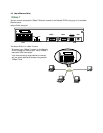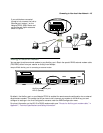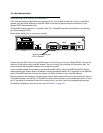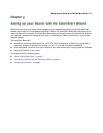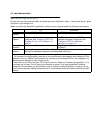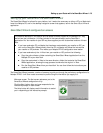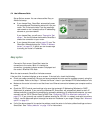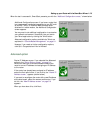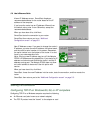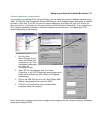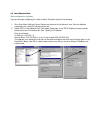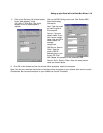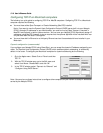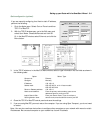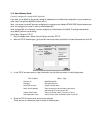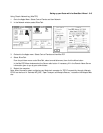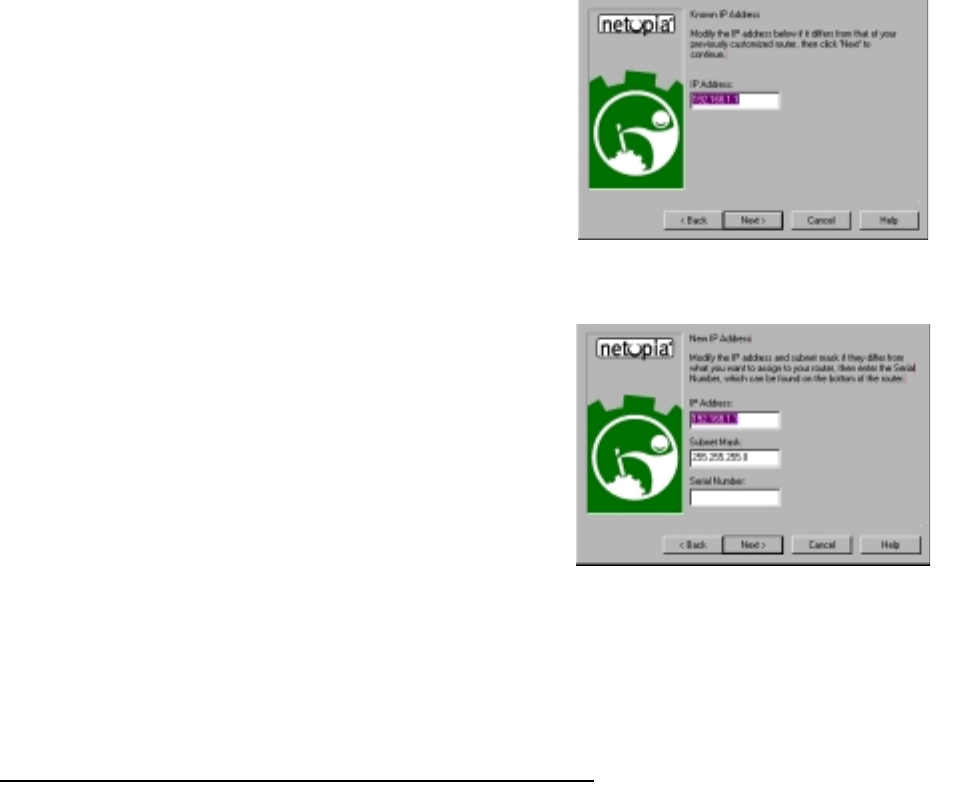
5-6 User’s Reference Guide
Sharing the Connection
Configuring TCP/IP on Windows 95, 98, or NT computers
Configuring TCP/IP on a Windows computer requires the following:
■ An Ethernet card (also known as a network adapter)
■ The TCP/IP protocol must be “bound” to the adapter or card
Known IP Address screen. SmartStart displays a
recommended address for the router based on the IP
address of the computer.
If you know the router has an IP address different from
the default value, enter it now. Otherwise, accept the
recommended address.
When you have done this, click Next.
SmartStart tests the connection to your router.
SmartStart then returns you to an “Additional
Configuration screen” on page 5-5.
New IP Address screen. If you want to change the router’s
IP address, you enter the new IP address, the subnet mask,
and the router’s serial number in this screen. Remember,
the serial number is on the bottom of the router. It is also
found in your documentation folio.
Note: Forcing a new IP address may turn off the Netopia
R7200’s IP address serving capabilities, if you assign an IP
address and subnet mask outside the router’s current IP
address serving pool. The Netopia R7200 does not allow
an invalid address to be served. Use this option with
caution.
When you have done this, click Next.
SmartStart forces the new IP address into the router, tests the connection, and then resets the
router.
SmartStart then returns you to the “Additional Configuration screen” on page 5-5.