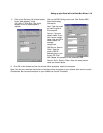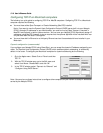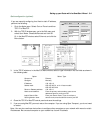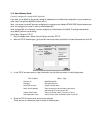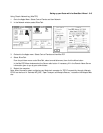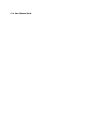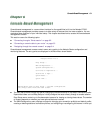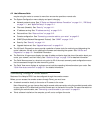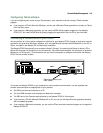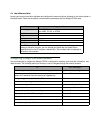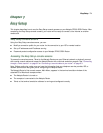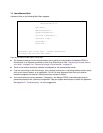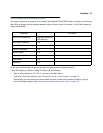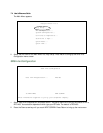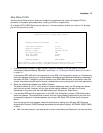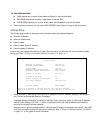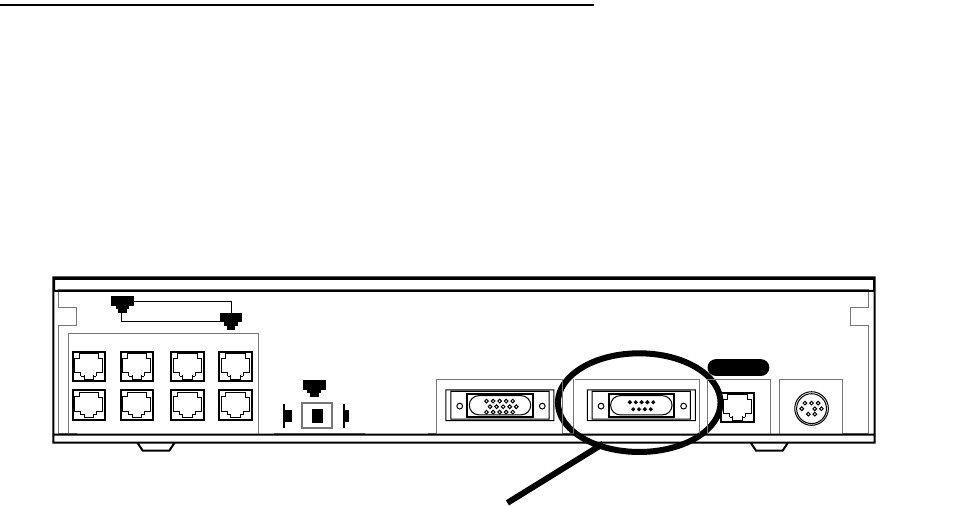
Console-Based Management 6-3
Configuring Telnet software
If you are configuring your router using a Telnet session, your computer must be running a Telnet software
program.
■ If you connect a PC with Microsoft Windows, you can use a Windows Telnet application or simply run Telnet
from the Start menu.
■ If you connect a Macintosh computer, you can use the NCSA Telnet program supplied on the Netopia
R7200 CD. You install NCSA Telnet by simply dragging the application from the CD to your hard disk.
Connecting a console cable to your router
You can perform all of the system configuration activities for your Netopia R7200 through a local serial console
connection using terminal emulation software, such as HyperTerminal provided with Windows 95 on the PC, or
ZTerm, included on the Netopia CD, for Macintosh computers.
The Netopia R7200 back panel has a connector labeled “Console” for attaching the Router to either a PC or
Macintosh computer via the serial port on the computer. (On a Macintosh computer, the serial port is called the
Modem port or Printer port.) This connection lets you use the computer to configure and monitor the Netopia
R7200 via the console screens.
To connect the Netopia R7200 to your computer for serial console communication, use the supplied dual
console cable connector end appropriate to your platform:
■ One DB-9 connector end attaches to a PC.
■ The mini-DIN8 connector end attaches to a Macintosh computer.
■ The DB-9 end of the Console cable attaches to the Netopia R7200’s Console port.
■ If you connect a PC with Microsoft Windows 95 or NT, you can use the HyperTerminal application bundled
with the operating system.
■ If you connect a Macintosh computer, you can use the ZTerm terminal emulation program on the supplied
Netopia R7200 CD.
Console connection port
DB-9 (male)
Ethernet
Normal
Auxiliary Console Power
Line
8
1
1
Uplink