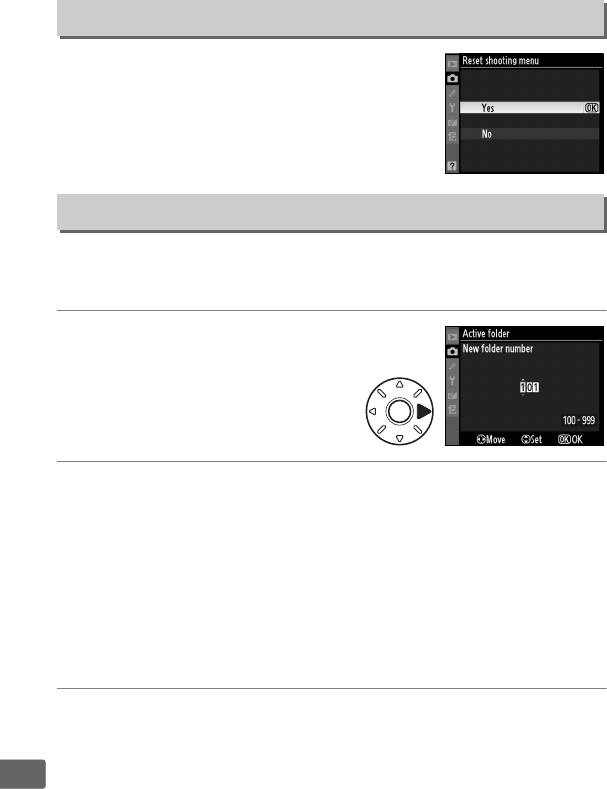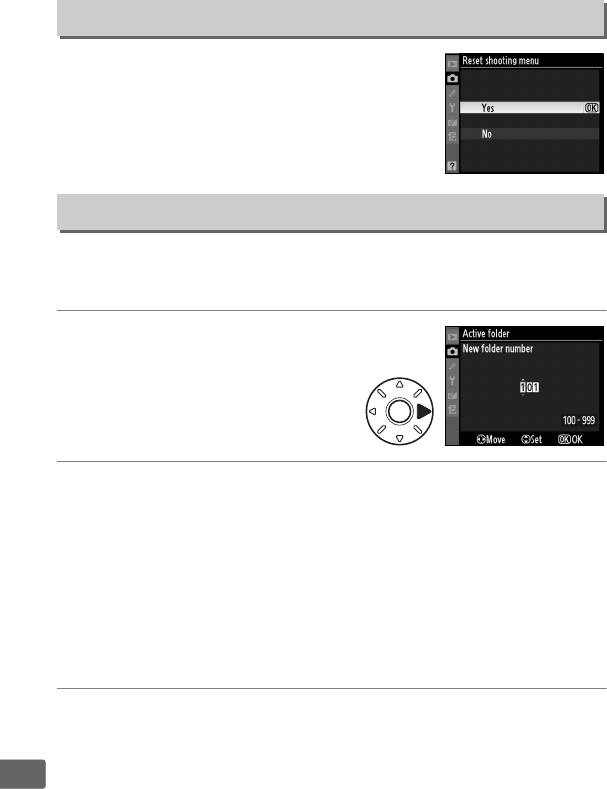
256
U
Select Ye s to restore default settings for the
current shooting menu bank.
See page 368
for a list of default settings.
Select the folder in which subsequent images will be stored.
❚❚New Folder Number
1 Select New folder number.
Highlight New folder number
and press 2.
The dialog shown
at right will be displayed.
2 Choose a folder number.
Press 4 or 2 to highlight a digit, press 1 or 3 to change.
If a
folder with the selected number already exists, a W, X, or Y
icon will be displayed to the left of the folder number:
• W : Folder is empty.
• X : Folder is partially full.
• Y : Folder contains 999 pictures or a picture numbered
9999.
No further pictures can be stored in this folder.
3 Save changes and exit.
Press
J
to complete the operation and return to the shooting
menu (to exit without changing the active folder, press the
G
button). If a folder with the specified number does not already
exist, a new folder will be created. Subsequent photographs will
be stored in the selected folder unless it is already full.
Reset Shooting Menu
G button ➜ Cshooting menu
Active Folder
G button ➜ Cshooting menu