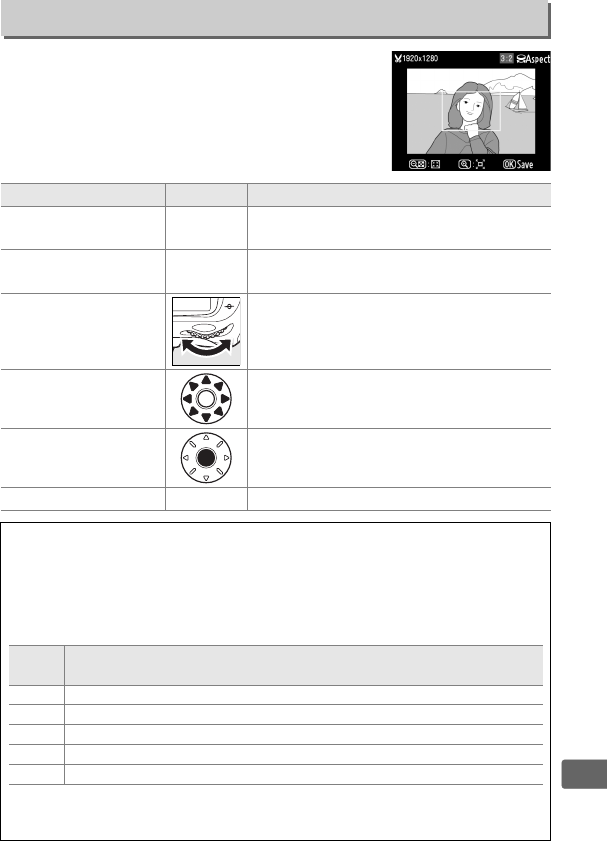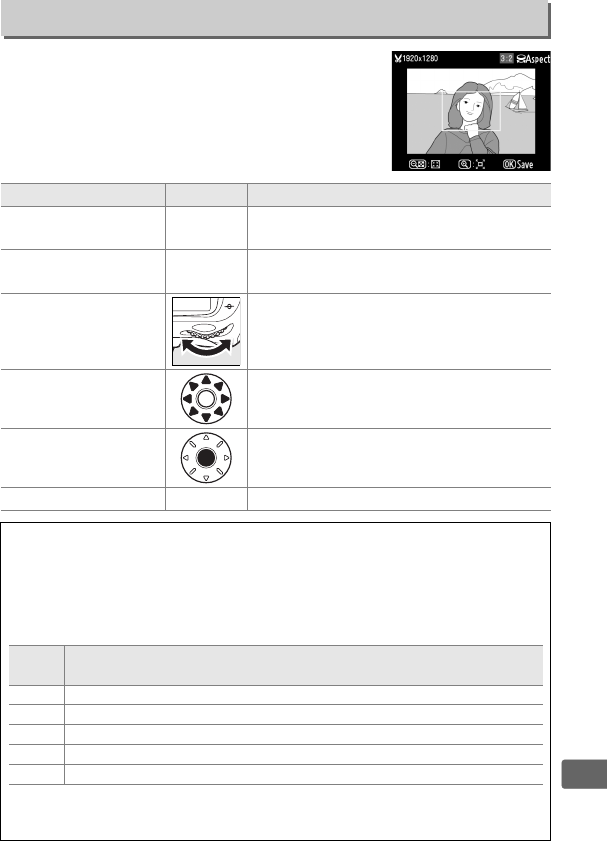
321
U
Create a cropped copy of the selected
photograph.
The selected photograph is
displayed with the selected crop shown in
yellow; create a cropped copy as described in
the following table.
Trim
G button ➜ Nretouch menu
To Use Description
Reduce size of crop W
Press the W button to reduce the size
of the crop.
Increase size of crop X
Press the X button to increase the size
of the crop.
Change crop aspect ratio
Rotate the main command dial to
switch between aspect ratios of 3 : 2,
4 : 3, 5 : 4, 1 : 1, and 16 : 9.
Move crop
Use multi selector to move the crop to
another area of the image.
Preview crop
Press center of multi selector to
preview cropped image.
Create copy J Save the current crop as a separate file.
A Trim: Image Quality and Size
Copies created from NEF (RAW), NEF (RAW) + JPEG, or TIFF (RGB) photos
have an image quality (0 68) of JPEG fine; cropped copies created from
JPEG photos have the same image quality as the original.
The size of the
copy varies with crop size and aspect ratio.
Aspect
ratio
Possible sizes
3 : 2 3,424 × 2,280, 2,560 × 1,704, 1,920 × 1,280, 1,280 × 856, 960 × 640, 640 × 424
4 : 3 3,424 × 2,568, 2,560 × 1,920, 1,920 × 1,440, 1,280 × 960, 960 × 720, 640 × 480
5 : 4 3,216 × 2,568, 2,400 × 1,920, 1,808 × 1,440, 1,200 × 960, 896 × 720, 608 × 480
1 : 1 2,560 × 2,560, 1,920 × 1,920, 1,440 × 1,440, 960 × 960, 720 × 720, 480 × 480
16 : 9 3,424 × 1,920, 2,560 × 1,440, 1,920 × 1,080, 1,280 × 720, 960 × 536, 640 × 360
A Viewing Cropped Copies
Playback zoom may not be available when cropped copies are displayed.