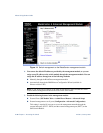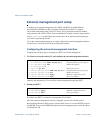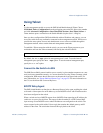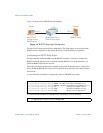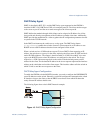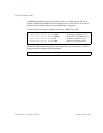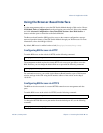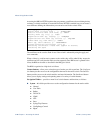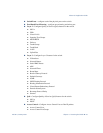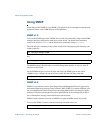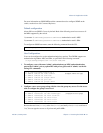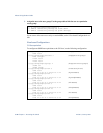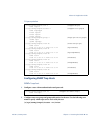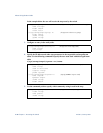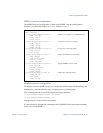Alteon OS Application Guide
34
Chapter 1: Accessing the Switch 42C4911, January 2007
Accessing the BBI via HTTPS requires that you generate a certificate to be used during the key
exchange. A default certificate is created the first time HTTPS is enabled, but you can create a
new certificate defining the information you want to be used in the various fields.
The certificate can be saved to flash for use if the switch is rebooted by using the apply and
save commands.
When a client (e.g. web browser) connects to the switch, they will be asked if they accept the
certificate and can verify that the fields are what expected. Once BBI access is granted to the
client, the BBI can be used as described in the BBI Quick Guide.
The BBI is organized at a high level as follows:
Context buttons – allow you to select the type of action you wish to perform. The Configura-
tion button provides access to the configuration elements for the entire switch. The Statistics
button provides access to the switch statistics and state information. The Dashboard button
allows you to display settings and operating status of a variety of switch features.
Navigation Window – provides a menu list of switch features and functions, as follows:
System – this folder provides access to the configuration elements for the entire switch.
General
User Table
Radius
TACACS+
LDAP
NTP
Boot
Syslog/Trap Features
Config/Image Control
Mgmt
>> /cfg/sys/access/https/generate
Country Name (2 letter code) [ ]: <country code>
State or Province Name (full name) []: <state>
Locality Name (eg, city) []: <city>
Organization Name (eg, company) []: <company>
Organizational Unit Name (eg, section) []: <org. unit>
Common Name (eg, YOUR name) []: <name>
Email (eg, email address) []: <email address>
Confirm generating certificate? [y/n]: y
Generating certificate. Please wait (approx 30 seconds)
restarting SSL agent