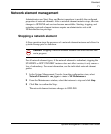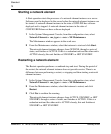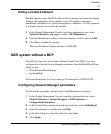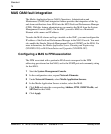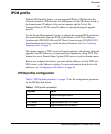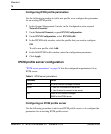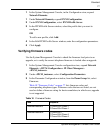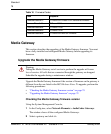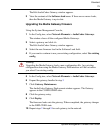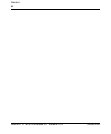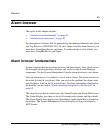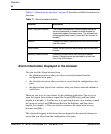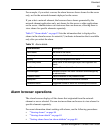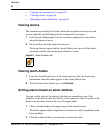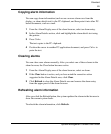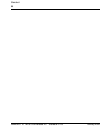79
System Management Console User Guide
Standard
The Edit AudioCodes Gateway window appears.
3 View the contents of the Software load menu. If there are no newer loads,
then the Media Gateway is up-to-date.
Upgrading the Media Gateway firmware
Using the System Management Console,
1 In the Config tree, select Network Elements > AudioCodes Gateways.
The window shows all the configured Media Gateways.
2 Select a gateway and click -/+.
The Edit AudioCodes Gateway window appears.
3 Select the new firmware load in the Software Load field.
4 If you want to continue to use your existing configuration, select Use existing
config.
5 In the Config tree, select Network Elements > AudioCodes Gateways.
6 Expand the gateway handled in step 2.
7 Click Gateway Maintenance.
The AudioCodes Gateway Deployment window appears. The Gateway
appears in the CONFIGURED state.
8 Click the gateway entry.
9 Click Deploy.
The firmware loads onto the gateway. When completed, the gateway changes
to the DEPLOYED state.
10 Repeat steps 2 through 9 for each gateway in the network.
Warning:
Upgrading the Media Gateway loads a new configuration file. Any existing
configuration done using the Media Gateway Web interface will be lost unless
you select Use existing config.