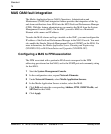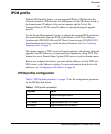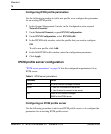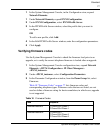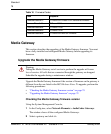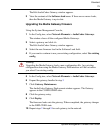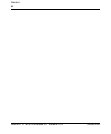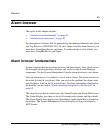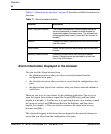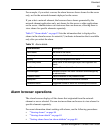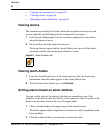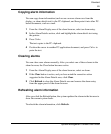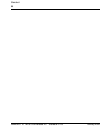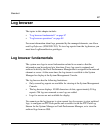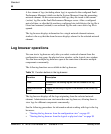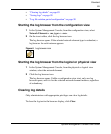82
NN42020-110 MCS 5100 Release 4.0 Standard 01.05 January 2008
Standard
Table 11 “Alarm browser functions” on page 82 describes available alarm browser
functions.
Alarm information displayed in the browser
You can start the Alarm browser from
• the alarm browser icon after you select a network element from the
configuration view pane
• the alarm browser icon after you select a server from the configuration view
pane
• the physical and logical view windows after you select a network element or
server icon
There are two ways to view alarms for the database application. One way is to
open the logical view window, expand the Logical DBs entry, and then select
mcpdb_0 or mcpdb_1. Another way is to open the physical view window, expand
the server or servers and DBInstance that host the database, and then select
mcpdb_0 or mcpdb_1. After you select an instance, the alarm browser icon
becomes available.
The alarms that appear in the alarm browser depend on the network element or
server that you select from the configuration view pane.
Table 11 Alarm browser functions
Function Description
Start | Stop Auto Refresh The System Management Console begins polling the
service components to enable the alarm browser to
dynamically update the alarm status. The elements are
polled approximately every 5 seconds if this function is
enabled.
Refresh Updates the Alarm Display area with the current alarms
and their status.
Clear Details Clears the text from the Alarm Details area of the alarm
browser.
Remove Cleared Alarms Removes cleared alarms from this alarm browser
display. Cleared alarms are indicated by a trash can
icon in the CLR column.