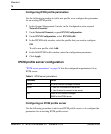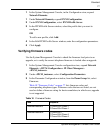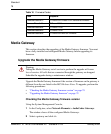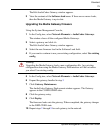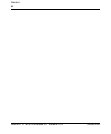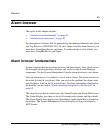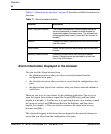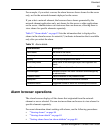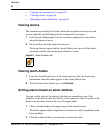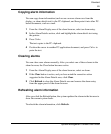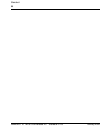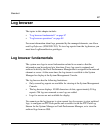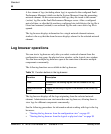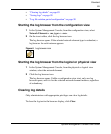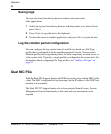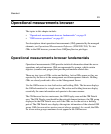84
NN42020-110 MCS 5100 Release 4.0 Standard 01.05 January 2008
Standard
• “Copying alarm information” on page 85
• “Clearing alarms” on page 85
• “Refreshing alarm information” on page 85
Viewing alarms
The alarm browser displays all of the alarms that originated from services and
servers under the selected element in the configuration view pane.
1 In the System Management Console, from the configuration view, select a
network element or server.
2 On the toolbar, click the alarm browser icon.
The alarm browser opens and the Alarm Display area shows all the alarms
associated with the selected network element or server.
Figure 5 Alarm browser icon
Viewing alarm details
1 From the Alarm Display area of the alarm browser, select an alarm entry.
Information about the alarm appears in the Alarm Details area.
2 To refresh the Alarm Details area, click Refresh.
Sorting alarms based on alarm attribute
You can sort the order of the alarms in the browser according to any of the
attributes of the alarm format. By default, alarms appear in order of severity, with
the most severe alarm listed at the top of the upper panel.
1 Click a column header in the upper panel of the alarm browser.
The alarms appear either in alphabetical or numerical order, depending on the
alarm attribute.
2 Click the column header a second time to reverse the order.