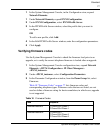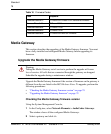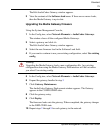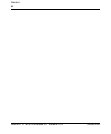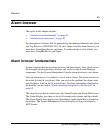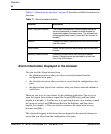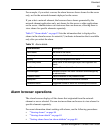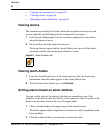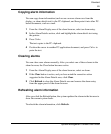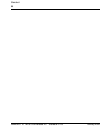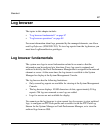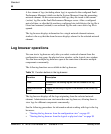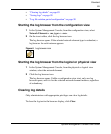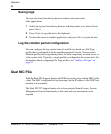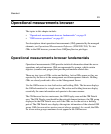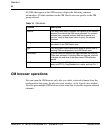85
System Management Console User Guide
Standard
Copying alarm information
You can copy alarm information (such as one or more alarm rows from the
display, or alarm details text) to the PC clipboard, and then paste it into other PC-
based documents, such as e-mail.
1 From the Alarm Display area of the alarm browser, select an alarm entry.
2 In the Alarm Details section, click and highlight the alarm details text using
the pointer.
3 Press Ctrl+c.
The text copies to the PC clipboard.
4 Position the cursor in another PC application document, and press Ctrl+v to
paste the text.
Clearing alarms
You can clear some alarms manually. After you select one of these alarms in the
alarm browser, the Clear button becomes active.
1 From the Alarm Display area of the alarm browser, select an alarm.
2 If the Clear button is active, and you have noted the corrective action
suggested in the Alarm Details area, click Clear.
3 Click Refresh to clear the Alarm Details area and remove the alarm entry
from the upper panel of the alarm browser.
Refreshing alarm information
After you click the Refresh button, the system updates the alarms in the browser to
show the current system faults.
To refresh the alarm information, click Refresh.