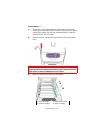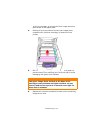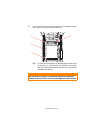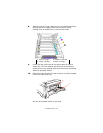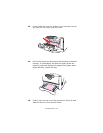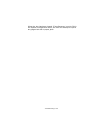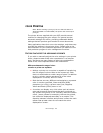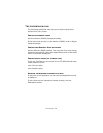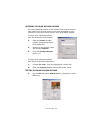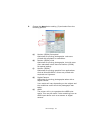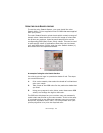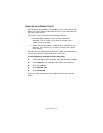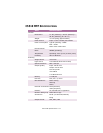color Printing> 107
COLOR
P
RINTING
Note: Before sending a print job, be sure that the MFP is in
SCAN TO MODE. In COPY MODE, the printer will not accept a
print job.
The printer drivers supplied with your MFP provide several
controls for changing the color output. For general use the
automatic settings will suffice, providing reasonable default
settings that will produce good results for most documents.
Many applications have their own color settings, and these may
override the settings in the printer driver. Please refer to the
documentation for your software application for details on how
that particular program’s color management functions.
F
ACTORS
THAT
AFFECT
THE
APPEARANCE
OF
PRINTS
If you wish to manually adjust the color settings in your printer
driver, please be aware that color reproduction is a complex
topic, and there are many factors to take into consideration.
Some of the most important factors are listed below.
Differences between the range of colors
a monitor or printer can reproduce
> Neither a printer nor a monitor is capable of reproducing
the full range of colors visible to the human eye. Each
device is restricted to a certain range of colors. In addition
to this, a printer cannot reproduce all of the colors
displayed on a monitor, and vice versa.
> Both devices use very different technologies to represent
color. A monitor uses Red, Green and Blue (RGB)
phosphors (or LCDs), a printer uses Cyan, Magenta,
Yellow and Black (CMYK) toner or ink.
> A monitor can display very vivid colors such as intense
reds and blues and these cannot be easily produced on
any printer using toner or ink. Similarly, there are certain
colors, (some yellows for example), that can be printed,
but cannot be displayed accurately on a monitor. This
disparity between monitors and printers is often the main
reason that printed colors do not match the colors
displayed on screen.