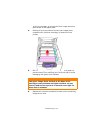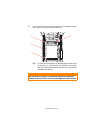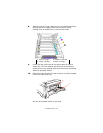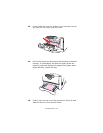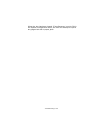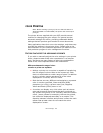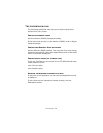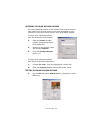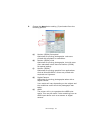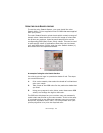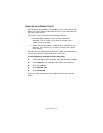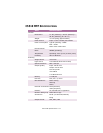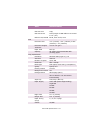color Printing> 108
Viewing conditions
A print can look very different under different lighting conditions.
For example, the colors in a print may look different when viewed
standing next to a sunlit window, compared to how they look
under standard office fluorescent lighting.
Printer driver color settings
The driver settings for Manual color can change the appearance
of a print. There are several options available to help match the
printed colors with those displayed on screen.
Monitor settings
The brightness and contrast controls on your monitor can change
how your document looks on-screen. Additionally, your monitor’s
color temperature influences how “warm” or “cool” the colors
look.
There are several settings found on a typical monitor:
> 5000k Warmest; yellowish lighting, typically used in
graphic art environments.
> 6500k Cooler; approximates daylight conditions.
> 9300k Cool; the default setting for many monitors and
television sets.
(k = degrees Kelvin, a measurement of temperature.)
How your software application displays color
Some graphics applications such as Corel Draw or Adobe
Photoshop may display color differently from “Office” applications
such as Microsoft Word. Please see your application’s on-line help
or user manual for more information.
Paper type
The type of paper used can also significantly affect the printed
color. For example, a printout on recycled paper can look duller
than one on specially formulated glossy paper.