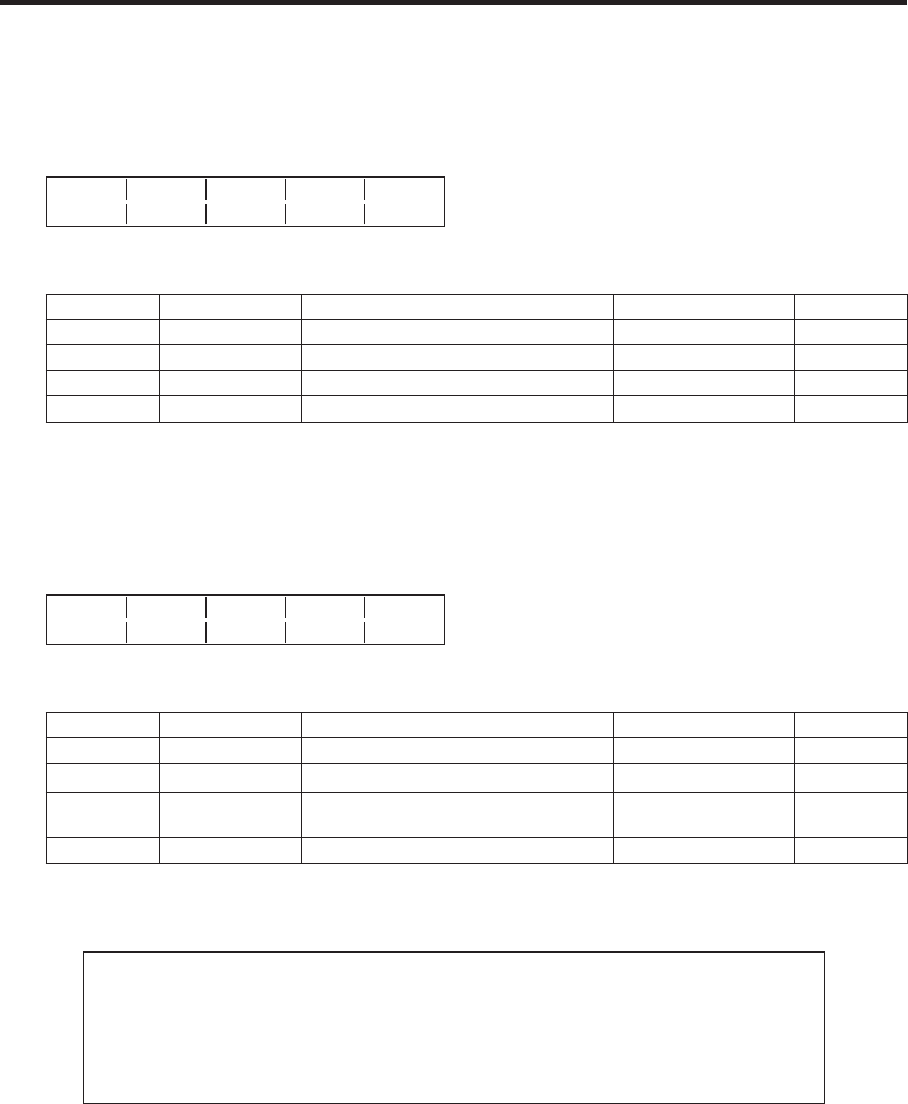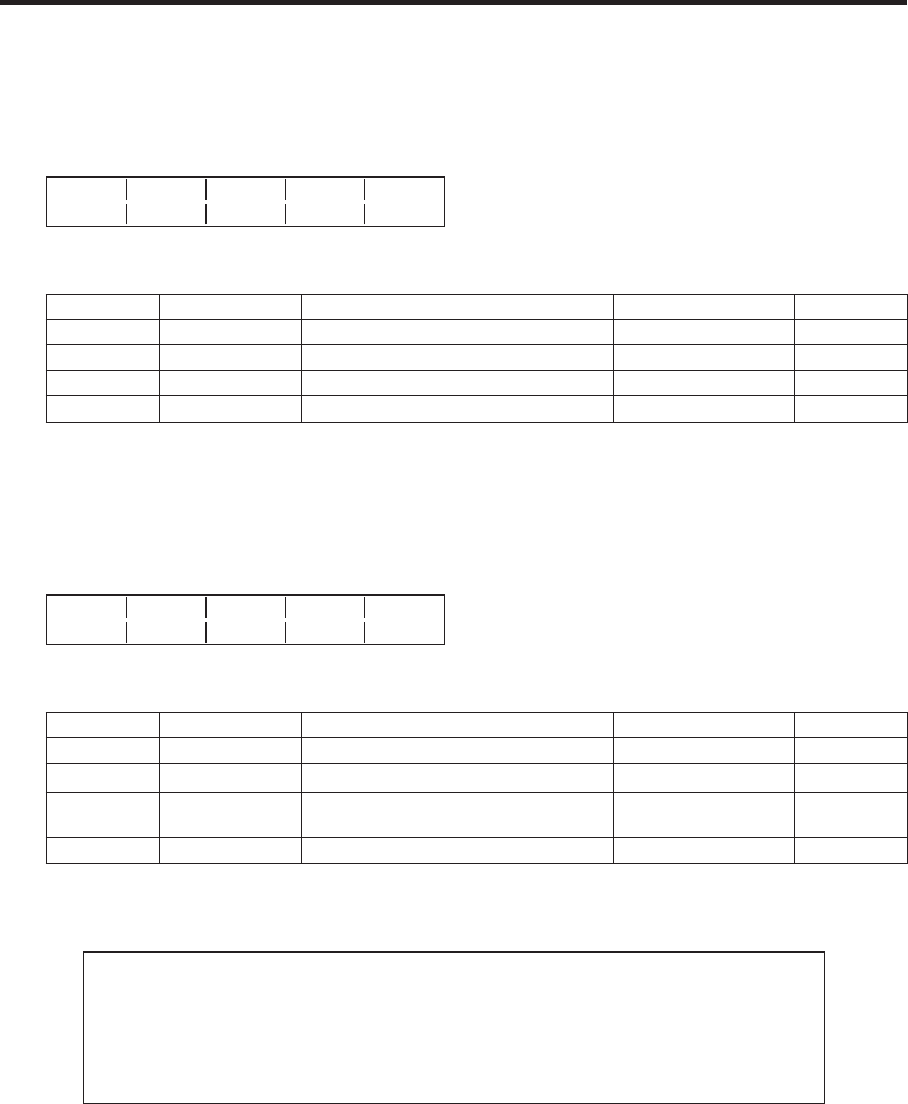
34
3. Basic operations
Adjusting the chroma key
1
Press the [FUNC] button to light its indicator, and press the [CHR KEY] button to display the CHR KEY
menu.
2
Turn [F1] to display the Adjust1 sub menu, and turn [F2] to [F5] to set the items.
<Menu display>
Adjust1 Hue Sat Lum Y-Infl
2/3 100.0 100.0 100.0 0.0
<Item operations>
Operation Parameter Description of setting Setting range Initial value
F2 Hue Hue serving as reference 359.9 to 0.0
1
F3 Sat Color saturation serving as reference 0.0 to 100.0
1
F4 Lum Luminance serving as reference 0.0 to 108.0
1
F5 Y-Infl
Extent of Y component influence
2
0.0 to 100.0 0.0
1: After auto sampling has been executed, the sampled values the reference.
2:
The extent of the Y (Lum) component influence is set using the Y-Infl item. The higher the setting, the
greater the influence, and at the 0 setting, the Y component is irrelevant.
3
Turn [F1] to display the Adjust2 sub menu, and turn [F2] to [F5] to set the items.
<Menu display>
Adjust2 Hue-Rad Sat-Rad Soft Cancel
3/3 100.0 100.0 0.0 0.0
<Item operations>
Operation Parameter Description of setting Setting range Initial value
F2 Hue-Rad Size of range of hue to be defined 0.0 to 100.0
1
F3 Sat-Rad Size of range of saturation to be defined 0.0 to 100.0
1
F4 Soft
Extent of soft effect on border of color to
be defined
0.0 to 100.0 0.0
F5 Cancel
Cancel amount
2
0.0 to 100.0 0.0
1: After auto sampling has been executed, the sampled values the reference.
2:
The amount of color cancellation is adjusted using the Cancel item. This adjustment is made when the
background color covers the fill image.
Tips for chroma key adjustments
Chroma key adjustments can be facilitated by taking the steps below.
1
Execute auto sampling, and decide on which color is to be removed.
2
Using the Hue-Rad item and Sat-Rad item, adjust in such a way that the background
color is completely removed.
3
Using the Soft item, finely adjusting the border of the key signal.