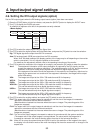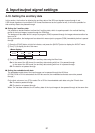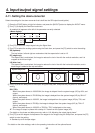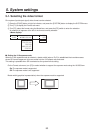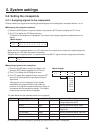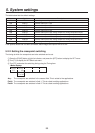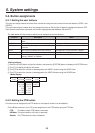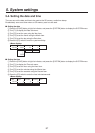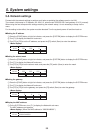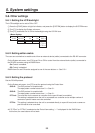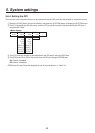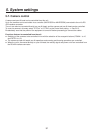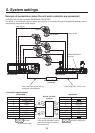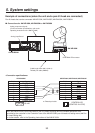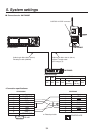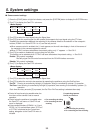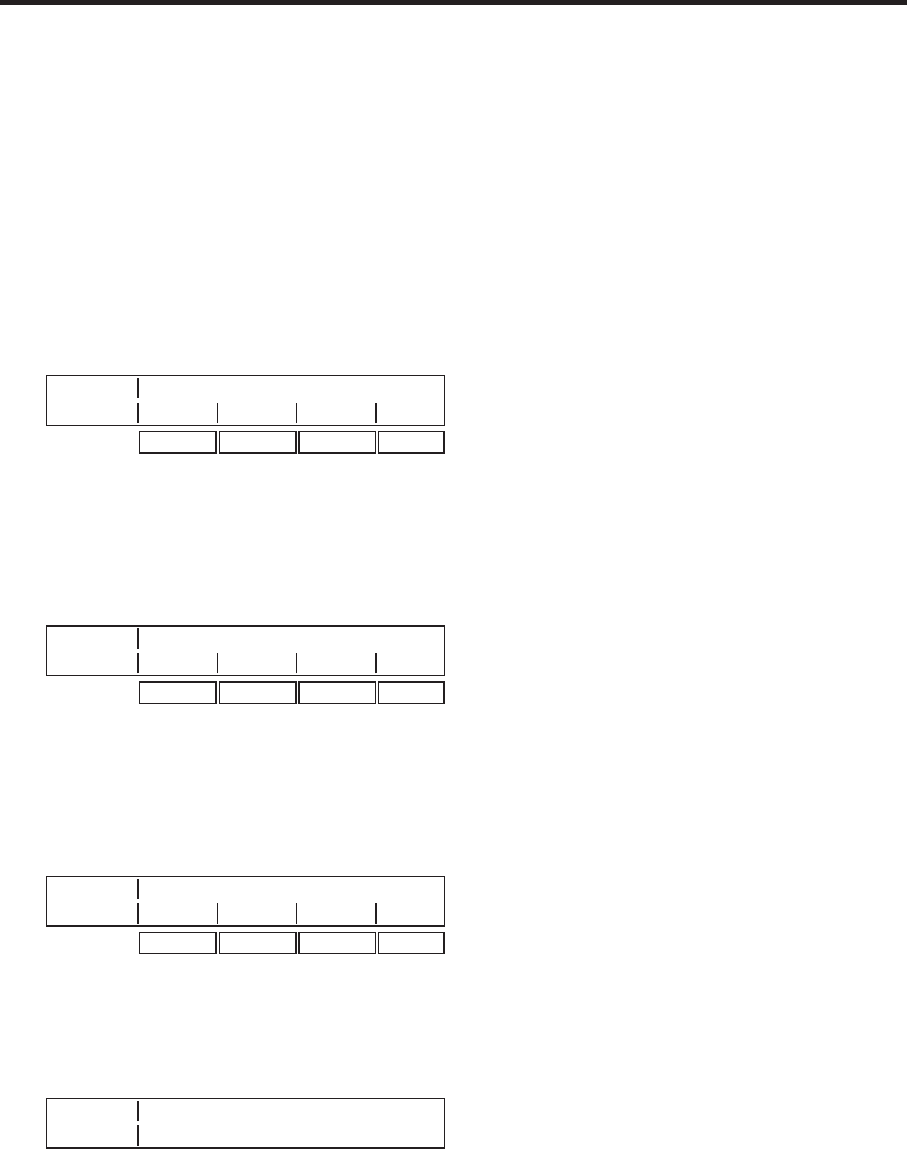
88
5. System settings
5-5. Network settings
Proceed with the network settings to perform such tasks as updating the software version via LAN.
The network initial setup is: IP address: 192.168.0.10, subnet mask: 255.255.255.0 and gateway: 0.0.0.0 (unused).
When using the host computer with settings matching the network setup, it is not necessary to setup via the
menu.
For the setting to take effect, the system must be rebooted. Turn the system’s power off and then back on.
Setting the IP address
1
Press the [FUNC] button to light its indicator, and press the [SYSTEM] button to display the SYSTEM menu.
2 T
urn [F1] to display the Network1 sub menu.
3
Turn [F2] to [F5] to set the IP address, and press the [F5] switch (Save) to enter the address.
<Menu display>
NetWork1 IP Address Save
9/16 192 168 0 1
0-255
0-255 0-255 0-255
Setting the subnet mask
1
Press the [FUNC] button to light its indicator, and press the [SYSTEM] button to display the SYSTEM menu.
2 T
urn [F1] to display the Network2 sub menu.
3
Turn [F2] to [F5] to set the subnet mask, and press the [F5] switch (Save) to enter the mask.
<Menu display>
NetWork2 Subnet Mask Save
10/16 255 255 255 0
0-255
0-255 0-255 0-255
Setting the gateway
1
Press the [FUNC] button to light its indicator, and press the [SYSTEM] button to display the SYSTEM menu.
2 T
urn [F1] to display the Network3 sub menu.
3
Turn [F2] to [F5] to set the gateway, and press the [F5] switch (Save) to enter the gateway.
<Menu display>
NetWork3 Gateway Save
11/16 0 0 0 0
0-255
0-255 0-255 0-255
Display the MAC address
1
On the SYSTEM menu, turn [F1] to display the Network4 sub menu.
The MAC address now appears.
<Menu display> (When the MAC address is “008045448000”.)
NetWork4 MAC Address
12/16 008045448000