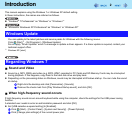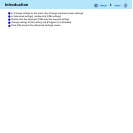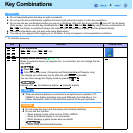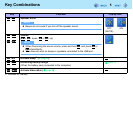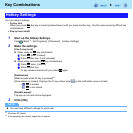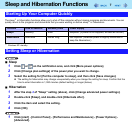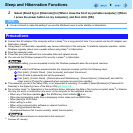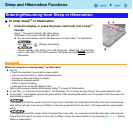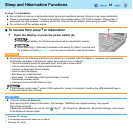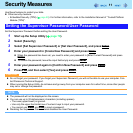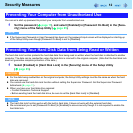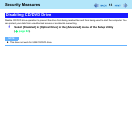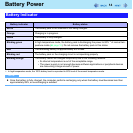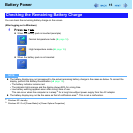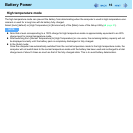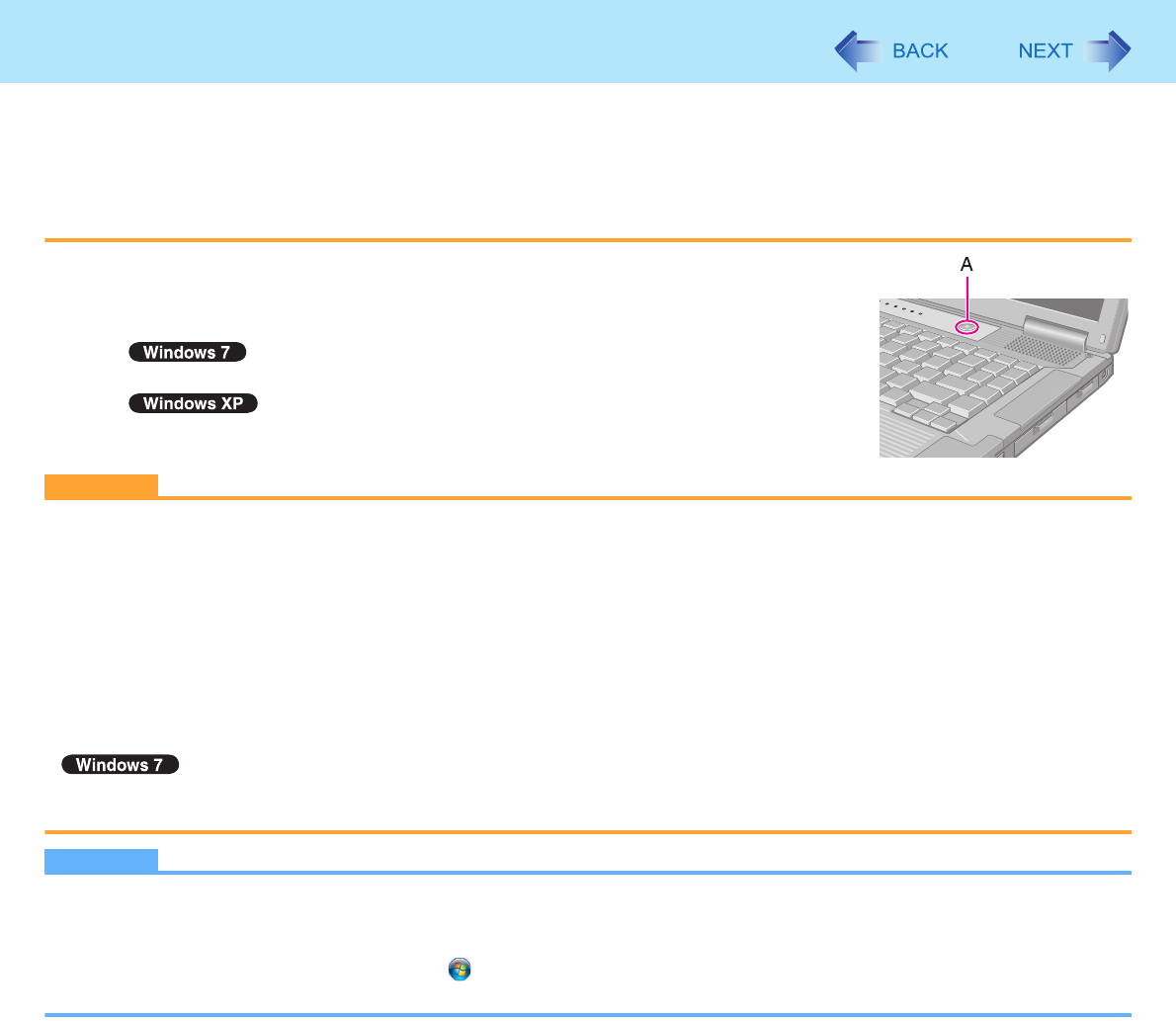
10
Sleep and Hibernation Functions
In sleep
*3
or hibernation
z Do not attach or remove a multimedia pocket device and peripheral devices. Doing so may cause malfunction.
z Power is consumed in sleep
*3
. Power consumption may increase when a PC Card is inserted. When power is
exhausted, the data retained in memory will be lost. Connect the AC adaptor when using the sleep
*3
function.
z Do not turn on/off the wireless switch.
To resume from sleep
*3
or hibernation
1 Open the display, or press the power switch (A).
z In the default setting, the Windows password will be requested to resume.
z
When [Stand by] or [Hibernate] is selected as the setting for [When I close the lid of
my portable computer] (
Î
page 7), you can resume operation opening the display.
CAUTION
z Do not perform the following operations until resuming is complete. After the display is resumed, wait approximately
30 seconds (normally) or 60 seconds (when the computer is on a network).
• Touch the keyboard (except for password input), touch pad or power switch.
• Use an external mouse or other peripheral devices.
• Connect or disconnect the AC adaptor.
• Close or open the display.
• Shut down or restart Windows.
• Enter sleep
*3
or hibernation (Wait approximately 1 minute).
• Operate the wireless switch.
• Insert and remove the SD Memory Card.
z If the computer enters sleep
*3
while a USB keyboard or mouse is connected, touching the USB keyboard keys or
mouse will resume the computer.
NOTE
z <Only for model with Bluetooth>
After resuming from sleep or hibernation, the message “TosBtMng has stopped working” may appear.
Click [Close program].
If Bluetooth connections are cut off, click (Start)
*5
- [All Programs] - [Bluetooth] - [Bluetooth Settings], and connect
to the Bluetooth devices again.
*3
Windows XP: standby
*4
If the speakers are muted, beeps do not sound.
*5
Windows XP: [start]