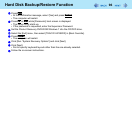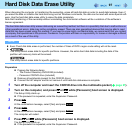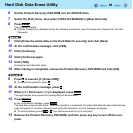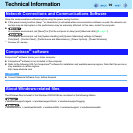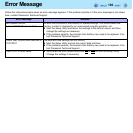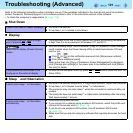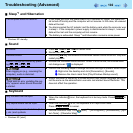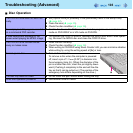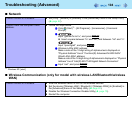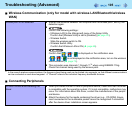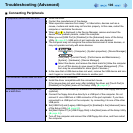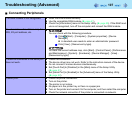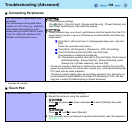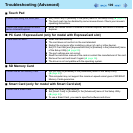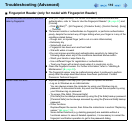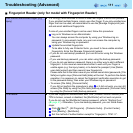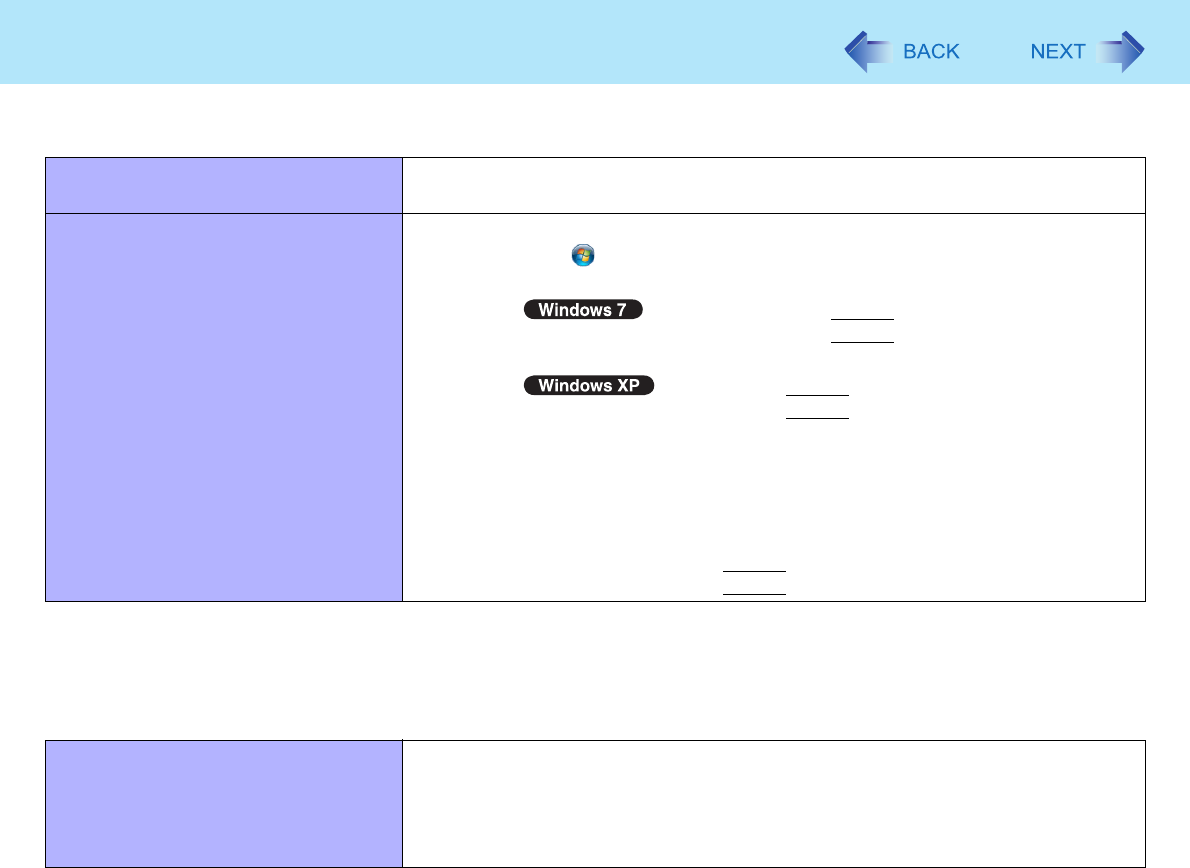
104
Troubleshooting (Advanced)
*3
Windows XP: [start]
Network
Cannot connect to a network. z Set [LAN] / [Modem] to [Enabled] in the [Advanced] menu of the Setup Utility
(Î page 82).
Cannot check the computer’s MAC
address.
z Follow the steps below.
A
Click (Start)
*3
- [All Programs] - [Accessories] - [Command
Prompt].
B
Input “getmac/fo list /v”, and press
Enter
.
z Insert a space between “fo” and “list”, and between “list” and “/v”.
Input “ipconfig/all”, and press
Enter
.
C Wireless LAN’s MAC address:
Make a note of the 12-digit string of alphanumeric displayed on
“Physical Address” line of “Centrino(R) Advanced-N 6200 AGN”.
Wired LAN’s MAC address:
Make a note of the 12-digit string of alphanumeric displayed on “Physical
Address” line of “Intel(R) 82577LM Gigabit Network Connection”.
D Input “exit”, and press
Enter
.
Wireless Communication (only for model with wireless LAN/Bluetooth/wireless
WAN)
Cannot connect to a network. z Slide the wireless switch to turn on the wireless devices.
z Set the device ([Wireless LAN] / [Bluetooth] / [Wireless WAN]) to [Enabled] in
the [Advanced] menu of the Setup Utility (Î page 82).
z Disable the Wireless Connection Disable Utility (Î page 70).
z Restart the computer.