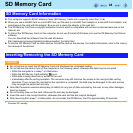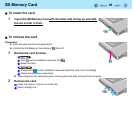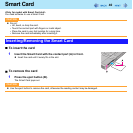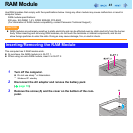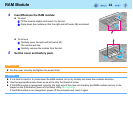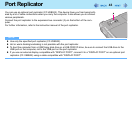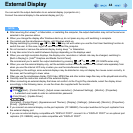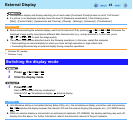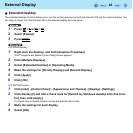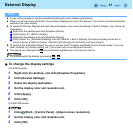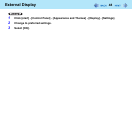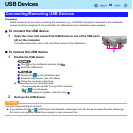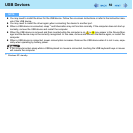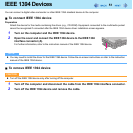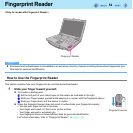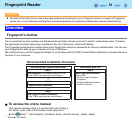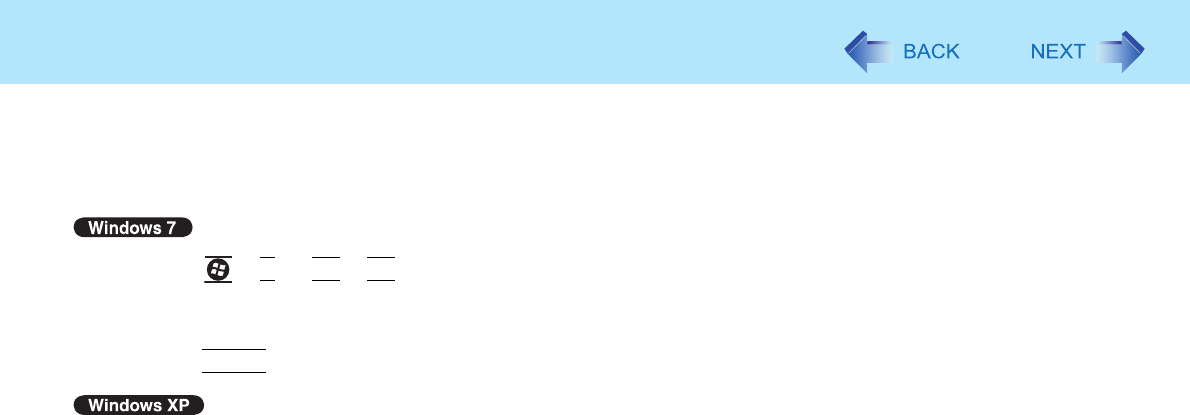
46
External Display
Extended Desktop
The extended desktop function allows you to use the working area across both the internal LCD and the external display. You
can drag an object from the internal LCD to the external display and vice versa.
1 Press +
P
or
Fn
+
F3
.
2 Select [Extend].
3 Press
Enter
.
<CF-52M/N series>
1 Right-click the desktop, and click [Graphics Properties].
[Intel
®
Graphics and Media Control Panel] screen appears.
2 Click [Multiple Displays].
3 Select [Extended Desktop] in [Operating Mode].
4 Make the settings for [Primary Display] and [Second Display].
5 Click [Apply].
6 Click [OK].
<CF-52P/Q/R series>
1 Click [start] - [Control Panel] - [Appearance and Themes] - [Display] - [Settings].
2 Click display [2] and add a check mark for [Extend my Windows desktop onto this moni-
tor], then click [Apply].
If a check mark is already added, remove and add the check mark.
3 Make the settings for each display.
4 Select [OK].