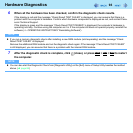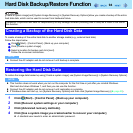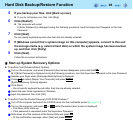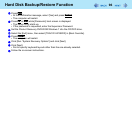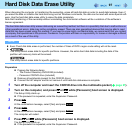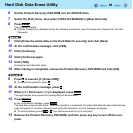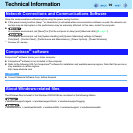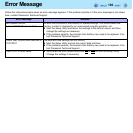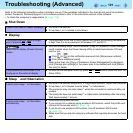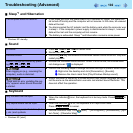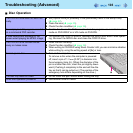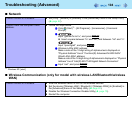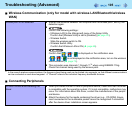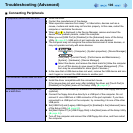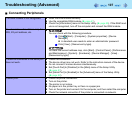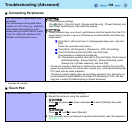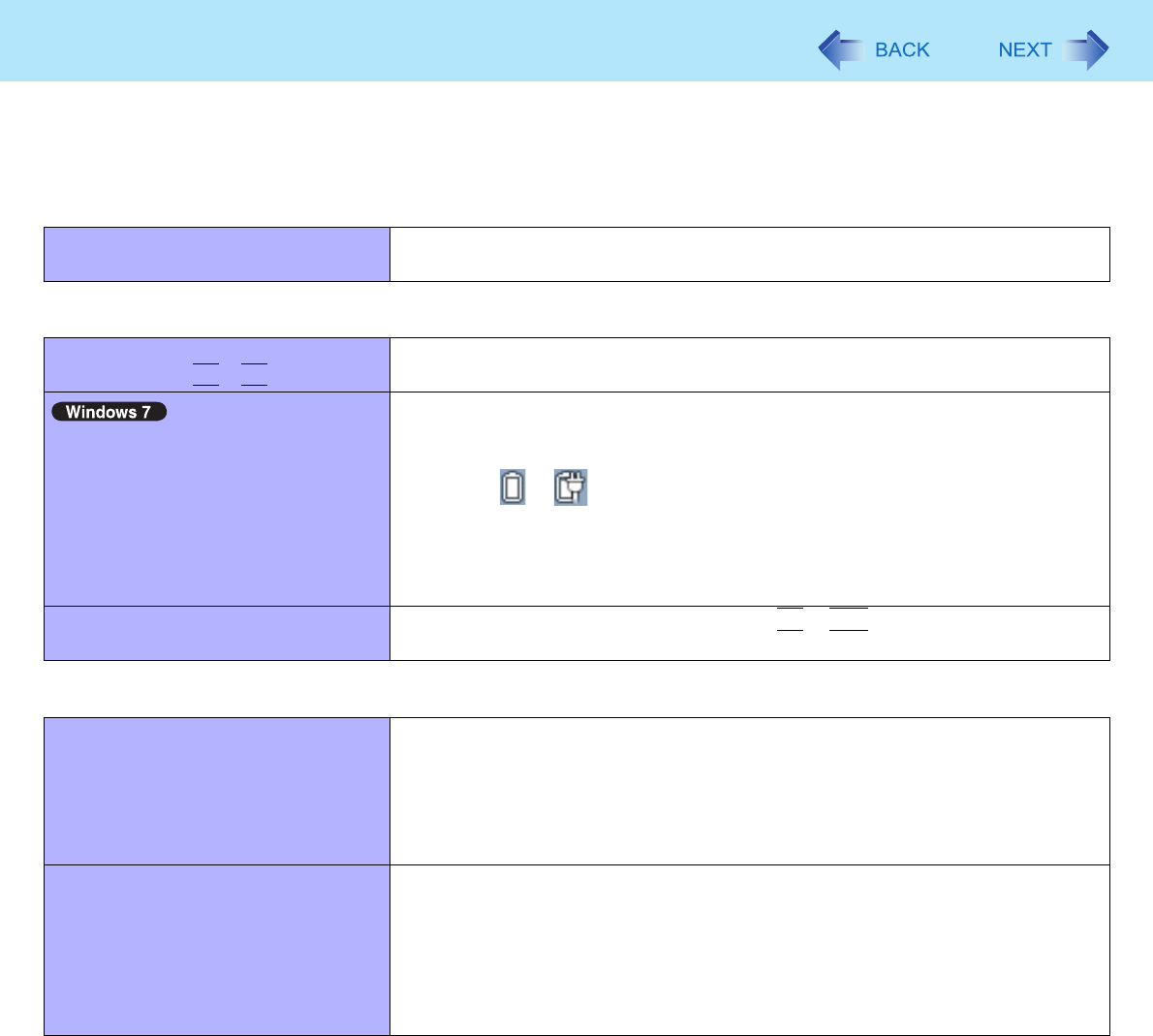
101
Troubleshooting (Advanced)
Refer to the following instructions when a problem occurs. If the remedies indicated in the chart do not solve the problem,
contact Panasonic Technical Support. For a software problem, refer to the instruction manual of the software.
• To check the computer’s usage status (Î page 114).
Shut Down
Cannot shut down or restart Windows. z Remove USB devices.
z It may take 1 or 2 minutes to shut down.
Display
The screen does not become bright
even if pressing
Fn
+
F2
.
z The brightness is set low to avoid malfunction where surrounding temperature
is high. Use it in an environment of between 5°C and 35°C.
Takes time to display [Power Options]
screen.
z With the following steps, confirm whether [Copy of Panasonic Power Manage-
ment] created when the Power Saving Utility is made has become 100 and
more or not.
A Click or on the notification area and click [More power options].
B Click [Show additional plans].
When more than one [Copy of Panasonic Power Management] is displayed,
click [Change plan settings] in the power plan to be deleted and click [Delete
this plan] to delete.
The [Panasonic] boot screen is not
displayed on the external display.
z As soon as the computer starts up, press
F2
or
Del
several times and start the
Setup Utility.
Sleep
*1
and Hibernation
Cannot enter sleep
*1
or hibernation.
z Remove USB devices temporarily. If the problem persists, restart the computer.
z It may take 1 or 2 minutes to enter sleep
*1
or hibernation.
z The computer may not enter sleep
*1
when the computer is communicating via
modem.
z The computer does not enter sleep
*1
or hibernation immediately after resuming.
Wait approximately 1 minute.
Cannot enter sleep
*1
or hibernation
automatically.
z Disconnect peripheral devices.
z If you connect to a network using wireless LAN function, select the profile and
connect to the access point (Î page 73).
z If you do not use wireless LAN function, turn off wireless LAN function
(Î page 72).
z Make sure that you are not using any software that regularly accesses the hard
disk.