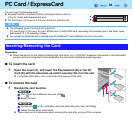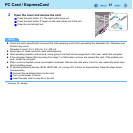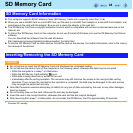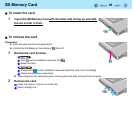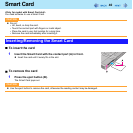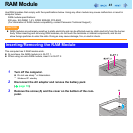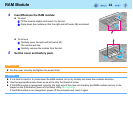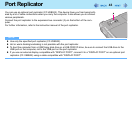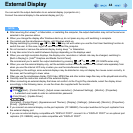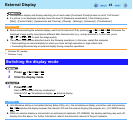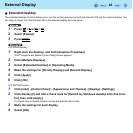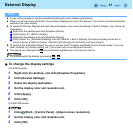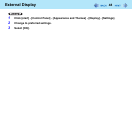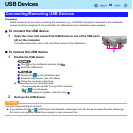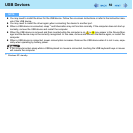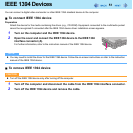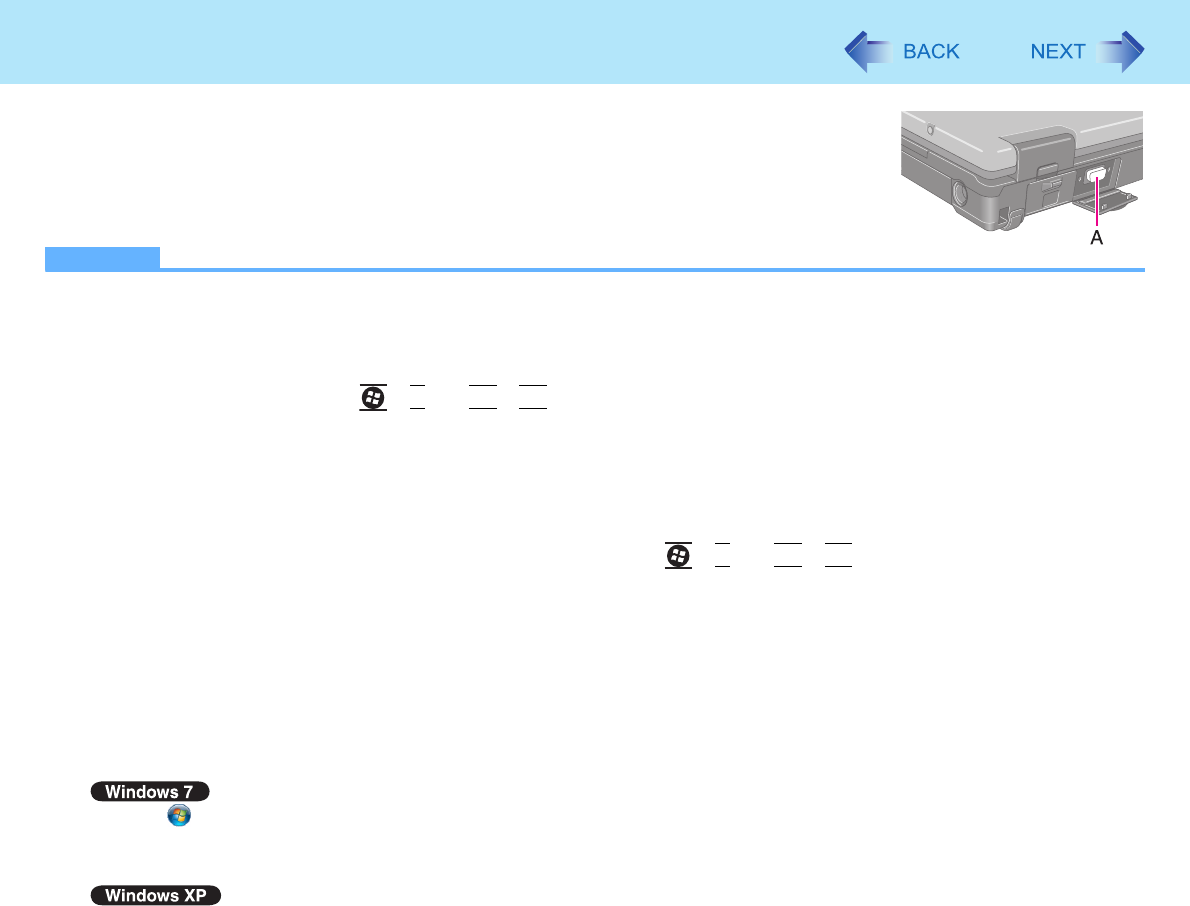
44
External Display
You can switch the output destination to an external display (a projector etc.).
Connect the external display to the external display port (A).
NOTE
z After resuming from sleep
*1
or hibernation, or restarting the computer, the output destination may not be the same as
selected in the previous status.
z When you change the display after Windows starts up, do not press any key until switching is complete.
z You cannot use the simultaneous display until Windows starts up.
z Display switching by pressing +
P
*2
or
Fn
+
F3
may not work when you use the Fast User Switching function to
switch the user. In this case, log off all users and restart the computer.
z Do not connect or remove the external display during sleep
*1
or hibernation.
z It may take some time to switch between displays depending on the displays used.
z When you use high resolution displays, the display color, resolution or refresh rate may be changed, switching to
[Built-in Display] in [Intel
®
Graphics and Media Control Panel].
We recommend you to switch the output destination by pressing +
P
*2
or
Fn
+
F3
. (CF-52M/N series only)
z When you use the external display only, set the suitable number of colors, resolution, or refresh rate separately from
when you use the internal LCD only or when you use the simultaneous display.
Depending on the settings, some external displays may be distorted or may not display the mouse cursor correctly. In
this case, set the settings to lower value.
z
When you use the simultaneous display, DVD-Video, MPEG files and other motion image files may not be played back smoothly.
z Carefully read the instruction manual of the external display.
z When connecting an external display that does not conform to the Plug & Play standards, select the display driver
accordingly in the following menu, or use the driver disc supplied with the monitor.
A Click (Start) - [Control Panel] - [Adjust screen resolution] - [Advanced Settings] - [Monitor] - [Properties].
• A standard user needs to enter an administrator password.
B Click [Driver] - [Update Driver].
Click [start] - [Control Panel] - [Appearance and Themes] - [Display] - [Settings] - [Advanced] - [Monitor] - [Properties] -
[Driver] - [Update Driver].
z If you connect an external display via the port replicator (CF-VEB522), the output switches to the port replicator from
the external display port.
z If you use an external display compatible with “DISPLAY PORT”, connect it to a “DISPLAY PORT” on an optional port
replicator (CF-VEB522) using a cable compatible with “DISPLAY PORT”.