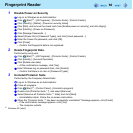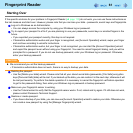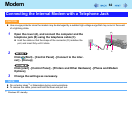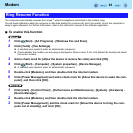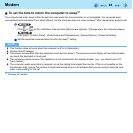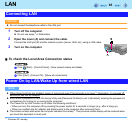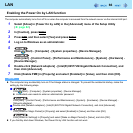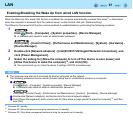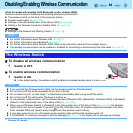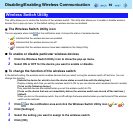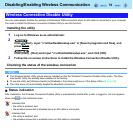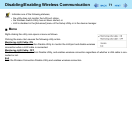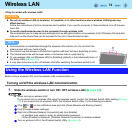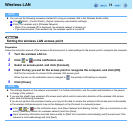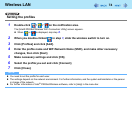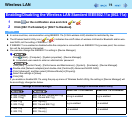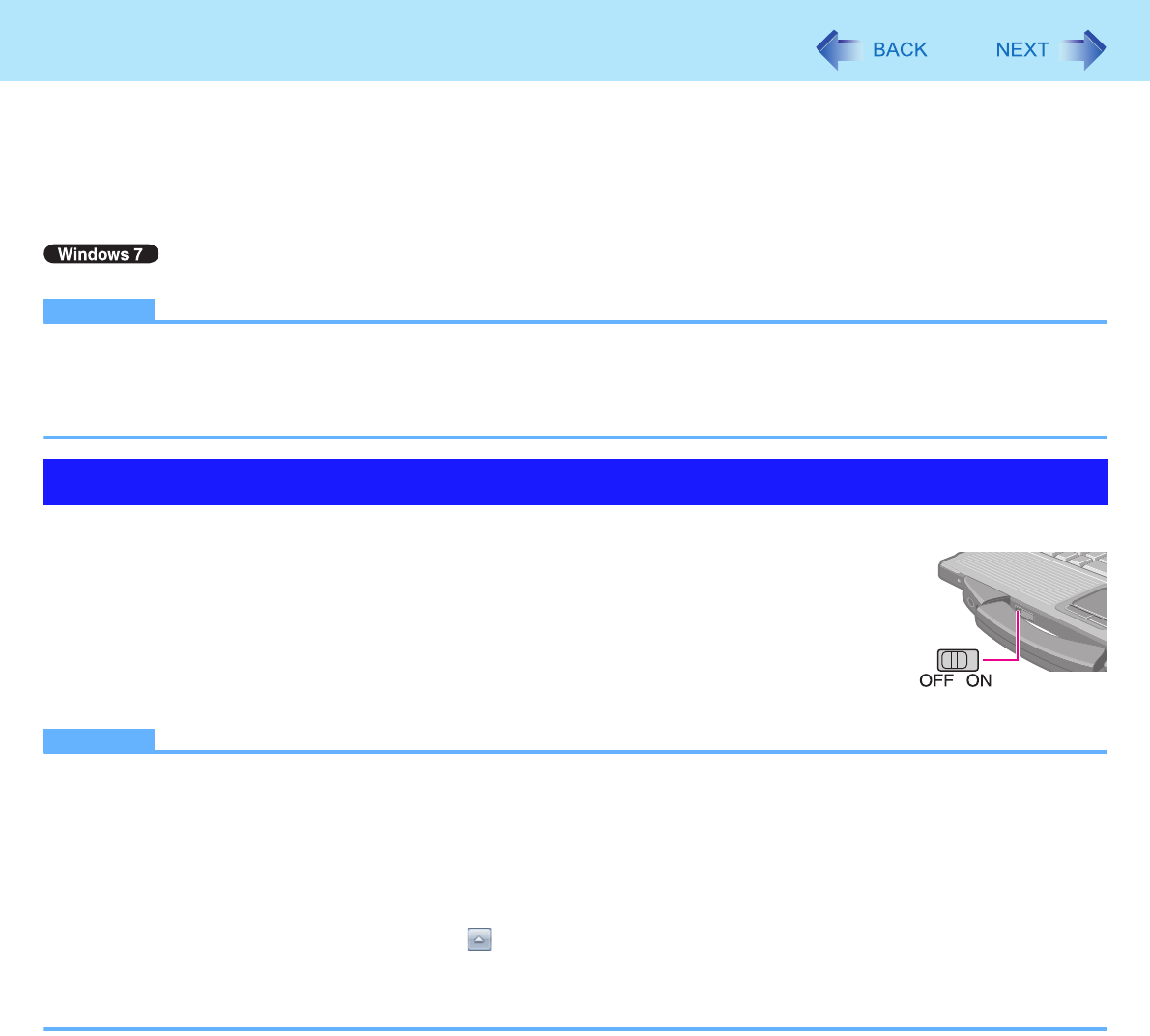
68
Disabling/Enabling Wireless Communication
<Only for model with wireless LAN, Bluetooth, and/or wireless WAN>
There are several ways of disabling and enabling wireless communication.
z The wireless switch on the front of the computer (below)
z Wireless switch utility (Î page 69)
z Settings in the [Advanced] menu of the Setup Utility (Î page 82)
z Setting in the Wireless Connection Disable Utility (Î page 70)
z Settings in the Network and Sharing Center (Î page 72)
NOTE
z For further information about Wireless LAN: Î page 72
z For further information about Bluetooth: Î page 77
z For further information about Wireless WAN: Refer to the instruction manual of the wireless device.
z The wireless communication can be enabled or disabled by connecting or disconnecting the LAN cable. Î page 70
To disable all wireless communication
1 Switch to OFF.
To enable wireless communication
1 Switch to ON.
z In the default setting, the wireless switch enables all wireless devices when it is set to ON.
NOTE
z If you uninstall the Wireless Switch Utility, set the wireless switch to ON beforehand.
z Do not turn on/off the switch repeatedly at too short intervals.
z Do not restart, log off, or enter sleep
*1
or hibernation immediately after turning on/off the switch.
z Do not turn on/off the switch while Windows is starting up.
z To use wireless communication, set the wireless devices ([Wireless LAN] / [Bluetooth] / [Wireless WAN]) to [Enabled]
(default) in the [Advanced] menu of the Setup Utility (Î page 82).
z When you set [Wireless Switch] to [Disabled] in the [Advanced] menu of the Setup Utility (Î page 82), the Wireless
Switch Utility icon will not appear if you click on the notification area. All wireless equipment (wireless LAN, Blue-
tooth, wireless WAN) will remain ready irrespective of the wireless switch setting.
z It may take some time to turn off wireless communication after switching the wireless switch off.
z If the IEEE802.11a setting is changed in [Device Manager] (Î page 75), the display will be changed accordingly.
*1
Windows XP: standby
The Wireless Switch