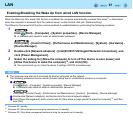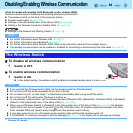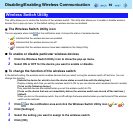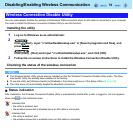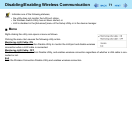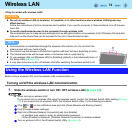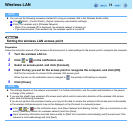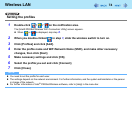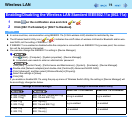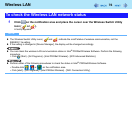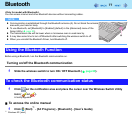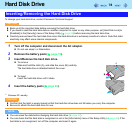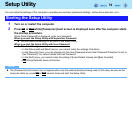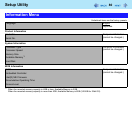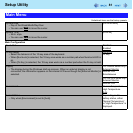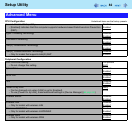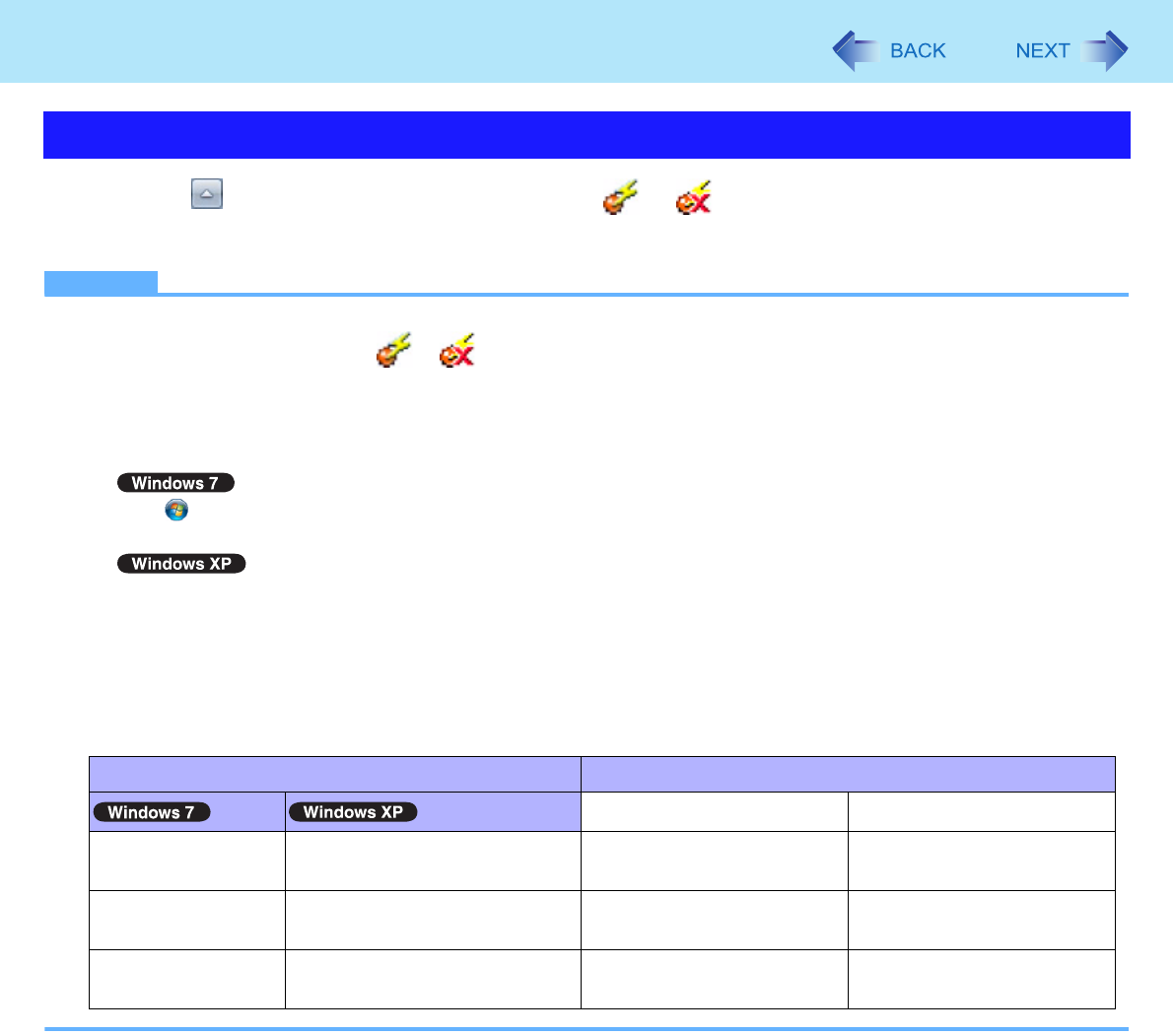
75
Wireless LAN
1 Click on the notification area and click or .
2 Click [802.11a Enabled] or [802.11a Disabled].
NOTE
z In some countries, communication using IEEE802.11a (5 GHz wireless LAN) standard is restricted by law.
z The Wireless Switch Utility icon ( or ) indicates the on/off status of wireless LAN and/or Bluetooth and/or wire-
less WAN, not the setting of IEEE802.11a.
z If IEEE802.11a is enabled or disabled while the computer is connected to an IEEE802.11b/g access point, the connec-
tion will be temporarily interrupted.
z You can also change the IEEE802.11a setting in [Device Manager].
A
Click (Start) - [Computer] - [System properties] - [Device Manager].
z A standard user needs to enter an administrator password.
Click [start] - [Control Panel] - [Performance and Maintenance] - [System] - [Hardware] - [Device Manager].
B Double-click [Network adapters] and double-click [Centrino(R) Advanced-N 6200 AGN].
C Click [Advanced], and then select [Wireless Mode] in [Property].
D Select the settings in [Value].
E Click [OK].
If you enable or disable 802.11a using the pop-up menu of Wireless Switch Utility, the setting in [Device Manager] will
be accordingly changed as below.
Enabling/Disabling the Wireless LAN Standard IEEE802.11a (802.11a)
Settings in Device Manager Settings in Wireless Switch Utility
When 802.11a is enabled When 802.11a is disabled
[6. 802.11a/b/g]
[4. 802.11b/g]
[802.11a, 802.11b and 802.11g]
[802.11b and 802.11g]
a+b+g is enabled b+g is enabled
[3. 802.11g]
[5. 802.11a/g]
[802.11g only]
[802.11a and 802.11g]
a+g is enabled g is enabled
[1. 802.11a]
[2. 802.11b]
[802.11a only]
[802.11b only]
a is enabled b is enabled