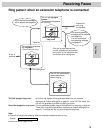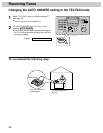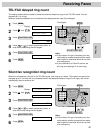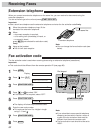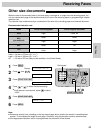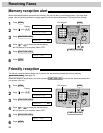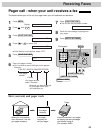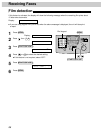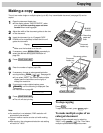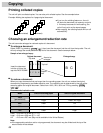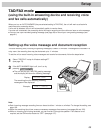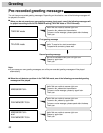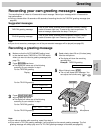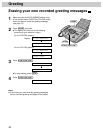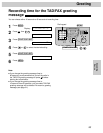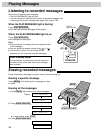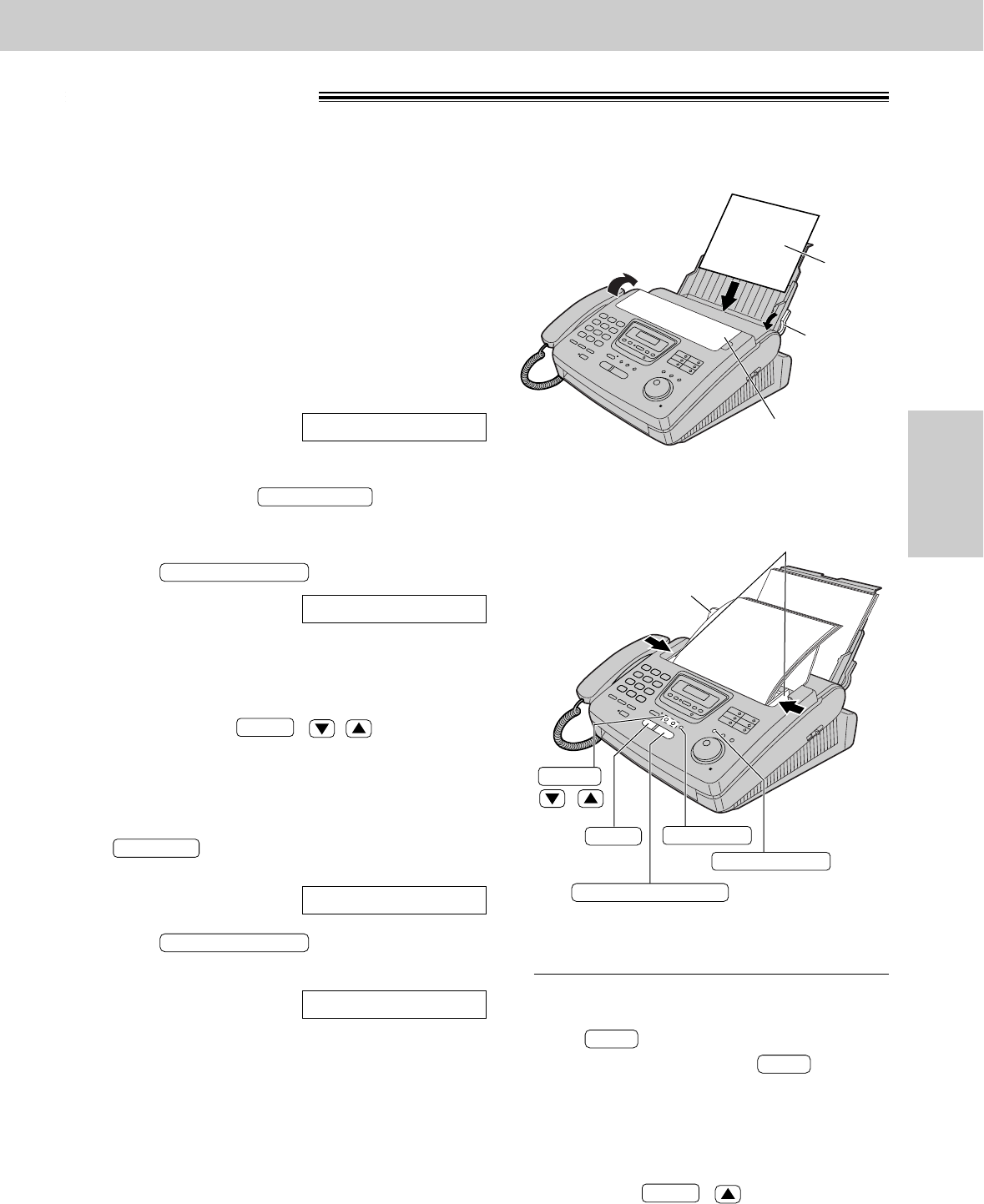
87
Fax/Copy
Making a copy
The unit can make single or multiple copies (up to 99). Any transmittable document (see page 60) can be
copied.
1
Open the document feeder tray.
●
If the display shows “CHECK PAPER”, make
sure you pull the recording paper set lever
forward when installing paper.
2
Adjust the width of the document guides to the size
of the document.
3
Insert the document (up to 15 pages) FACE
DOWN until a single beep is heard and the unit
grabs the document.
Display:
●
Make sure the handset is on the unit.
4
If necessary, press repeatedly to
select the desired setting (see the bottom of
page 54).
5
Press .
6
Enter the number of copies (up to 99).
7
If necessary, choose an enlargement/reduction
rate by pressing ( / ). See page 88.
●
If you select “200%”, you cannot make multiple
copies (see the instructions on the right) or
change the resolution.
8
If you want to make collated copies, press
until the following is displayed. See
the instructions on page 88.
9
Press .
●
The unit will start printing.
COPYING
START/COPY/SET
COLLATE=ON
COLLATE
ZOOM
NUMBER=1
[
100%]
START/COPY/SET
RESOLUTION
STANDARD
Note:
●
If a resolution is not selected, FINE resolution will
automatically be selected.
●
You can make or receive a voice call while making
copies.
●
After copying, the enlargement/reduction rate setting
will return to “100%”.
FACE DOWN
Document
feeder tray
Document guides
RESOLUTION
START/COPY/SET
STOP
COLLATE
( / )
ZOOM
To stop copying
Press .
To eject the document, press again.
To make multiple copies of an
enlarged document
Make a single enlarged copy by selecting
“200%” using ( ) first. Then make
multiple copies of the enlarged document.
ZOOM
STOP
STOP
Document
feeder tray
Recording
paper set
lever
BLANK
PAPER
Copying