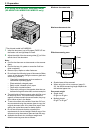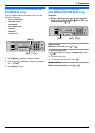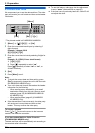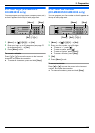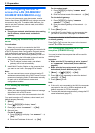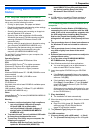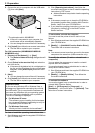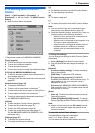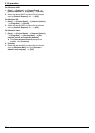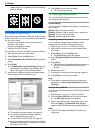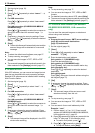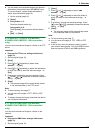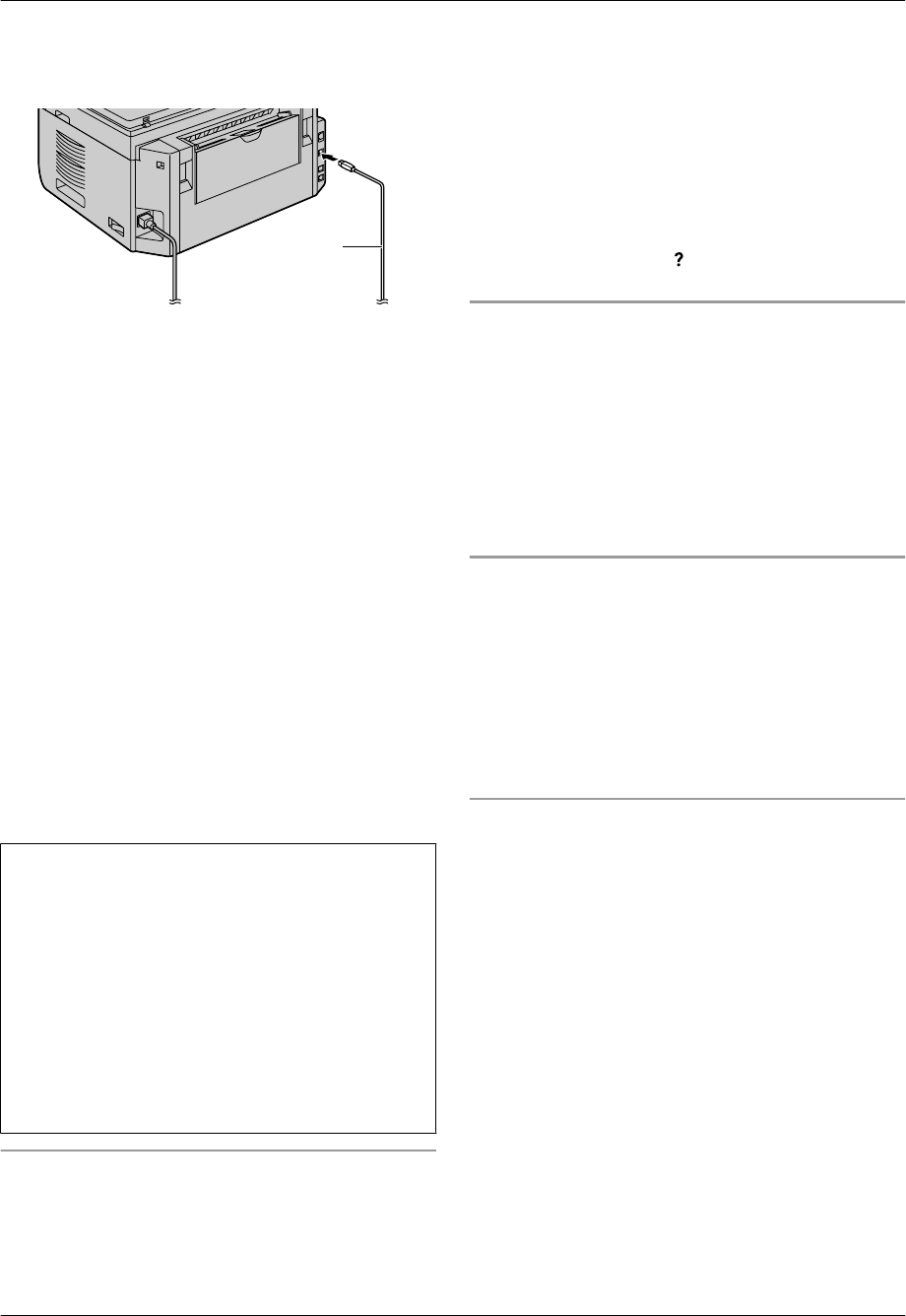
2. Connect the unit to a computer with the USB cable
(A), then click [Next].
A
* The pictured model is KX-MB2030.
R If the unit is connected to your computer, the
model name will be automatically detected.
R You can change the name of the unit if necessary.
3. Click [Install], then follow the on-screen instructions.
R The files will be copied to your computer.
For LAN connection (KX-MB2000/KX-MB2010/
KX-MB2030 only):
1. [Connect via the Network.] A [Next]
R The [Select a Network Device] dialogue box will
appear.
2. Check [Select in the searched list] and select the
unit from the list.
R If the name of the desired unit is not displayed on
the list, and the IP address for the unit has been
assigned, check [Direct input] and enter the IP
address.
3. [Next]
R You can change the name of the unit if necessary.
4. Click [Install], then follow the on-screen instructions.
R The files will be copied to your computer.
Important notice
If you are using Windows XP or Windows Vista, a
message may appear after connecting the unit with
the USB cable. This is normal and the software will
not cause any difficulties with your operating system.
You can continue the installation with no problem.
This kind of message is displayed:
R For Windows XP users
“The software you are installing for this hardware
has not passed Windows Logo testing to verify its
compatibility with Windows XP.”
R For Windows Vista users
“Would you like to install this device software?”
To view or install the operating instructions data
1. Start Windows and insert the supplied CD-ROM into
your CD-ROM drive.
2.
Click [Operating Instructions], then follow the
on-screen instructions to view or install the operating
instructions in PDF format.
R Adobe
®
Reader
®
is required to view the operating
instructions.
Note:
R If the screen prompts you to insert the CD-ROM for
the operating system when installing Multi-Function
Station, insert it into your CD-ROM drive.
R If you install the operating instructions, you can view
it anytime by clicking [
] on the Multi-Function
Station launcher.
To use another unit with the computer
You need to add the printer driver for each unit, as
follows.
1. Start Windows and insert the supplied CD-ROM into
your CD-ROM drive.
2. [Modify] A [Add Multi-Function Station Driver].
Then follow the on-screen instructions.
Note:
R You cannot connect more than one unit to the same
computer at the same time (USB connection only).
To modify the software (To add or uninstall each
component)
You can select the components to install or uninstall
anytime after the installation.
You must be logged in as an administrator in order to
modify Multi-Function Station.
1. Start Windows and insert the supplied CD-ROM into
your CD-ROM drive.
2. [Modify] A [Modify Utilities]. Then follow the
on-screen instructions.
To uninstall the software
You must be logged in as an administrator in order to
uninstall Multi-Function Station.
[Start] A [All Programs] or [Programs] A
[Panasonic] A the unit’s name A [Uninstall]. Then
follow the on-screen instructions.
26
2. Preparation