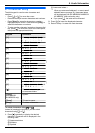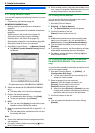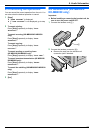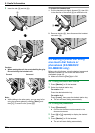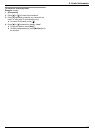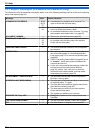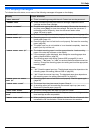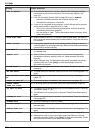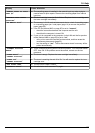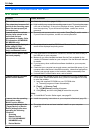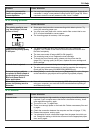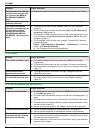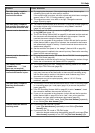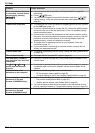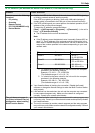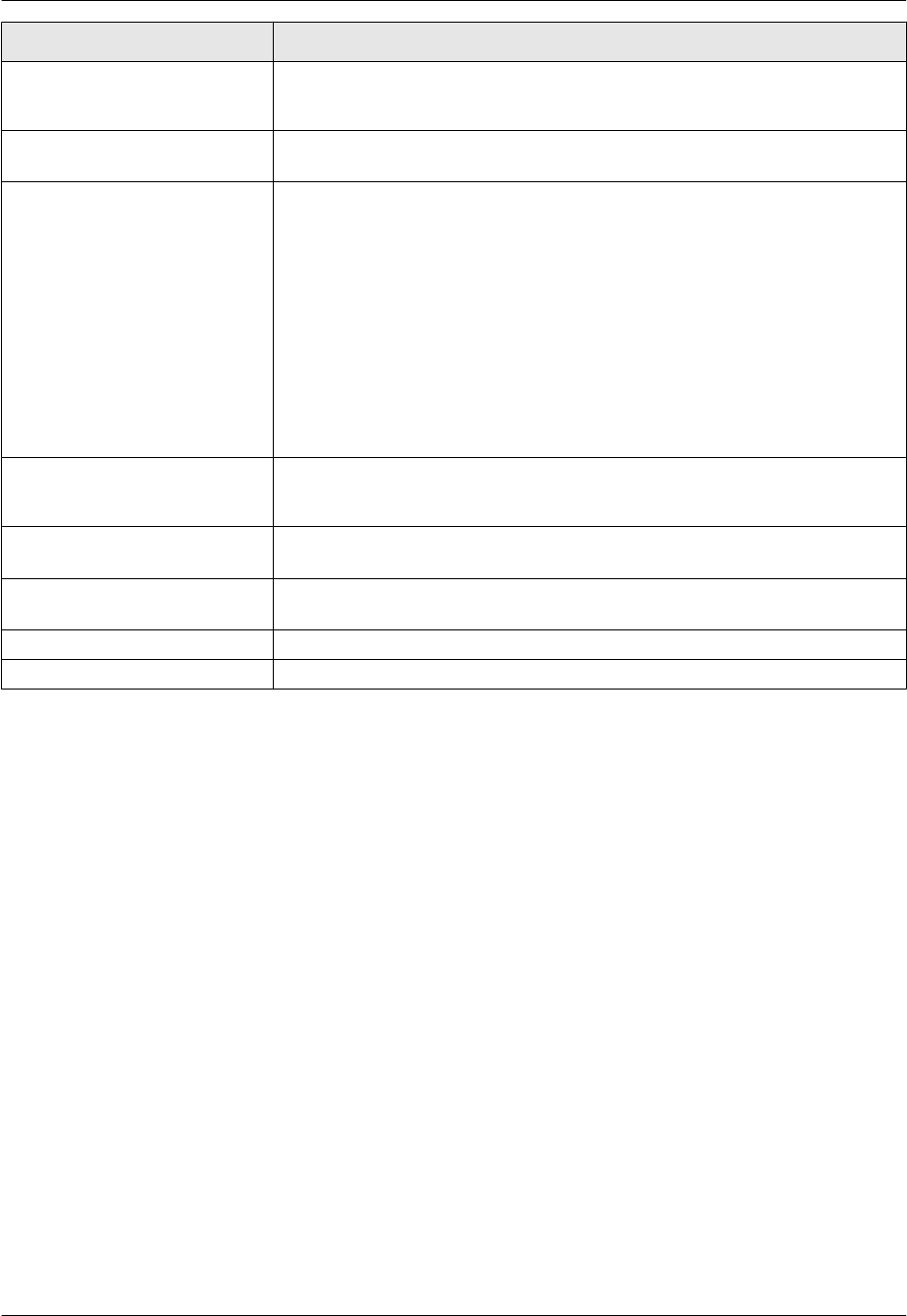
Display Cause & Solution
“REMOVE PAPER IN INPUT
TRAY #2”
R The recording paper is installed in the manual input tray when trying to
receive faxes or print reports. Remove the recording paper from manual
input tray.
“REPLACE DRUM CHANGE
SUPPLIES”
R The drum cartridge’s service life is finished. Replace the drum cartridge and
the toner cartridge immediately.
“RX MEMORY FULL” R The memory is full of received documents due to a lack of recording paper
or a recording paper jam. Load paper (page 14) or remove the jammed
paper (page 92).
R If the PC fax (feature #442 on page 65) is set to “ALWAYS”,
– check the connection between the computer and the unit.
– check that the computer is turned ON.
R If your unit is connected to the computer via the LAN and the fax preview
mode (feature #448 on page 53) is set to “ON”,
– view, print or save the received fax documents, and then erase the
unnecessary documents (page 53).
– turn the setting to “OFF”. The fax documents stored in memory will be
printed automatically.
“SCANNER POSITION
ERROR”
R There is something wrong with the scanner position. Turn the power switch
OFF, then ON. If the problem cannot be solved, contact our service
personnel.
“TONER EMPTY”
“CHANGE SUPPLIES”
R The toner is empty. Replace the toner cartridge immediately.
“TONER LOW”
“CHANGE SUPPLIES”
R The toner is reaching the end of its life. You will need to replace the toner
cartridge soon.
“TOP COVER OPEN” R The top cover is open. Close it.
“TRANSMIT ERROR” R A transmission error occurred. Try again.
83
10. Help