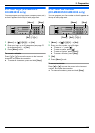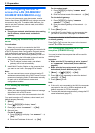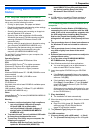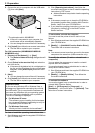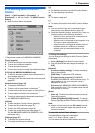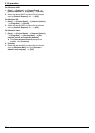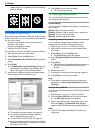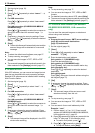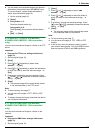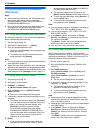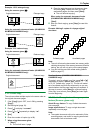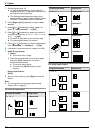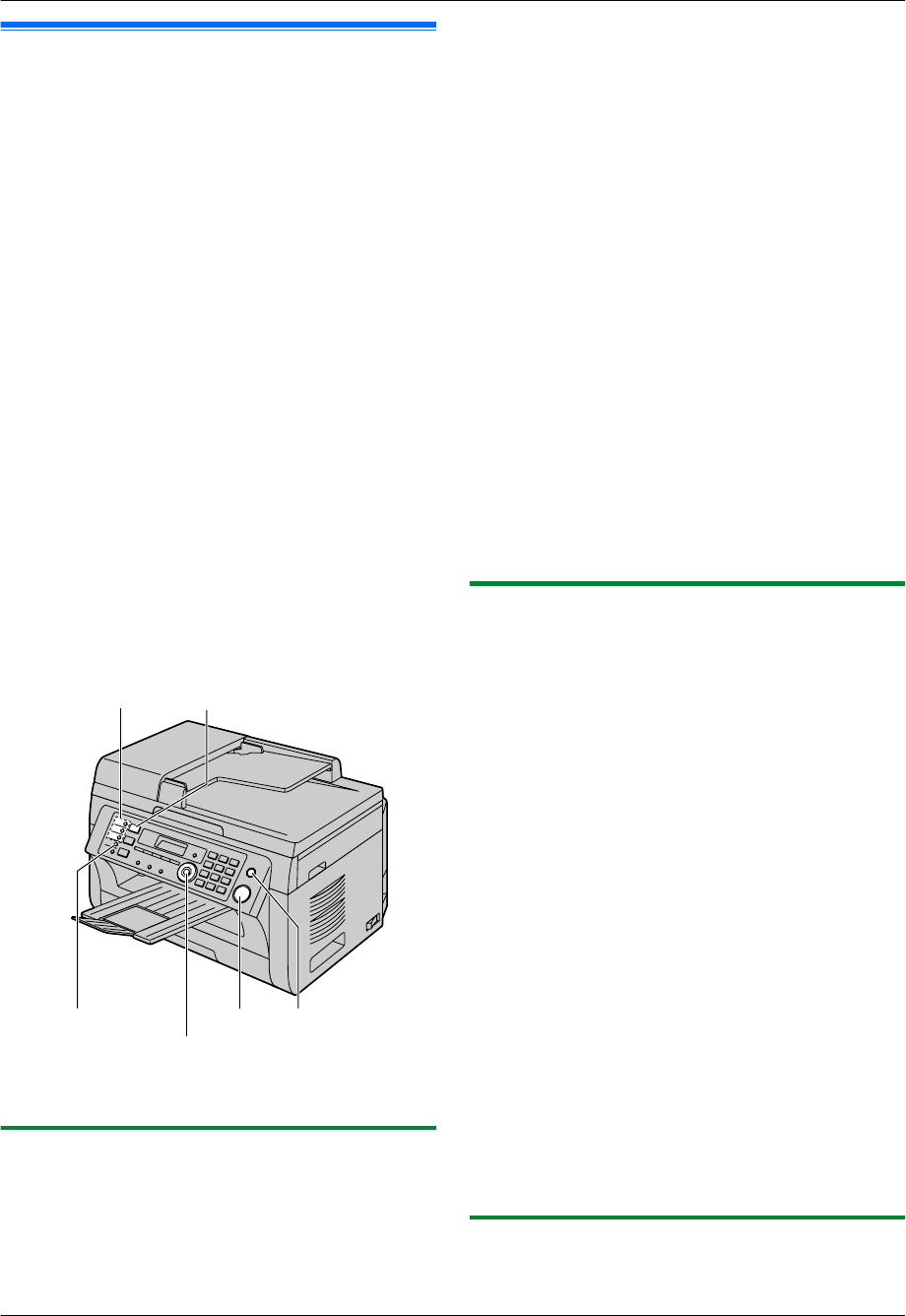
4.1 Scanning from the unit (Push
Scan)
You can easily scan the document by using the operation
panel on the unit. You can select one of the following
scanning modes depending on how you intend to use the
scanned image.
– Viewing using Multi-Function Viewer (Viewer)
– Saving as a file to your computer (File)
– Sending as an attached file to an email destination
from your computer (Email)
– Using OCR software (OCR)
– Sending as an attached file to an email destination
directly from this unit (Email address)
*1
– Sending to an FTP server (FTP)
*1
– Sending to an SMB folder (SMB)
*1
*1 KX-MB2000/KX-MB2010/KX-MB2030 only
Note:
R You can set the desired scan mode for push scan
beforehand (feature #493 on page 69).
R When scanning a document, we recommend using
the scanner glass rather than the automatic
document feeder for better results (KX-MB2010/
KX-MB2025/KX-MB2030 only).
R Do not open the document cover when scanning a
document with the automatic document feeder
(KX-MB2010/KX-MB2025/KX-MB2030 only).
MLowerN
MStopN
MScanN
MStartN
MSetNMCNMDNMEN
Station keys
* The pictured model is KX-MB2025.
4.1.1 Scan to Multi-Function Viewer
1 Set the original (page 19).
2 MScanN
3 Press MCN or MDN repeatedly to select “VIEWER”.
A MSetN
4 For USB connection:
Press MCN or MDN repeatedly to select “USB HOST”.
A MSetN
For LAN connection (KX-MB2000/KX-MB2010/
KX-MB2030 only):
Press MCN or MDN repeatedly to select the computer to
which you want to send the scanned image. A
MSetN
5 If necessary, change the scanning settings. Press
MEN, press MCN or MDN repeatedly to select the desired
setting. A MSetN
6 MStartN
R The scanned image will be displayed in the
[Multi-Function Viewer] window after scanning.
However, when you select PDF as a file format,
the software that is associated to open PDF files
will start.
Note:
R To stop scanning, see page 77.
R You can save the images in TIFF, JPEG, BMP or
PDF formats.
R The scanned image will be automatically saved in the
folder selected in the [Settings] window (page 27).
4.1.2 Scan to save as a file
1 Set the original (page 19).
2 MScanN
3 Press MCN or MDN repeatedly to select “FILE”. A
MSetN
4 For USB connection:
Press MCN or MDN repeatedly to select “USB HOST”.
A MSetN
For LAN connection (KX-MB2000/KX-MB2010/
KX-MB2030 only):
Press MCN or MDN repeatedly to select the computer to
which you want to send the scanned image. A
MSetN
5 If necessary, change the scanning settings. Press
MEN, press MCN or MDN repeatedly to select the desired
setting. A MSetN
6 MStartN
R The scanned image will be automatically saved
in the folder selected in the [Settings] window.
To change the folder, see page 27.
Note:
R To stop scanning, see page 77.
R You can save the images in TIFF, JPEG, BMP or
PDF formats.
4.1.3 Scan to Email
You can send the scanned image as an email attachment
using email software on your computer.
31
4. . Scanner
4. Scanner