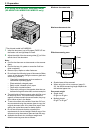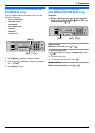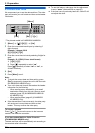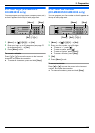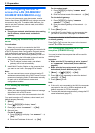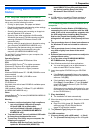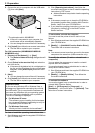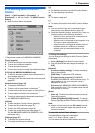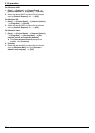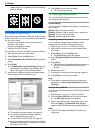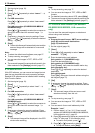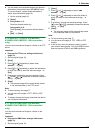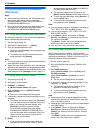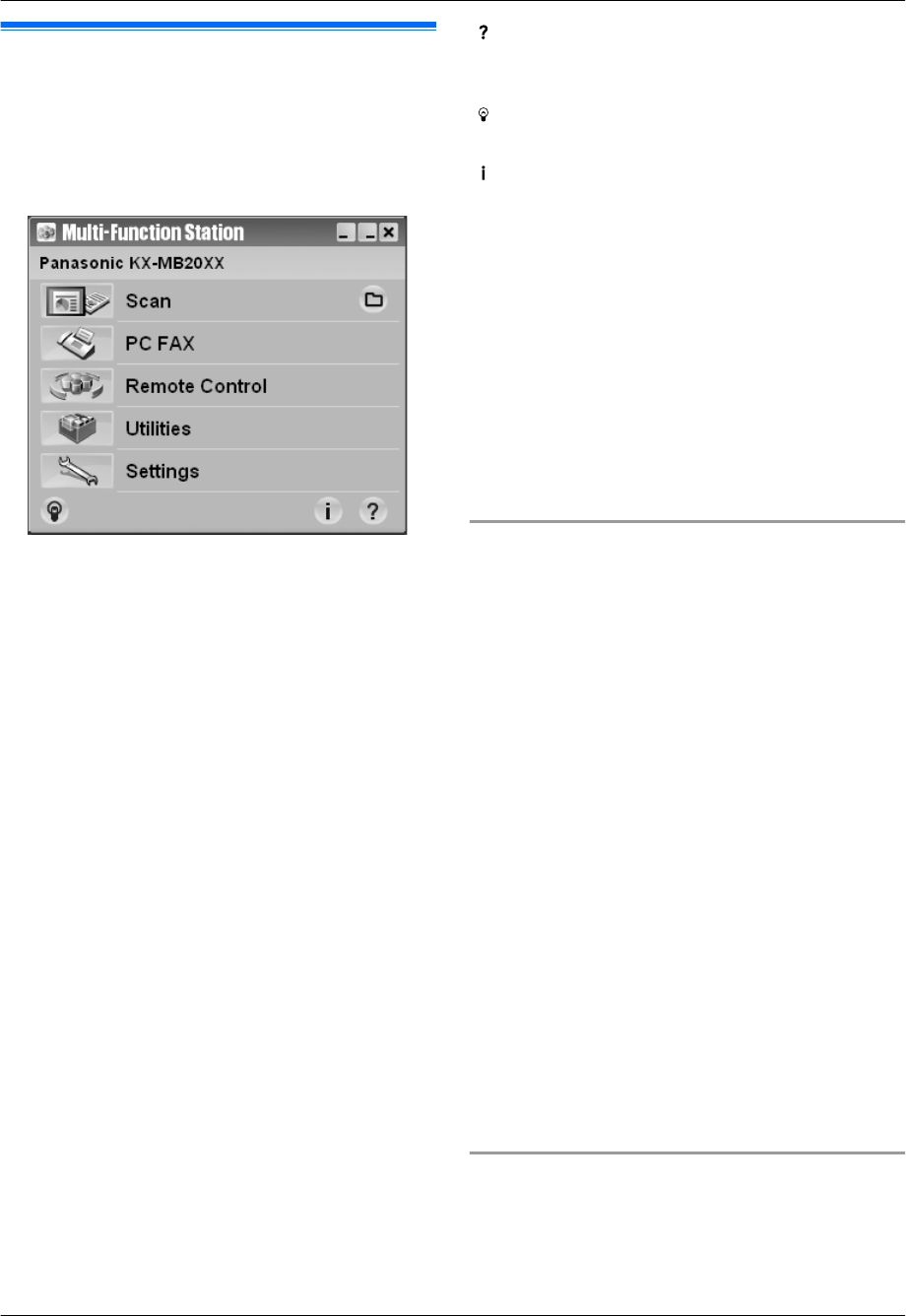
2.13 Starting Multi-Function
Station
[Start] A [All Programs] or [Programs] A
[Panasonic] A the unit’s name A [Multi-Function
Station]
R Multi-Function Station will appear.
* The pictured model is KX-MB2025/KX-MB2030.
[Scan] (page 34)
R To scan and display the scanned images.
R To scan and create an image file.
R To scan and send by email.
R To scan and convert an image into editable text data.
[PC FAX] (KX-MB2025/KX-MB2030 only)
R To send a document created on the computer as a
fax message (page 47).
R To display a fax document received on the computer
(page 53).
[Remote Control] (page 76)
R To program the features.
R To store, edit or erase items in directories.
*1
R To view items in the journal report or Caller ID list.
*1
R To store caller information into directories.
*1
R To store or erase items for broadcast transmission.
*1
*1 KX-MB2025/KX-MB2030 only
[Utilities]
R To start the Multi-Function Viewer (page 34).
R To start the Device Monitor (page 76).
R To start the OCR application (page 32).
R To start the configuration web page (page 57,
76) (KX-MB2000/KX-MB2010/KX-MB2030, LAN
connection only).
[Settings] (page 27)
R To change the general settings.
R To change the settings for scanning.
[
]
R For detailed instructions on Multi-Function Station.
R To view operating instructions.
[
]
R To display usage tips.
[
]
R To display information about Multi-Function Station.
Note:
R You can confirm if the unit is connected to your
computer by using Device Monitor (page 76).
R Computer features (printing, scanning, etc.) may not
function properly in the following situations:
– When the unit is connected to a computer that
was custom-built by the user.
– When the unit is connected to the computer via a
PCI card or other expansion card.
– When the unit is connected to another piece of
hardware (such as a USB hub or interface
adapter) and not connected directly to the
computer.
To change the settings
You can change the settings for Multi-Function Station
beforehand.
1. Select [Settings] from Multi-Function Station.
2. Click the desired tab and change the settings. A
[OK]
[General]
– [Launcher display setting]: To select the display
type of the launcher.
– [OCR Path]: To select the OCR software.
– [PC name list up on device] (KX-MB2000/
KX-MB2010/KX-MB2030, LAN connection only): To
select whether or not your computer name is
displayed on the unit.
– [PC name] (KX-MB2000/KX-MB2010/KX-MB2030,
LAN connection only): The computer name that will
be displayed on the unit.
[Scan]
– [Save to]: To select the folder where the scanned
image will be saved.
– [Viewer][File][Email][OCR][Custom]: To change
scanning settings for Multi-Function scan application.
Note:
R Assign a unique name for the [PC name] to avoid
errors, or the scanned image may be sent to the
incorrect computer.
To select the default Email software
The default Email software is used when
using “4.1.3 Scan to Email”, page 31.
You can select the default Email software as follows.
27
2. Preparation