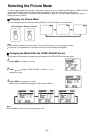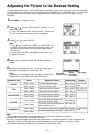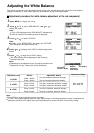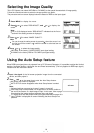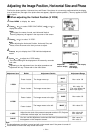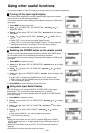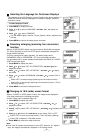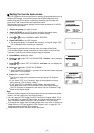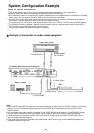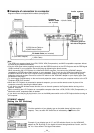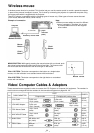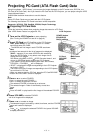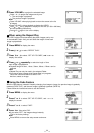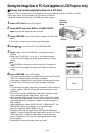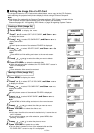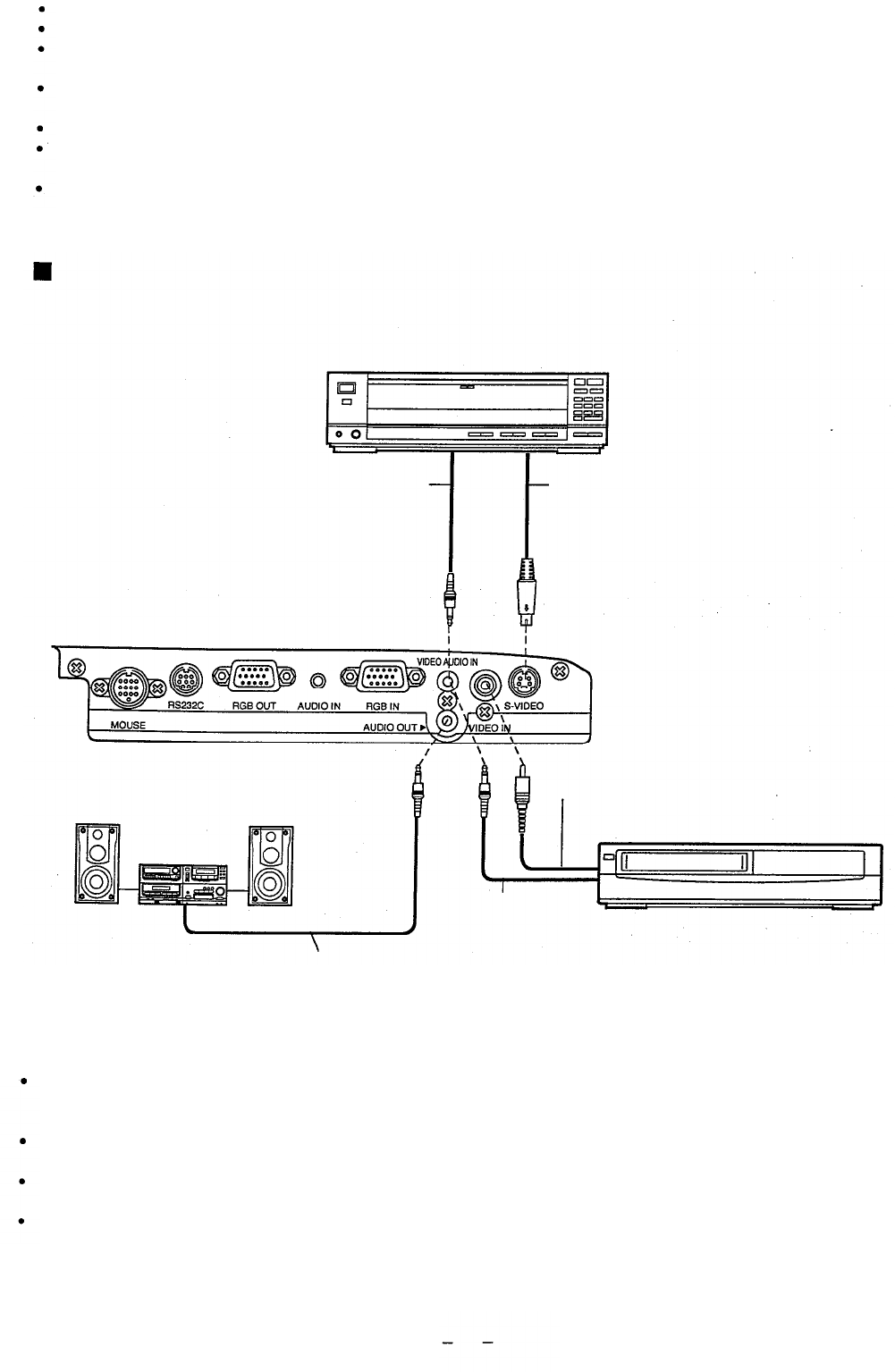
System Configuration Example
Notes on system configuration
Turn off the power supply of each system component before connecting any of the components.
Read the instruction manual for each system component before connecting it.
If the necessary cables for connecting any system components are not supplied with the component or available
as an option, you may need to fashion a cable to suit the component concerned.
If there is a lot of jitter in the video signal input from the video source, the picture on the screen may flicker. In
such cases, it will be necessary to connect a TBC (time base corrector).
The Projector can be connected to video signal sources which out put VIDEO, S-VIDEO and analog RGB signals.
The Projector has built-in speaker. However, you will need to connect a separate audio system to the AUDIO
OUT terminal if your needs specify high sound volumes..
It may not be possible to connect some types of computer.
Example of connection to audio-visual equipment
Laser disc player
5 (Audio Cable)
Connector jacks on left side of Projector
Audio system
S-Video Cable
(not included)
6 (Video Cable)
VCR
5 (Audio Cable)
5 (Audio Cable)
Note:
If the S-VIDEO and VIDEO IN terminals are both connected at the same time, the S-VIDEO signal input will have
priority. If you wish to view the signal being input to the VIDEO IN terminal, disconnect the plug from the S-
VIDEO terminal.
Only one audio signal input system is available for the VIDEO AUDIO IN terminals for S-VIDEO/VIDEO signals,
so if you wish to change the audio input source, you will need to remove and insert the appropriate plugs.
If an audio system is connected to the AUDIO OUT terminal, muting can be controlled by the remote control
which is supplied with the Projector.
If the video signal source is connected using a cable with a BNC junction plug, use the BNC/RCA adapter (not
included) to convert the pin jack.
28