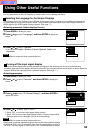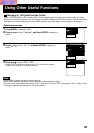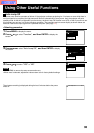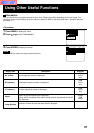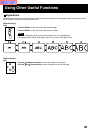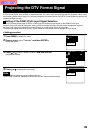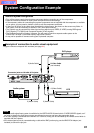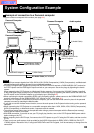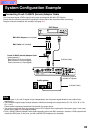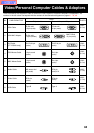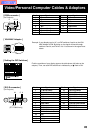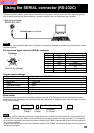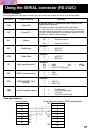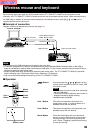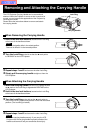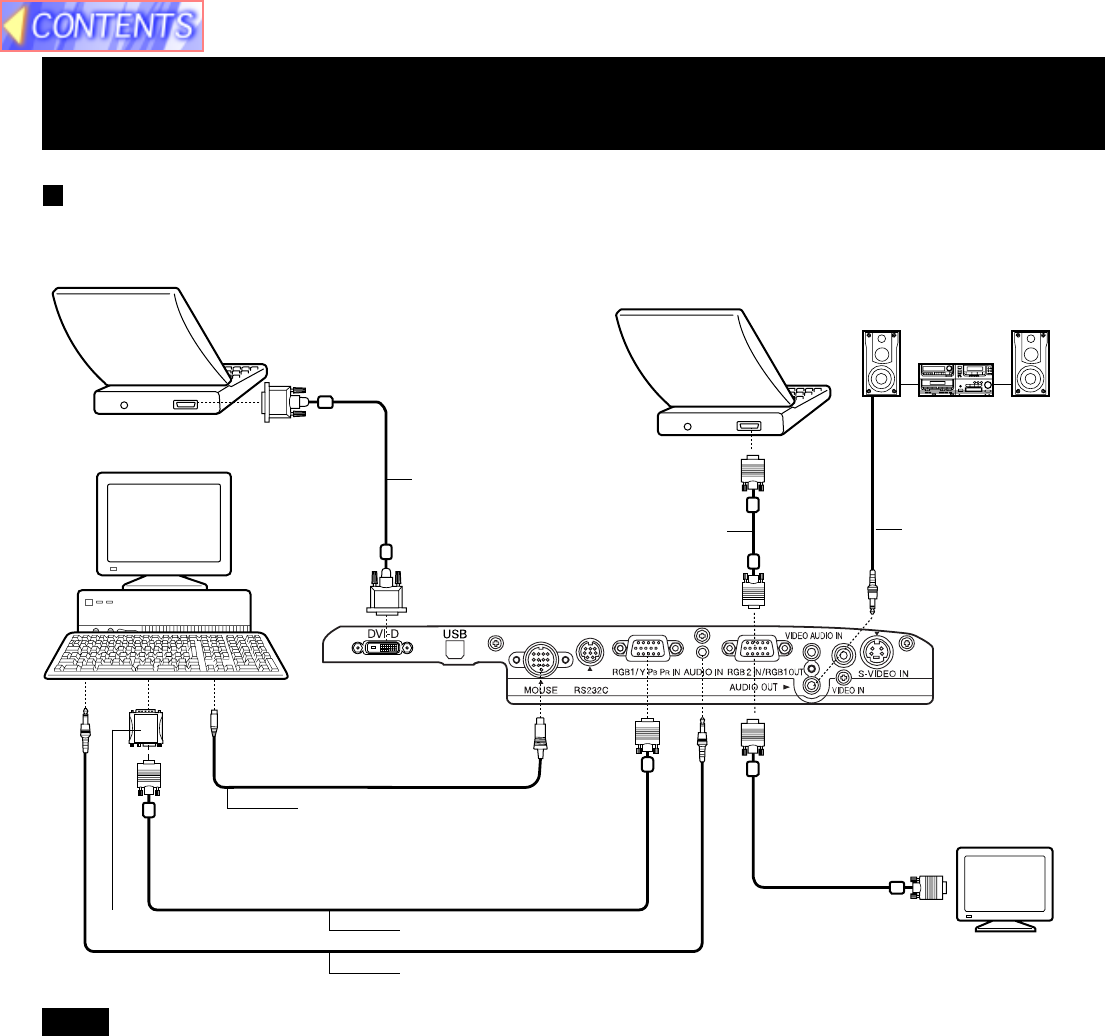
42
Example of connection to a Personal computer
Diagram numbers correspond with numbers (see page 44.)
• The RGB input accepts signals from VGA, SVGA, XGA, SXGA (Compression), UXGA (Compression), and Macintosh
compatible computers without the need for any additional hardware.
• Plug the VGA signal cable (supplied) correctly into the RGB1/YPBPR IN terminal or RGB2 IN/RGB1 OUT terminal on
the LCD Projector and the RGB signal Output terminal on your computer. Secure the plugs by tightening the thumb
screws.
When connecting the LCD Projector to a Macintosh Series computer, first connect the VGA MAC Adaptor (supplied)
to the RGB signal Output terminal on your computer. Secure the plugs by tightening the thumb screws. Be sure to set
the DIP switch on the VGA MAC adapter to your display type. (See page 45.)
• When confirming the signal connected to RGB1 using a separate monitor, please connect to the RGB2 IN/RGB1 OUT
terminal. In this case, set the RGB2 IN/RGB1 OUT terminal to OUT. (See page 40.)
• When the LCD Projector is connected to personal computer, you can use the remote control in place of the personal
computer’s mouse by attaching the Mouse cable.
• If you wish to use the wireless mouse function, turn on the main power of the Projector before turning on the personal
computer.
• When connecting the LCD Projector to a compatible computer other than a VGA, SVGA, XGA, SXGA (Compression),
UXGA (Compression), or Macintosh series, a separate cable is needed.
• The wireless mouse feature may not be operable when using a personal computer with the Resume (last memory)
feature and the feature is not reset.
• With RGB connection, if you wish to use your PC plug & play function, turn on the LCD Projector MAIN power switch
before turning on the PC.
• When projecting via the DVI-D input, first connect the LCD Projector to your PC using the DVI cable, and then turn the
PC on.
• There is only one audio system circuit provided for the AUDIO IN terminals for RGB1/YPBPR, RGB2 IN, DVI-D [PT-
L759XU] signals. Because of this, if using both RGB,YPBPR and DVI-D signals, it will be necessary to change over the
connectors.
Connector jacks on left
side of Projector
5 (Audio Cable)
3 (PS/2 Mouse Cable) or
4 (MAC Mouse Cable)
1 (VGA Cable)
PC Audio Cable (not included)
Audio system
2 (VGA MAC Adaptor)
Personal Computer
1 (VGA Cable)
System Configuration Example
Note
Personal Computer
Personal Computer
[PT-L759XU only]
8 (DVI Cable)
[PT-L759XU only]
Monitor