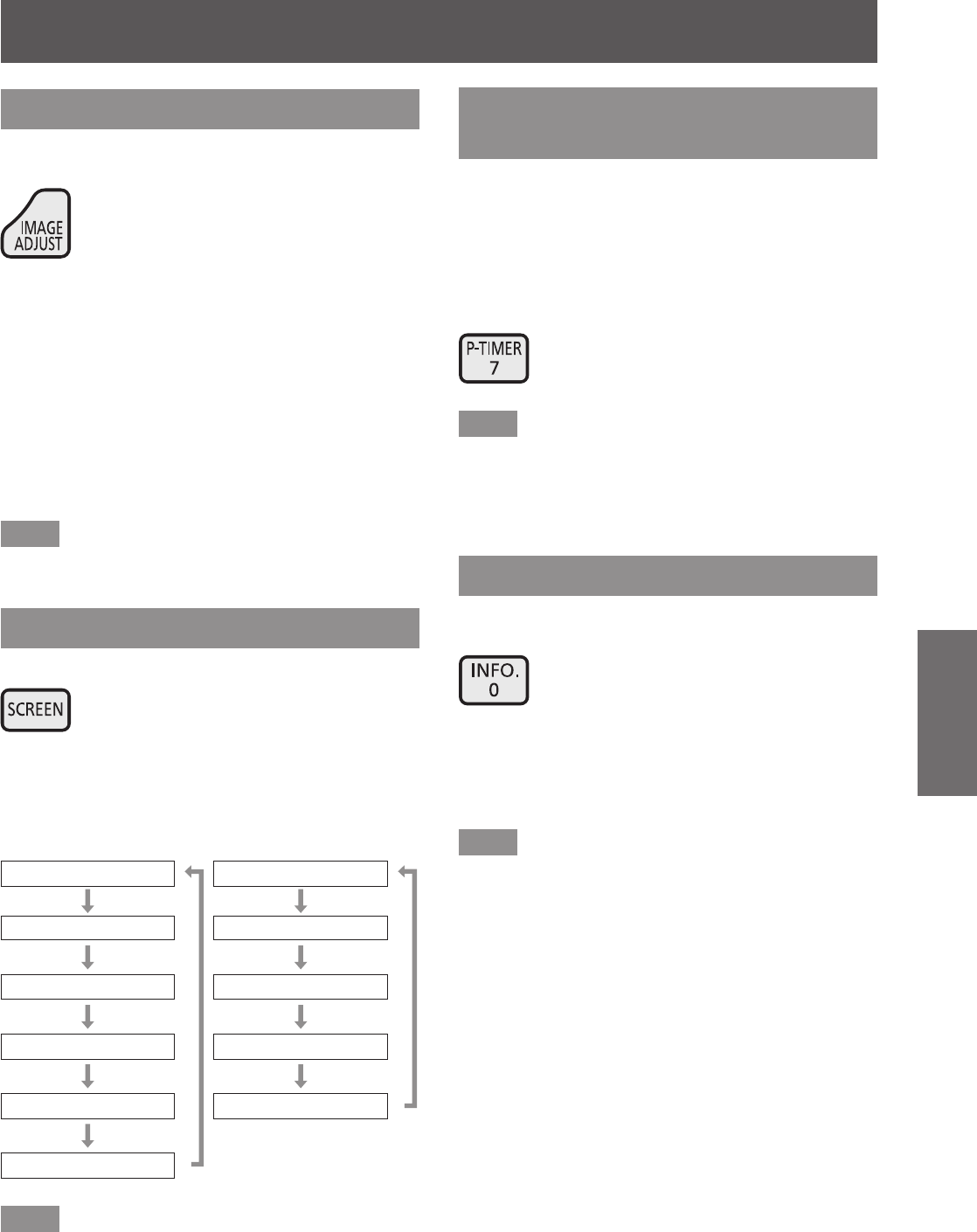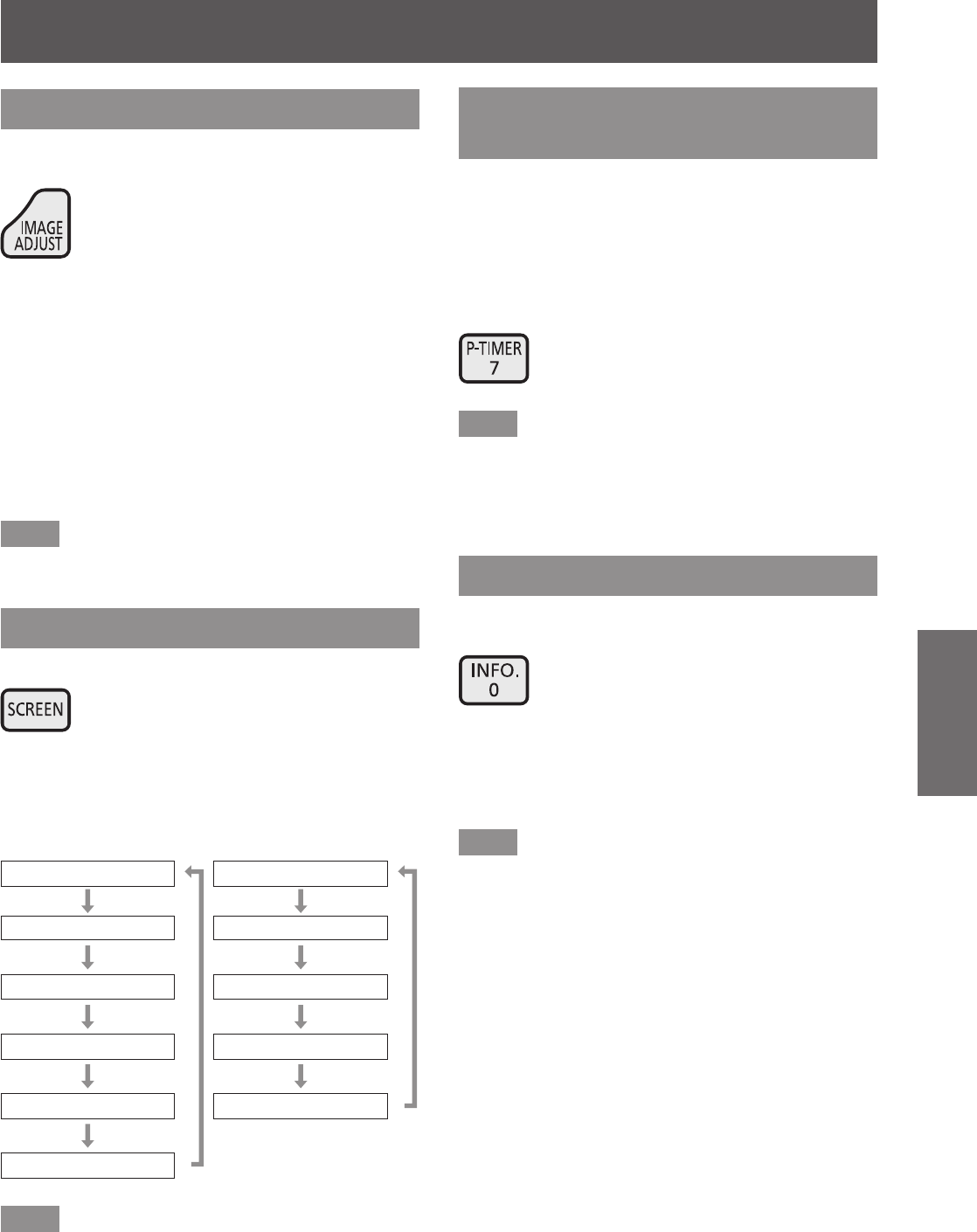
Using the remote control
ENGLISH - 49
Basic Operation
Adjusting picture quality
Pressing the <IMAGE ADJUST> button on the remote
control displays the [Image adjust] menu.
button
1) Press the <IMAGE ADJUST> button on
the remote control.
2) Press
▲▼
to select an item, and press
the <ENTER> button.
■
z
The adjustment menu is displayed.
3) Press
▲▼
to select the item to adjust,
and then press
◀▶
to change the
setting.
Note
■
z
For details, refer to “[Image adjust] menu”
(
page 60).
Screen button
You can change the setting of the [Screen] menu.
button
Pressing the <SCREEN> button on the remote control
displays the currently selected [Screen] menu, then
each subsequent press of the button changes the
mode.
For computer input For video input
[Normal]
[Normal]
[Full] [Full]
[Wide(16:9)] [Wide(16:9)]
[Zoom] [Zoom]
[True] [Custom]
[Custom]
Note
■
z
For details, refer to “[Screen] menu” (
page 65).
■
z
If you press and hold the button for at least ve
seconds, the settings of the [Screen] menu will
return to the factory default settings.
Displaying a timer for
presentations
When you press the <P-TIMER> button on the
remote control, the projector displays either a count
of the time elapsed from the press of the button or a
countdown.
Pressing the <P-TIMER> button again stops the count
and displays the elapsed time up to that point.
Pressing the <P-TIMER> button again restarts the
count.
button
Note
■
z
For details, refer to [P-timer] (
page 83).
■
z
Pressing the button for at least three seconds
resets the time. The count-up is returned to “000:00”
and the countdown is returned to the time set on
the timer.
Checking the settings
You can check the status of signals and the lamp on
the screen during projection.
button
Pressing the <INFO.> button on the remote control
displays the rst page of the information.
Pressing the <INFO.> button again displays the
second page of the information.
Pressing the <INFO.> button closes the information.
Note
■
z
For details, refer to “[Information] menu” (
page 85).
■
z
To move from the information to another menu,
press
▲▼
.
■
z
There is also the <INFORMATION> button on the
control panel.