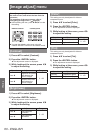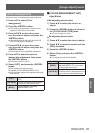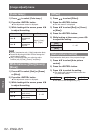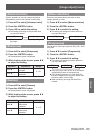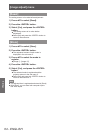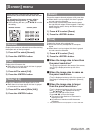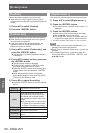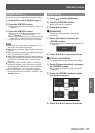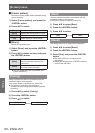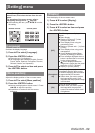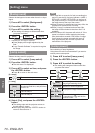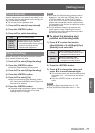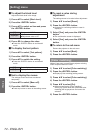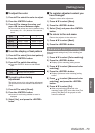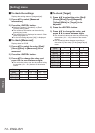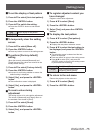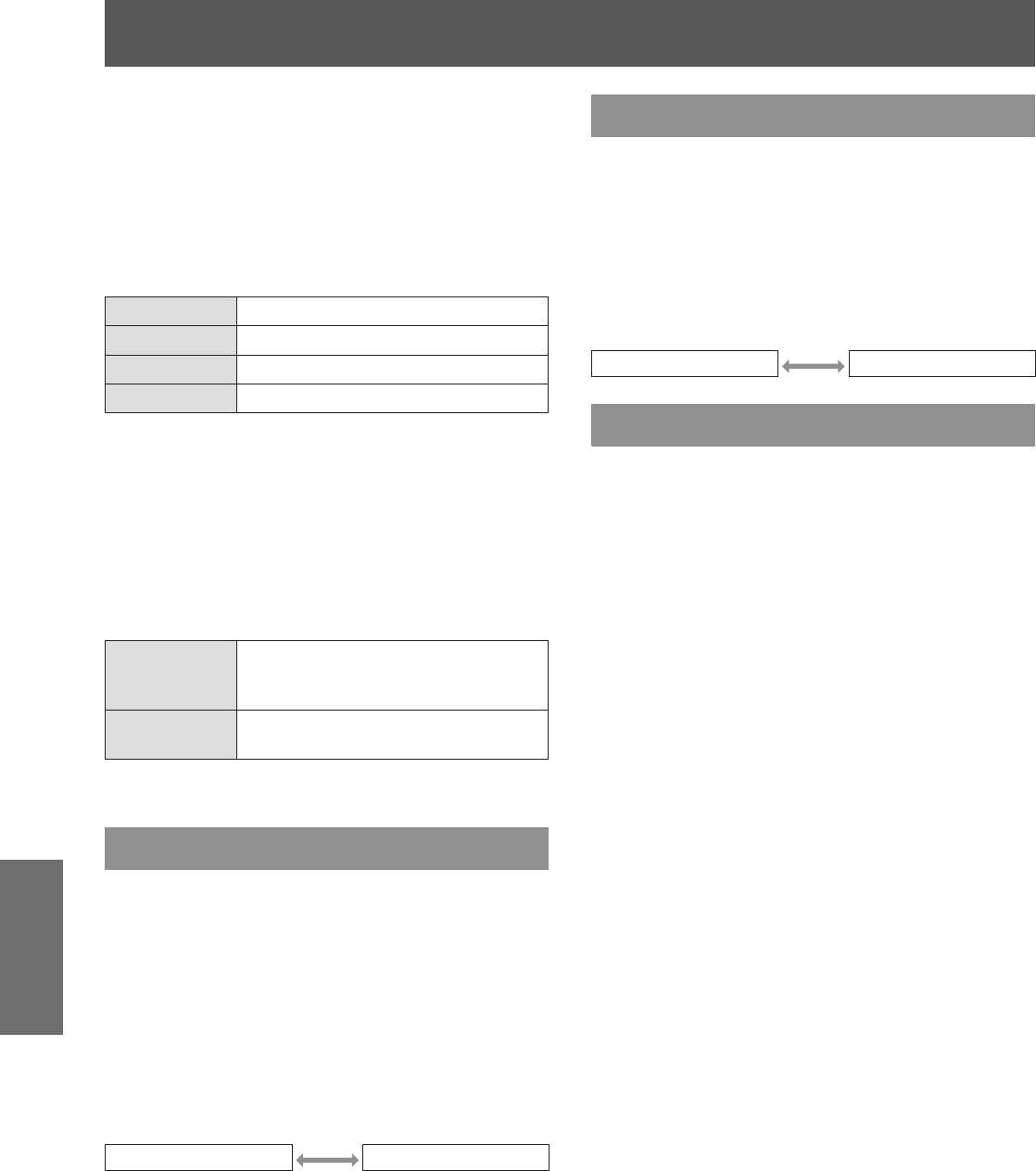
[Screen] menu
68 - ENGLISH
Settings
■■
[Corner pattern]
Selects the corner pattern mode displayed during
corner correction.
1) Select [Corner pattern], and press the
<ENTER> button.
2) Press
▲▼
to select.
[Red] Displays the corner pattern in red.
[White] Displays the corner pattern in white.
[Blue] Displays the corner pattern in blue.
[Off] Clears display of corner pattern.
■■
[Store]
Stores the correction state.
1) Select [Store], and press the <ENTER>
button.
2) Press
▲▼
to select an item, and press
the <ENTER> button.
[Store]
The adjustment state remains in
memory even after removing the
power cord.
[Reset]
The adjustment state is reset when
the power cord is removed.
■
z
You can register only one of [Standard] and
[Corner correction].
[Ceiling]
Sets the projection method in accordance with the
installation status of the projector.
If the screen display is upside down, select [On].
■
z
This setting is used when the projector is
installed using the ceiling mount bracket (optional
accessory).
1) Press
▲▼
to select [Ceiling].
2) Press the <ENTER> button.
3) Press
▲▼
to select.
[Off] [On]
[Rear]
Sets the projection method in accordance with the
installation status of the projector.
If the screen display has ipped, select [On].
1) Press
▲▼
to select [Rear].
2) Press the <ENTER> button.
3) Press
▲▼
to select.
[Off] [On]
[Reset]
The setting returns to its value before adjustment.
1) Press
▲▼
to select [Reset].
2) Press the <ENTER> button.
3) Select [Yes], and press the <ENTER>
button.
■
z
The setting returns to its value before
adjustment.
■
z
Select [No] and press the <ENTER> button to
return to the sub menu.