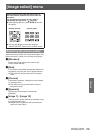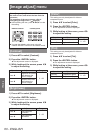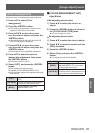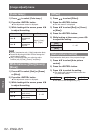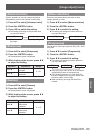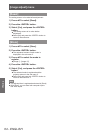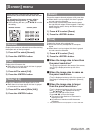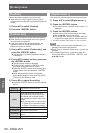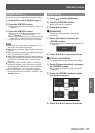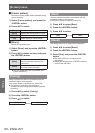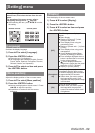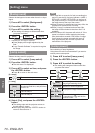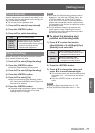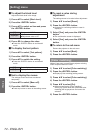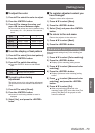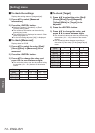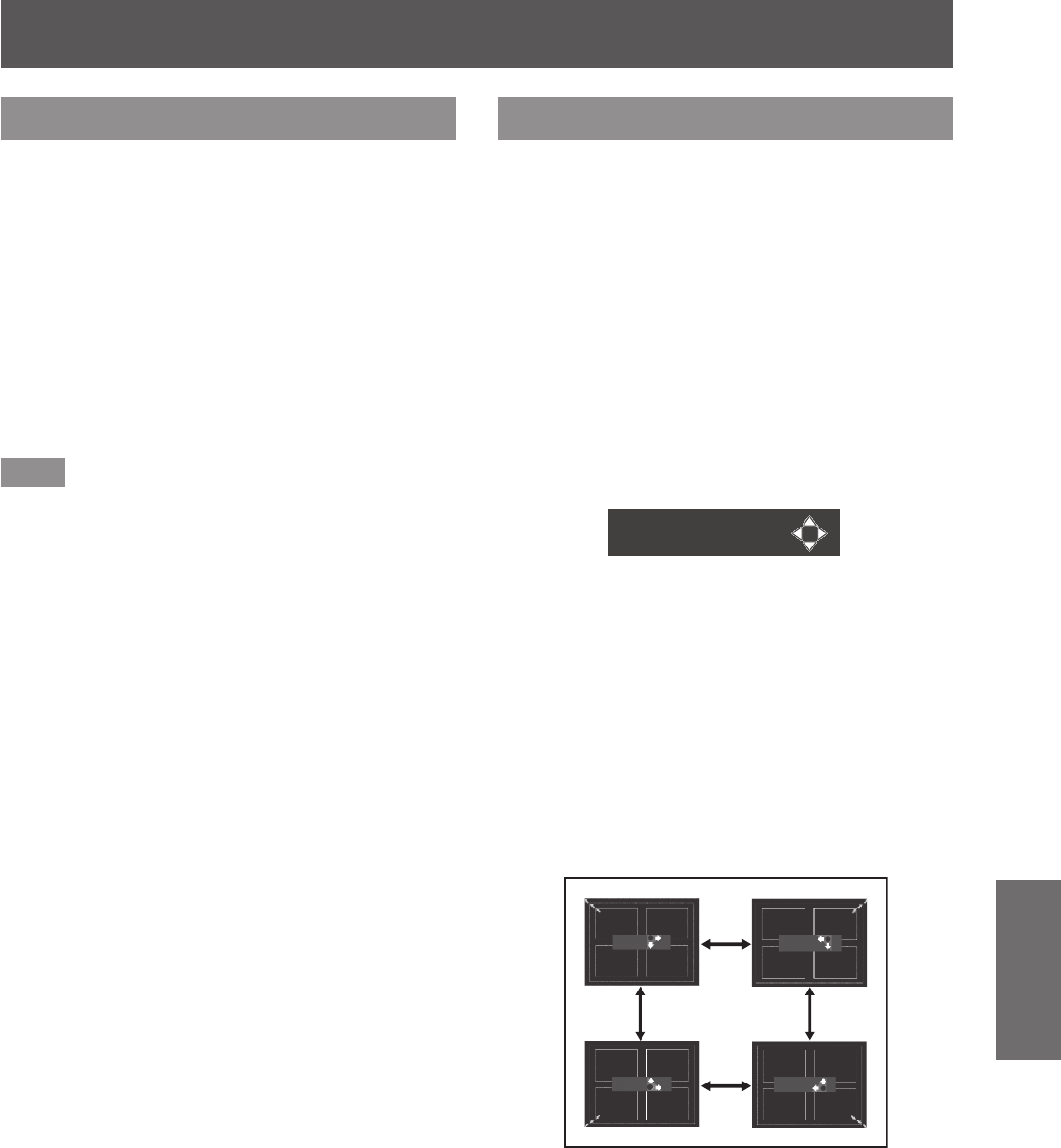
[Screen] menu
ENGLISH - 67
Settings
[Digital zoom
-
]
This mode can only be adjusted for computer inputs.
1) Press
▲▼
to select [Digital zoom
-
].
2) Press the <ENTER> button.
■
z
The menu screen is cleared and [D. zoom
-
] is
displayed.
3) Press the <ENTER> button.
■
z
Each press of the button reduces the image.
■
z
Press
▲▼◀▶
to move the image.
■
z
The image move function only works when the
image size is larger than the panel resolution
*1
*1: The panel resolution of the projector is 1 024 x 768 dots.
Note
■
z
When there is no input signal, [Digital zoom
-
] is
grayed out and cannot be selected.
■
z
When [True] is selected, [Digital zoom
-
] cannot be
selected.
■
z
When [Custom] is selected, you cannot set [Digital
zoom
-
] to [Normal] or smaller.
■
z
When [Store] registered in the [PC adjust] menu is
selected in [System] of the [Input] menu, the image
move function of [Digital zoom
-
] may not work
correctly.
■
z
When VGA, SVGA, SXGA, WXGA, or UXGA is
selected in [System] of the [Input] menu and the
upward [Keystone] adjustment is at the maximum
value, [Digital zoom
-
] may not work correctly.
■
z
To end the [Digital zoom
-
] operation, press any
button other than the <D.ZOOM>, <ENTER>, and
▲▼◀▶
buttons.
[Keystone]
1) Press
▲▼
to select [Keystone].
2) Press the <ENTER> button.
■
z
The sub menu 2 is displayed.
3) Press
▲▼
to select.
■■
[Standard]
Corrects the keystone effect vertically and
horizontally.
1) Select [Standard], and press the
<ENTER> button.
■
z
The menu screen is cleared and [Keystone] is
displayed.
Keystone
2) Press
▲▼◀▶
to correct the corner.
■■
[Corner correction]
Corrects distortion at the corners of the image.
1) Select [Corner correction], and press
the <ENTER> button.
■
z
The screen to select the corner to correct is
displayed.
2) Press the <ENTER> button to select
the corner to correct.
Keystone Keystone
Keystone Keystone
<ENTER>
button
3) Press
▲▼◀▶
to correct the corner.