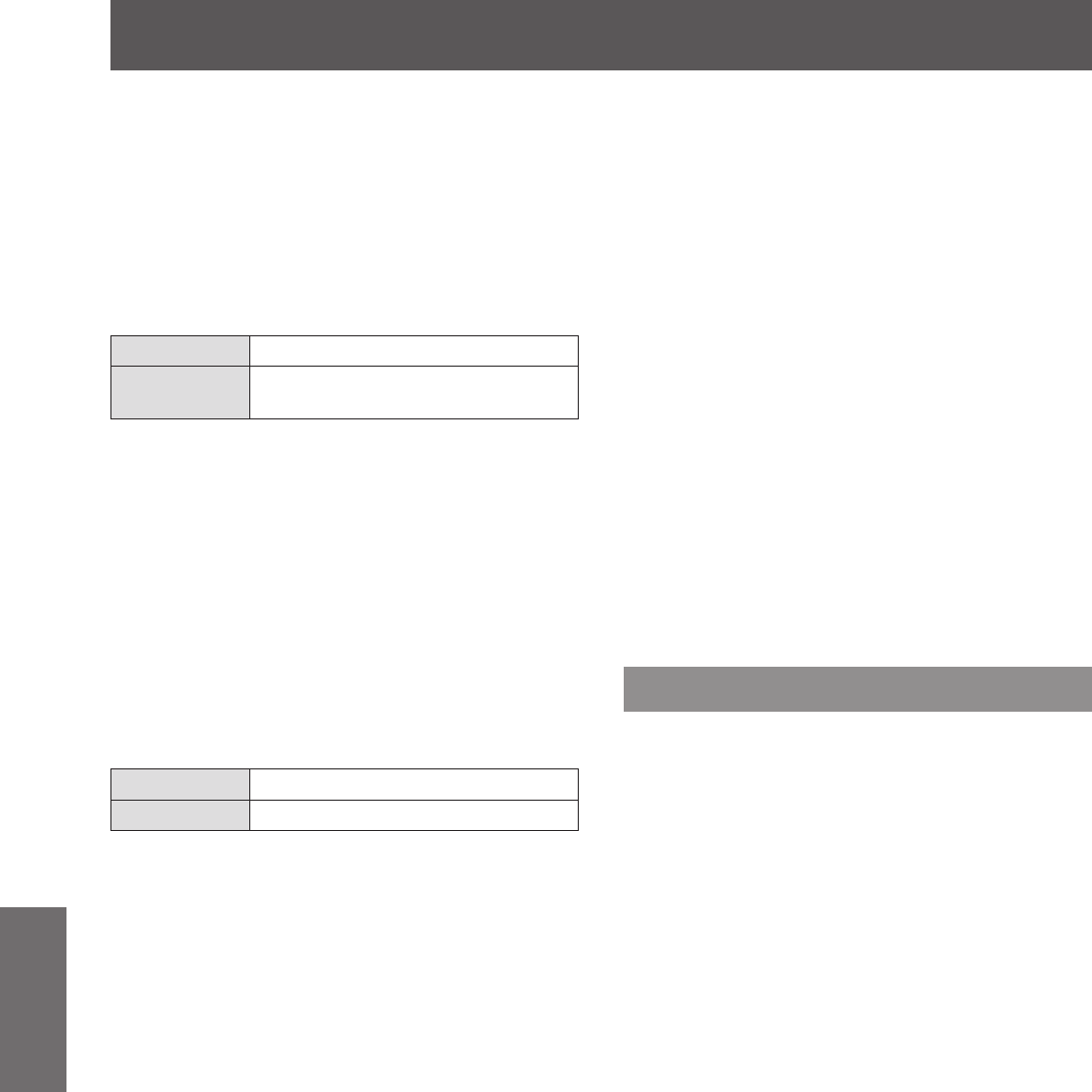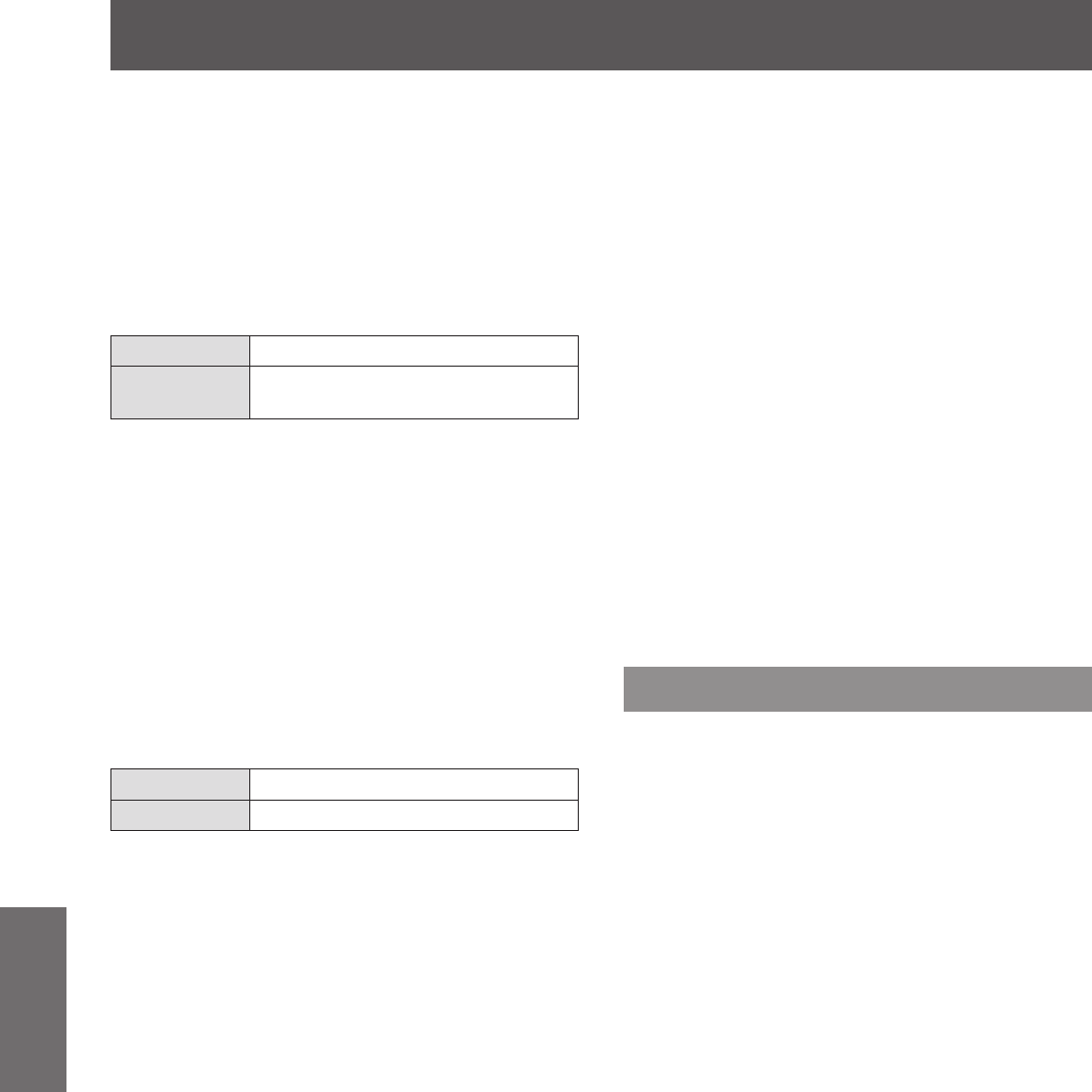
[Setting] menu
72 - ENGLISH
Settings
■■
To adjust the black level
Adjusts the black level in the image.
1) Press
▲▼
to select [Black level].
2) Press the <ENTER> button.
3) Press
▲▼
to select an item and press
the <ENTER> button.
[All] Changes with R/G/B.
[R]/[G]/[B]
Adjusts each color.
■
z
Adjustment value: ±127
4) Press
◀▶
to change the value.
■
z
Press the <ENTER> button to end the edit
mode.
■■
To display the test pattern
1) Press
▲▼
to select [Test pattern].
2) Press the <ENTER> button.
3) Press
▲▼
to switch the setting.
■
z
Press the <ENTER> button to end the edit
mode.
[Off] Clears display of test pattern.
[On] Displays the test pattern.
■■
Not to display the menus
The settings screen and lines are cleared
temporarily.
1) Press
▲▼
to select [Menu off].
2) Press the <ENTER> button.
■
z
Press any button to return to the setting screen.
■■
To reset a value during
adjustment
The setting returns to its value before adjustment.
1) Press
▲▼
to select [Reset].
2) Press the <ENTER> button.
■
z
A screen for conrming whether to reset is
displayed.
3) Select [Yes], and press the <ENTER>
button.
■
z
The conrmation screen is displayed.
4) Select [Yes], and press the <ENTER>
button.
■■
To return to the sub menu
Returns the projector to the sub menu.
1) Press
▲▼
to select [Back].
2) Press the <ENTER> button.
[Color matching]
Makes it less easy to see different projector coloring
when multiple screens are used.
1) Press
▲▼
to select [Color matching].
2) Press the <ENTER> button.
■
z
Displays [Color matching] setting screen.
3) Press
▲▼
to select [Color matching].
4) Press the <ENTER> button.
5) Press
▲▼
to select [On].
■
z
When not performing [Color matching],
select [Off]. Items other than [Advanced color
matching] will be grayed out and cannot be
selected.
6) Press the <ENTER> button.