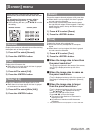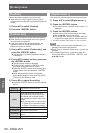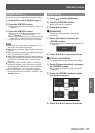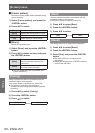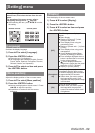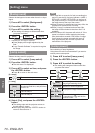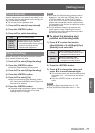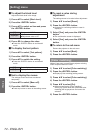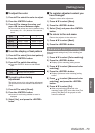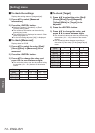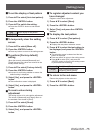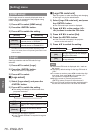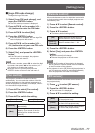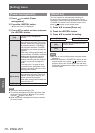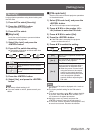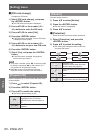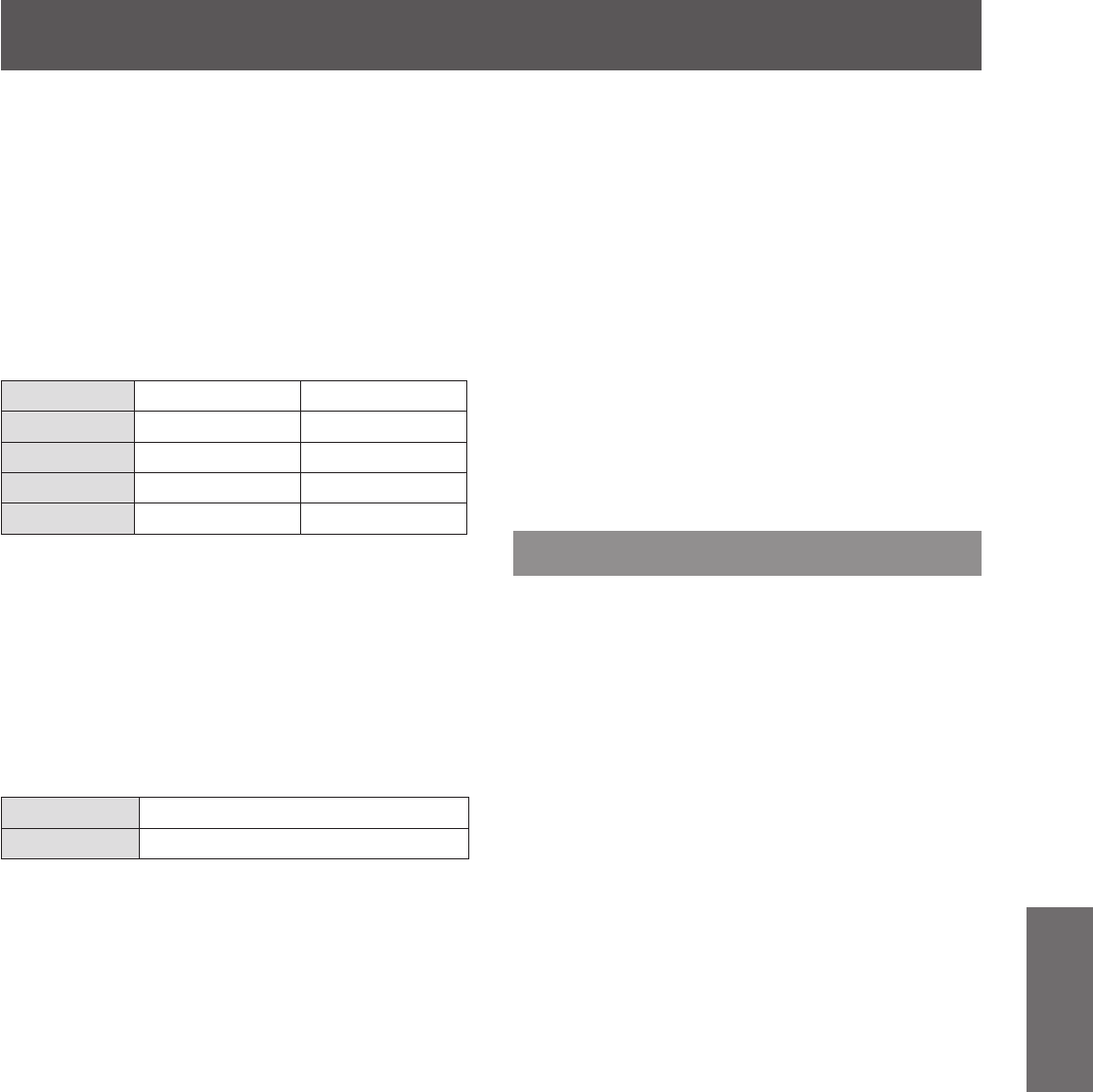
[Setting] menu
ENGLISH - 73
Settings
■■
To adjust the color
1) Press
▲▼
to select the color to adjust.
2) Press the <ENTER> button.
3) Press
▲▼
to change the value, and
press
◀▶
to move between digits.
■
z
The numerical values can also be entered using
the number (<0> - <9>) buttons of the remote
control.
Color x y
[Red] 0.000 - 1.000 0.000 - 1.000
[Green] 0.000 - 1.000 0.000 - 1.000
[Blue] 0.000 - 1.000 0.000 - 1.000
[White] 0.000 - 1.000 0.000 - 1.000
■■
To set the display of test pattern
1) Press
▲▼
to select [Auto test pattern].
2) Press the <ENTER> button.
3) Press
▲▼
to switch the setting.
■
z
Press the <ENTER> button to end the edit
mode.
[Off] Clears display of test pattern.
[On] Displays the test pattern.
■■
To reset a value during
adjustment
The setting returns to its value before adjustment.
The value returns to the standard value stored in
[Store].
1) Press
▲▼
to select [Reset].
2) Press the <ENTER> button.
■
z
A screen for conrming whether to reset is
displayed.
3) Select [Yes], and press the <ENTER>
button.
■■
To register adjusted content you
have changed
Registers values after adjustment.
1) Press
▲▼
to select [Store].
2) Press the <ENTER> button.
3) Select [Yes], and press the <ENTER>
button.
■■
To return to the sub menu
Returns the projector to the sub menu.
1) Press
▲▼
to select [Back].
2) Press the <ENTER> button.
[Advanced color matching]
More advanced settings than [Color matching] are
possible.
1) Press
▲▼
to select [Color matching].
2) Press the <ENTER> button.
■
z
Displays [Color matching] setting screen.
3) Press
▲▼
to select [Advanced color
matching].
4) Press the <ENTER> button.
■
z
Displays [Advanced color matching] setting
screen.
5) Press
▲▼
to select [Advanced color
matching], and press the <ENTER>
button.
6) Press
▲▼
to select [On].
■
z
When not performing [Advanced color
matching], select [Off]. Items other than [Test
pattern] and [Back] will be grayed out and
cannot be selected.