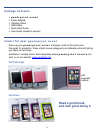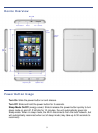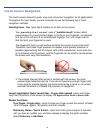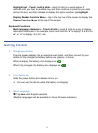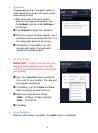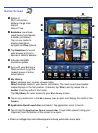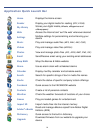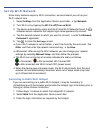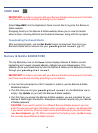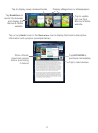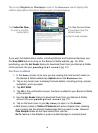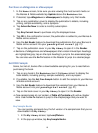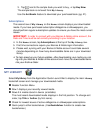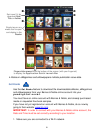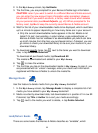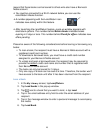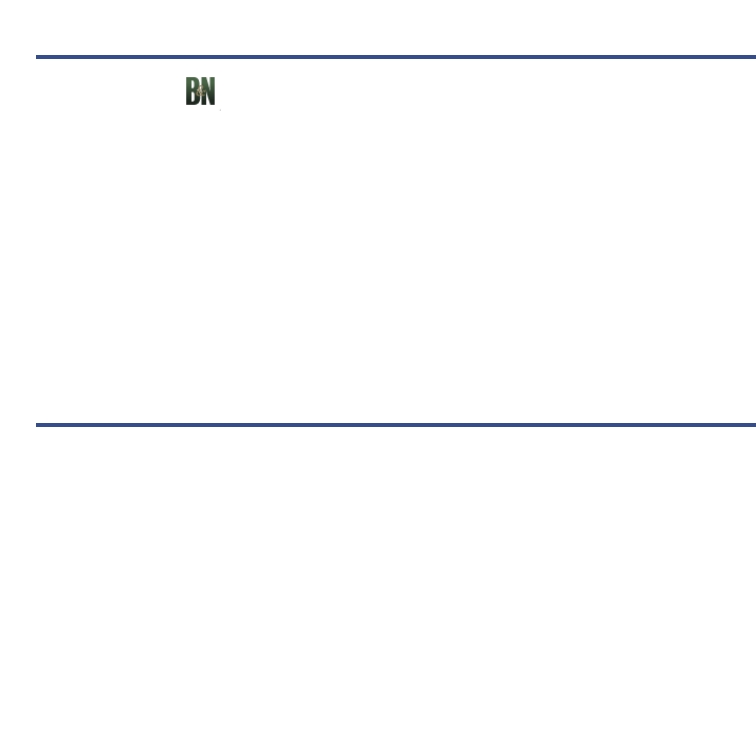
16
SHOP B&N
IMPORTANT: In order to connect with your Barnes & Noble online account, the Date
and Time must be set correctly according to your location.
Select Shop B&N from the Application Quick Launch Bar to log onto the Barnes &
Noble website.
Shopping directly on the Barnes & Noble website allows you to view full details
about a book, including Editorial and Customer Reviews, along with the synopsis.
Downloading Purchased Media
After purchasing books, use the Get Books feature to download them from your
Barnes & Noble online account into your
pandigital novel (pg. 21).
Barnes & Noble BOOKSTORE
The top Bookstore row on the Home screen displays Barnes & Noble’s current
bestselling and newest released eBooks, eMagazines and eNewspapers. This
eMedia can be purchased directly from the Barnes & Noble online bookstore directly
through your
pandigital novel.
IMPORTANT: In order to connect with your Barnes & Noble online account, the Date
and Time must be set correctly according to your location.
You must be connected to a Wi-Fi network in order to use the Barnes & Noble
Bookstore feature.
The first time you turn your pandigital novel on, the Bookstore row is
empty. Tap
Update to sync with the Barnes & Noble website.
The first time you access the Barnes & Noble website, you are prompted for your
Barnes & Noble login information. Subsequent instances require only your Barnes
& Noble password.
CAUTION: If you want to switch to a different Barnes & Noble account, you can
enter the new account login information when prompted. However, be advised that
if you switch accounts, a factory reset occurs which deletes all your personal data
(see
Reset Defaults, pg. 40). When prompted for the factory reset, tap No to keep
the currently saved Barnes & Noble account.