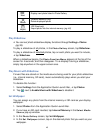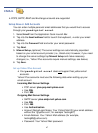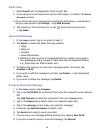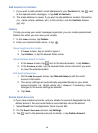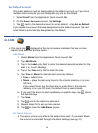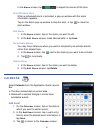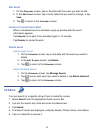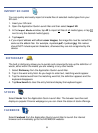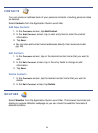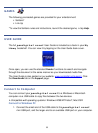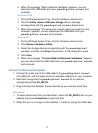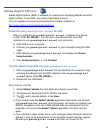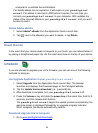53
IMPORT SD CARD
You can quickly and easily import all media files of selected media types from your
SD card.
1. Insert your SD card.
2. Open the Application Quick Launch Bar and then select Import SD.
3. In the Import Media window, tap All to import all files of all media types, or tap
next to only the desired media type(s).
4. Tap
Import.
If you import eBooks with eBook cover images, the image file must be named the
same as the eBook files. For example, myebook.pdf, myebook.jpg. File names
should NOT include special characters; otherwise they are not recognized by the
device.
DICTIONARY
The built-in dictionary allows you to quickly and conveniently look up the definition of
words, either within the media you are viewing or any other words.
1. Select
Dictionary from the Application Quick Launch Bar.
2. Tap in the word entry field. As you begin to enter text, matching words appear.
3. Tap the desired word from the matching word list; the definition appears and the
keyboard disappears.
4. Tap
New Search to clear the entry field and display the keyboard again.
STOCKS
Select Stocks from the Application Quick Launch Bar. The browser launches and
displays a popular Finance webpage so you can check the status of stock offerings.
FACEBOOK
Select Facebook from the Application Quick Launch Bar to launch the internet
browser and immediately go to the FACEBOOK website.