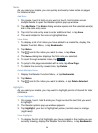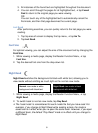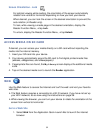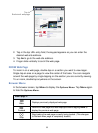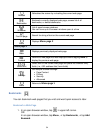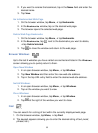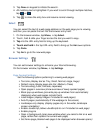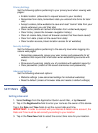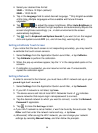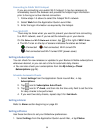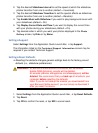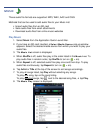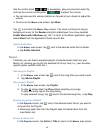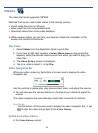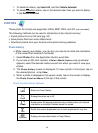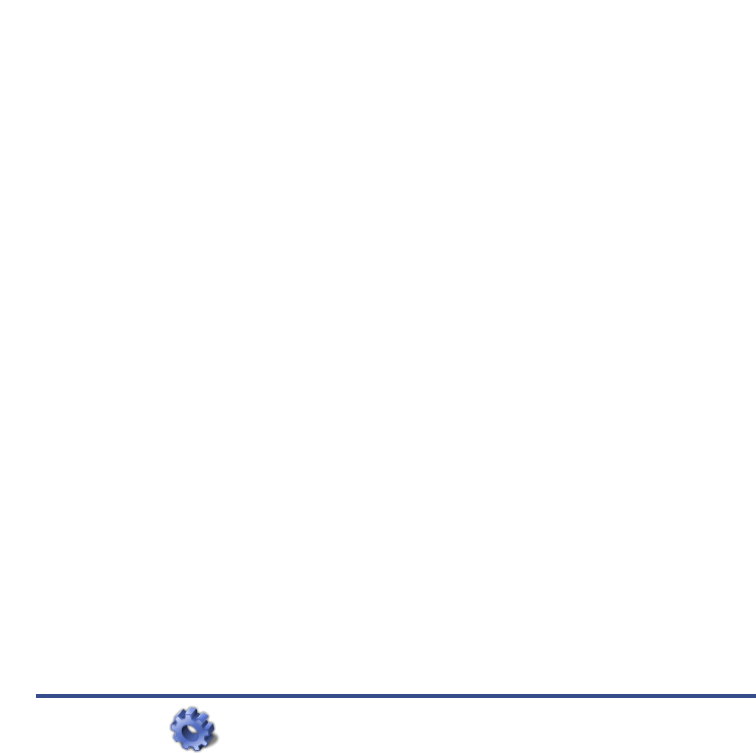
37
Privacy Settings
Set the following options pertaining to your privacy level when viewing web
pages:
Enable location (allow sites to request access to your location)
Remember form data (remembers data you entered into forms for later
use)
Accept cookies (allow websites to save and read “cookie” data from your
device whenever you visit their site)
Clear cache (delete all cached information from visited web pages)
Clear history (clears the browser navigation history)
Clear all cookie data (clears all browser cookies that have been saved)
Clear form data (clears all the saved form data)
Clear location access (clears location access for all websites)
Security Settings
Set the following options pertaining to the security level when logging into
secure web pages:
Remember passwords (saves your user names and passwords for all
websites that require that information when establishing accounts with
them)
Show security warning (alerts you of a problem with website’s security)
Clear passwords (clears all the saved usernames and passwords)
Advanced Settings
Set the following advanced options:
Website settings (view advanced settings for individual websites)
Reset to default (clears all browser data and resets to default settings)
SETTINGS
Settings>General
1. Select Settings from the Application Quick Launch Bar, tap General.
2. Tap in the
Registered to field to enter your name as the owner of this device.
Tap in the Date and Time fields to set the current date and time.
IMPORTANT: In order to connect with your Barnes & Noble online account, the
Date and Time must be set correctly according to your location.
3. Tap in the Time Zone field to select the correct time zone for your location.