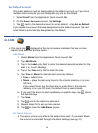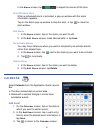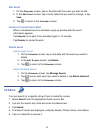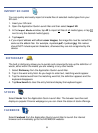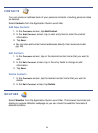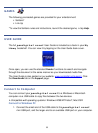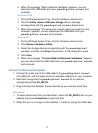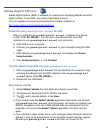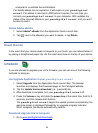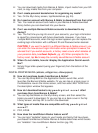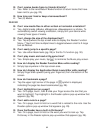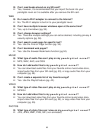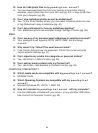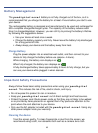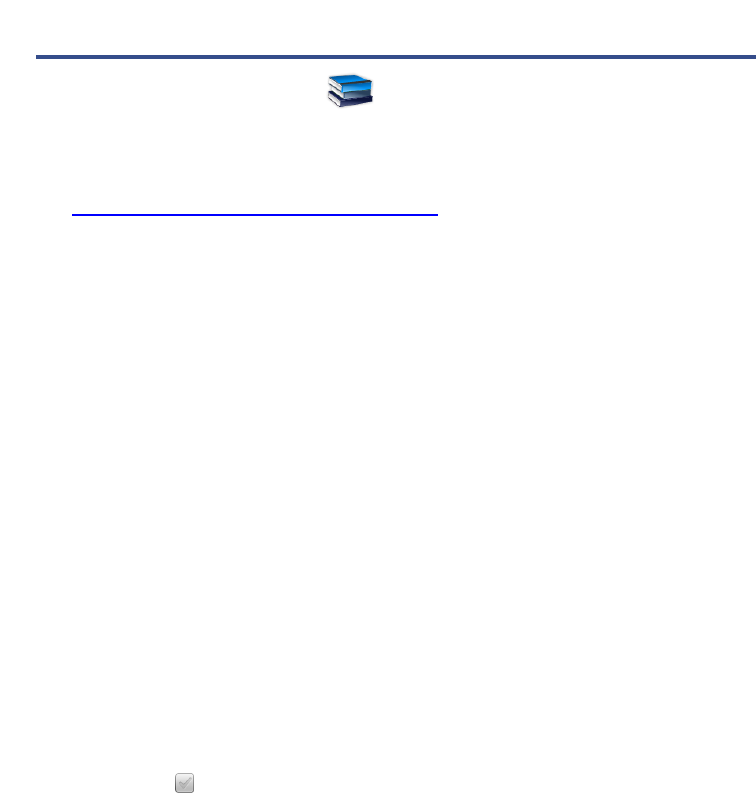
58
Adobe Digital Editions
Adobe Digital Editions (ADE) is software for viewing and managing eBooks and other
digital content. To use ADE, you need a free Adobe account.
You can register an account and download the Installer software at:
http://www.adobe.com/products/digitaleditions
Authorize your pandigital novel for ADE
After you authorize your pandigital novel, it appears as a device
in ADE (titled PD_NOVEL). You can then copy eBooks from your ADE
collection to your pandigital novel and vice versa.
5. Start ADE on your computer.
6. Connect your pandigital novel to your computer using the USB
cable.
7. ADE detects your
pandigital novel and displays the Device
Setup Assistant
.
8. Click
Authorize Device, click Finished.
Transfer eBooks from ADE into your pandigital novel
1. With your pandigital novel still connected to the computer, drag
and drop the eBooks from the ADE collection into your
pandigital
novel
device (titled PD_NOVEL).
2. Disconnect the USB cable.
Read Adobe eBooks
1. Select Adobe® eBooks from the Application Quick Launch Bar.
2. The books you transferred to PD_NOVEL are listed.
3. Tap
next to desired eBook, tap View.
If you already have the Adobe® eBooks application open when you connect
your
pandigital novel to the computer, the books you transfer from
ADE do not appear in the list of ADE eBooks after you disconnect from the
computer until you exit the
Adobe® eBooks application and then launch it
again.
If you attempt to open a book but an error message states the book cannot be
opened, it may be an expired book or the activation record has been erased.
Re-start your pandigital novel and then re-connect to the