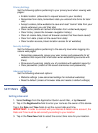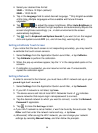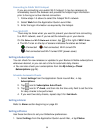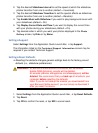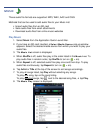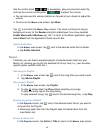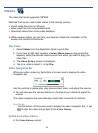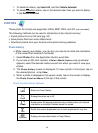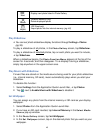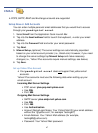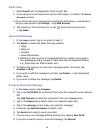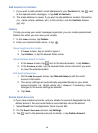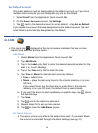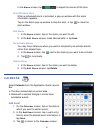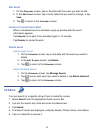45
Next
Display next photo listed in Photo Gallery
Delete
(Internal Memory Only)
Delete displayed photo
Import
(SD Card only)
Import photo into the internal memory (pg. 46)
Play Slideshow
You can set photo slideshow display functions through Settings> Photos
(pg.39).
To play a slideshow of all photos, in the Photo Gallery screen, tap Slideshow.
To play a slideshow of selected photos, tap on each photo you want to include,
tap Slideshow.
When a slideshow begins, the Photo Function Menu appears at the top of the
screen for 4 seconds, and then disappear. To re-display it during a slideshow,
simply tap anywhere in the upper screen area.
Play Music with Slideshow
If music files are stored on the media source being used for your photo slideshow
(i.e., internal memory, SD card), music automatically plays when you start your
slideshow.
To disable this function:
1. Select
Settings from the Application Quick Launch Bar, tap Photos.
2. Tap next to Enable Music with Slideshow to disable it.
Set Wallpaper
You can assign any photo from the internal memory or SD card as your display
wallpaper.
1. Select
Photos from the Application Quick Launch Bar.
2. If you have an SD card inserted, tap
Internal Memory in the Select Media
Source
pop-up window.
3. In the
Photo Gallery screen, tap Set Wallpaper.
4. In the
Set Wallpaper screen, tap on the desired photo that you want as your
wallpaper.