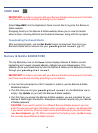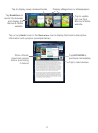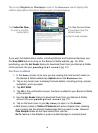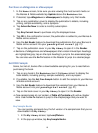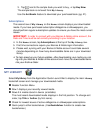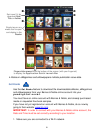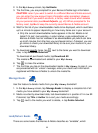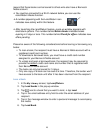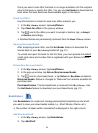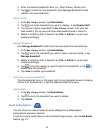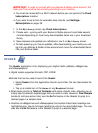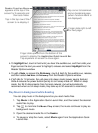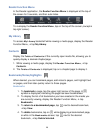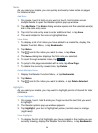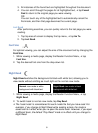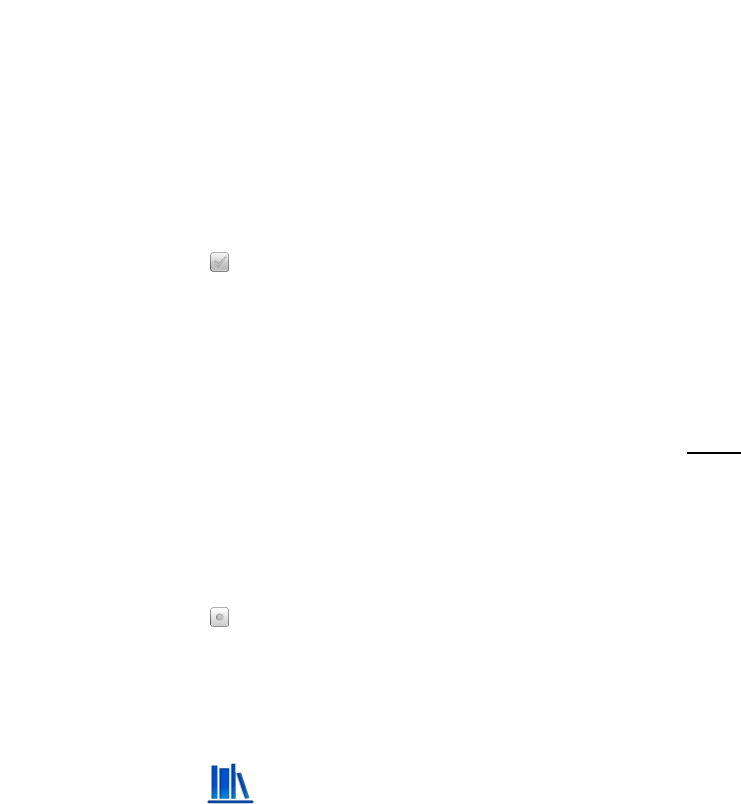
24
Once you send a loan offer the book is no longer available until the recipient
returns the book or rejects the offer. You can use
Get Books to download the
book when the book becomes downloadable again in the future.
Check for Offers
Use this function to check for book loan offers made to you.
1. In the My Library screen, tap Lend/Return.
2. Tap Check for offers in the pop-up window.
3. Tap next to the offers you want to accept or decline, tap Accept
or
Decline accordingly.
Declined books are permanently removed from the Book Offers screen.
Opening Borrowed Books
After accepting a book offer, use the Get Books feature to download the
loaned book to your My Library bookshelf (pg. 21).
To unlock and open the book for the first time, you must provide the default
credit card name and number that is registered with your Barnes & Noble
account.
Return/Buy Borrowed Books
1. In the My Library screen, tap Lend/Return.
2. In the pop-up window, tap
Return/Buy borrowed books.
3. Tap next to a borrowed book, tap Return or Buy Now as desired.
Returned books: Status is changed to “Returned” but remains available for
purchase later.
Purchased books: The borrowed book is removed from
My Library. Use
the
Get Books feature to download your purchased book (pg. 21).
Bookshelves
Use Bookshelves to create and manage personalized bookshelves into which
you want to save your downloaded media (i.e., Short Stories, Drama, etc.).
The number of books within a bookshelf is displayed in the right column.
Add New Bookshelf
1. In the My Library screen, tap Bookshelves.
2. Tap
Add Shelf.