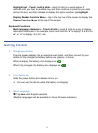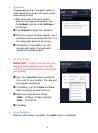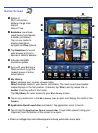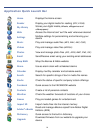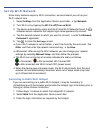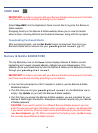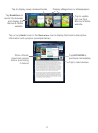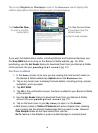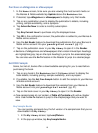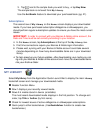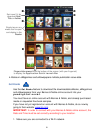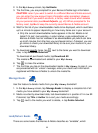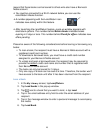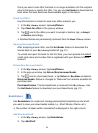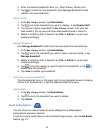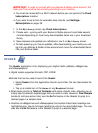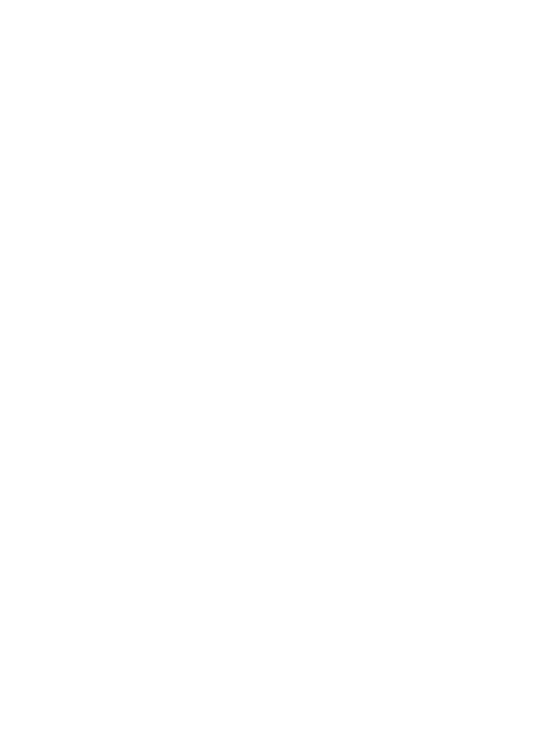
19
Purchase an eMagazine or eNewspaper
1. In the Home screen, to be sure you are viewing the most current media on
the Barnes & Noble website tap
Update above the Bookstore row.
2. If desired, tap eMagazines or eNewspapers to display only that media.
3. Tap on any publication cover to display the publication’s details, including
pricing, sample availability, and a synopsis.
4. Tap Subscribe Now to order a monthly subscription.
OR
Tap
Buy Current Issue to purchase only the displayed issue.
5. Tap
OK in the confirmation screen; the publication is added to your Barnes &
Noble online account.
6. Use the
Get Books feature to download the publications from your Barnes &
Noble online account into your pandigital novel (pg. 21).
7. Tap on the publication cover in your
My Library to open it in the Reader.
Sections of eMagazines and eNewspapers that contain linked topic headings
are highlighted gray; tap on the topic heading to jump to the associated page.
You can also use the Go To feature in the Reader to jump to a desired page.
Get FREE Sample
Some, but not all, books offer a downloadable sampling for you to read before
purchasing the book.
1. Tap on any book in the Bookstore row in the Home screen to display the
book details, including pricing, sample availability, and a synopsis.
2. If available, tap the Get Free Sample button to add the sample to your Barnes
& Noble online account.
3. Use the
Get Books feature to download the samples from your Barnes &
Noble account into your pandigital novel (pg. 21).
4. Tap on the book cover in your
My Library to open it in the Reader.
Free sample books do not contain a Table of Contents with active chapter
links. Use the
Go To feature to jump to the chapter/page that you want to
view.
Buy Sample Books
You can quickly and easily buy the full version of a sample book that you’ve
downloaded into My Library.
1. In the
My Library screen, tap Lend/Return.
2. In the pop-up window, tap Buy Sample Books.