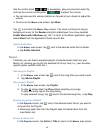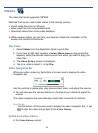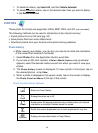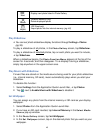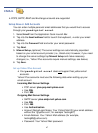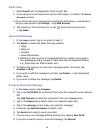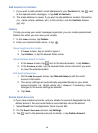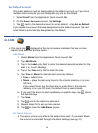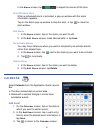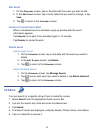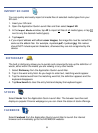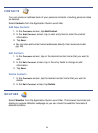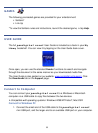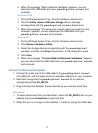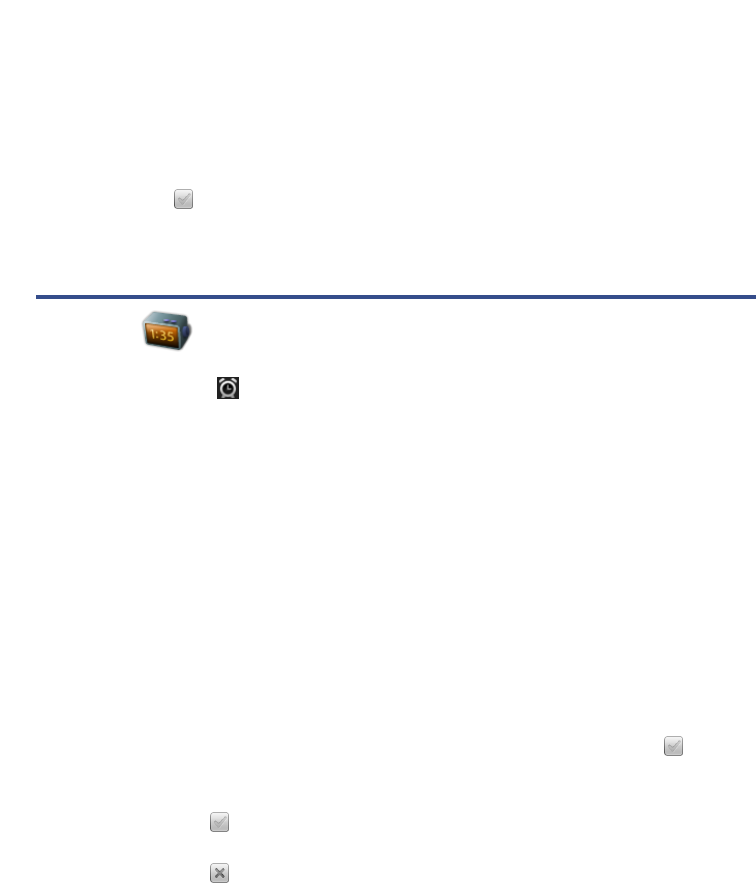
50
Set Default Account
One email address must be designated as the default account, so if you have
multiple email accounts you can designate any one as the default.
1. Select
Email from the Application Quick Launch Bar.
2. On the Email Accounts screen, tap Settings.
3. Tap next to the desired account to set as default, tap Set as Default.
If you delete the account that was designated as the default account, the next
email listed is automatically designated as the default.
ALARM
This clock icon displayed at the top of screens indicates that one or more
alarms have been set and are active.
Add Alarm
1. Select Alarm from the Application Quick Launch Bar.
2. Tap
Add Alarm.
3. Tap in the
Label entry field to enter the desired descriptive label for the
alert (i.e., Lunch Meeting).
4. Tap in the
Time entry field to enter the time.
5. Tap Tone or Music for desired alert sound as follows:
Tone = default tone
Music = plays the last song found in the internal memory or on your
SD card.
If you select Music but the there are no audio files in the internal
memory or on your SD card, the default tone is used instead.
6. If you want the alarm to alert repeatedly on specific days, tap
above
the desired days.
7. Tap
Save.
8. Tap next to the alarms to activate it.
9. Repeat steps 2-8 to set up more alarms.
10. Tap
to close the Add Alarm screen.
Set Alarm Volume
The alarm volume only affects the default tone alert. If you select Music
the volume is controlled through the Music settings (see pg 41).