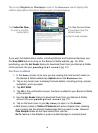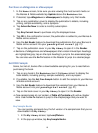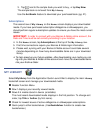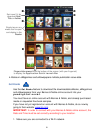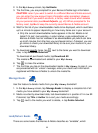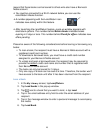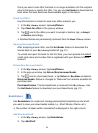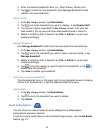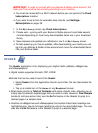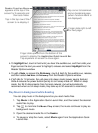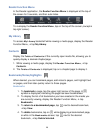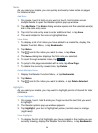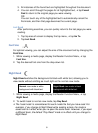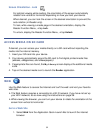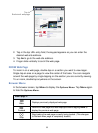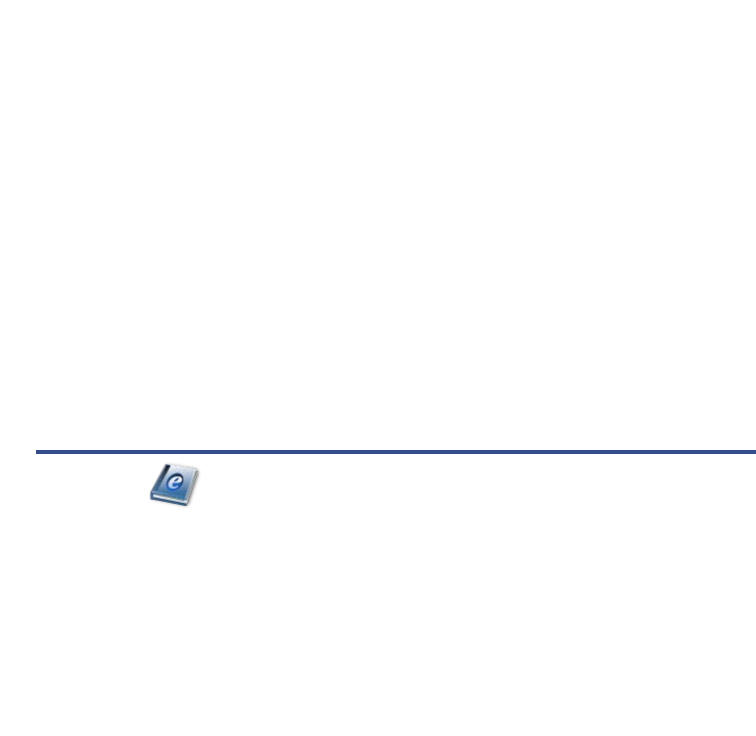
26
IMPORTANT: In order to connect with your Barnes & Noble online account, the
Date and Time must be set correctly according to your location.
You must be connected to a Wi-Fi network before you can perform the Check
Subscriptions
function.
If you want to set a time for automatic daily checks, see Settings>
Subscriptions on page 39.
1. In the My Library screen, tap Check Subscriptions.
2. Please wait…syncing with your Barnes & Noble account could take several
minutes depending on how many downloadable items are in your download
library.
3. New releases and updates are reflected in row 2 on
My Library screen.
To help speed up your future updates, after downloading your media you can
log into your Barnes & Noble online account and move the downloaded items
into your Archive folder.
READER
The Reader application is for displaying your digital media (eBooks, eMagazines,
and eNewspapers).
Digital media supported formats: PDF, EPUB
Methods that can be used to launch the Reader:
Select Reader from the Application Quick Launch Bar; the last read media file
opens.
Tap on a media icon in the
Home or any Bookshelf screen.
Most books contain a Table of Contents with active chapter links, allowing you to
simply tap the desired chapter/page that you want to view. However, Free Sample
books do not have active links; use the
Go To feature in the Reader to jump to a
desired page in a sample book.
Sections of eMagazines and eNewspapers that contain linked topic headings are
highlighted gray; tap on the topic heading to jump to the associated page. You can
also use the Go To feature in the Reader to jump to a desired page.