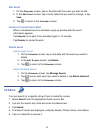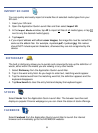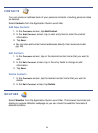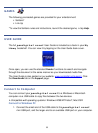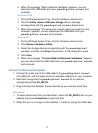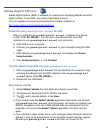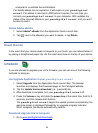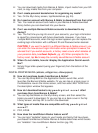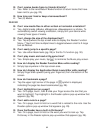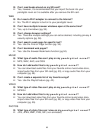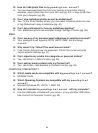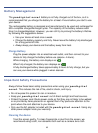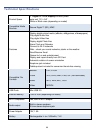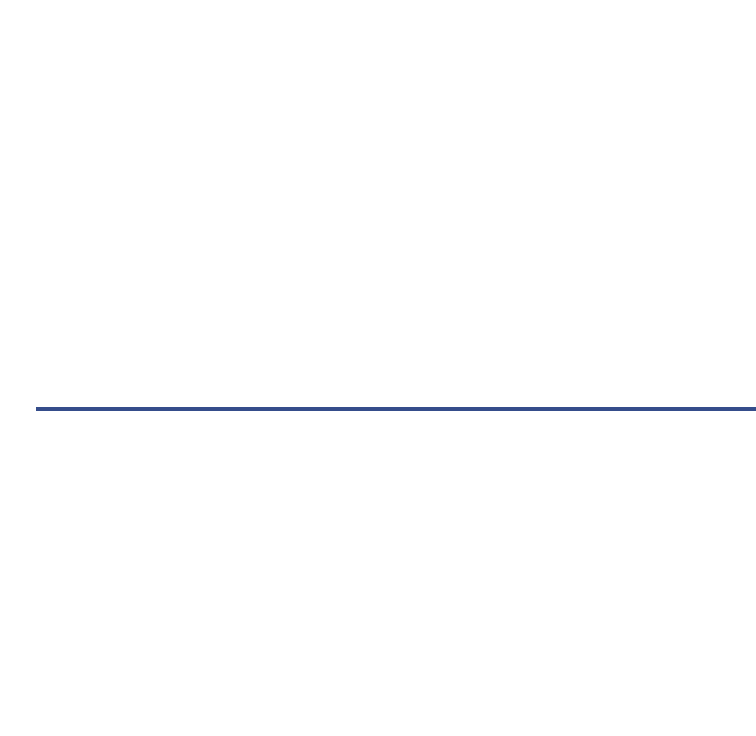
60
2. Click the Update Version download (i.e., [version#].zip) for your model, and
save the file on your computer.
3. Copy the
[version#].zip file onto a SD card.
Do NOT unzip the file before copying to the SD card.
4. Turn your
pandigital novel off.
5. Insert the SD card (with [version#].zip file) into the
pandigital
novel
.
6. Press the
Volume + key and slide the power key at the same time; hold for
5 seconds, and then release both buttons.
The
pandigital novel begins the update process automatically; the
welcome screen is displayed followed by an upgrade progress indicator.
When complete, the device automatically restarts.
7. Remove the SD card after the background screen is displayed.
Frequently Asked Questions
BASIC FUNCTIONALITY
Q: Do I have to charge the battery before use?
A: Yes. Charge the battery for at least 4 hours (pg. 11).
Q: Is it easy to set up my
pandigital novel?
A: Yes! Plug in the device to charge the battery, turn the device on, and follow
the prompts for the initial setup. (You can use the device while the battery
is charging.)
Q: How do I contact Customer Support?
A: If this FAQ section doesn’t answer your questions, you can contact
Customer Support at 1-800-715-5354.
BOOKSTORE (Barnes & Noble)
Q: Why can’t I connect to the Barnes & Noble website to update the
Bookstore even though my device is connected to a Wi-Fi network?
A: Check your Date & Time, as they MUST be set correctly for your location in
order to connect with the Barnes & Noble website.
MY LIBRARY
Q: Why can’t I connect to the Barnes & Noble website to update My
Library even though my device is connected to a Wi-Fi network?
A: Check your Date & Time, as they MUST be set correctly for your location in
order to connect with your Barnes & Noble account.
Q: How do I add media to My Library?