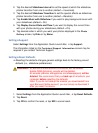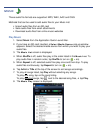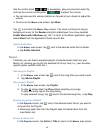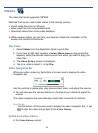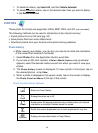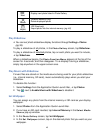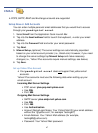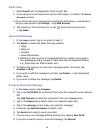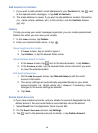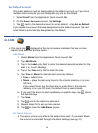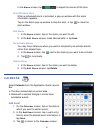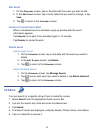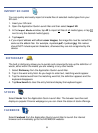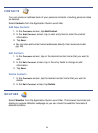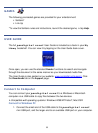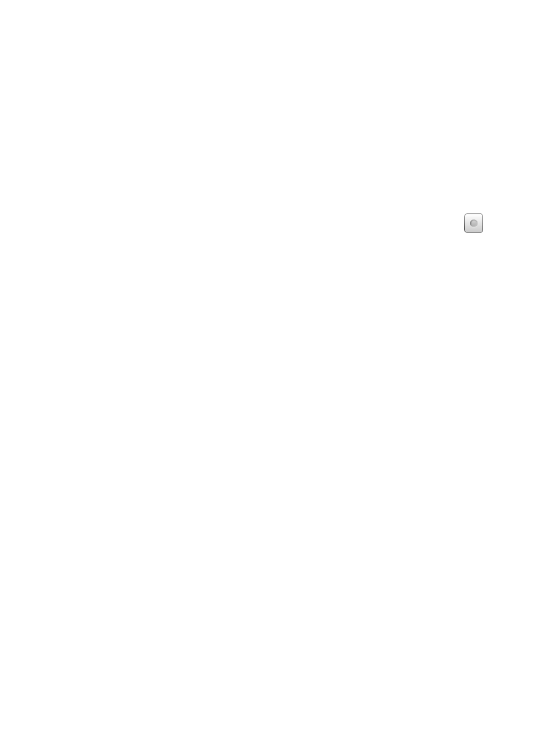
48
Email Inbox
1. Select Email from the Application Quick Launch Bar.
2. If you set up an email account during the initial setup, it is listed in the
Email
Accounts
screen.
If you did not set up an email account during the initial setup, or would like to
set up a new account, tap
Settings,
tap Add Account.
3. Tap directly on the email account, or tap
next to the email account,
tap Inbox.
Open Email Message
1. In the Inbox screen, tap on an email to open it.
2. Tap
Reply to reveal and select the reply options:
Reply
Reply all
Forward
Save Attachments
Attachment files must be of a supported format in order to be saved in
your
pandigital novel. Save files into the respective folders
(i.e., photo files into Photos folder, etc.)
3. To display the previous or next email message listed in the Inbox, tap
Previous or Next.
4. If you want to add this message to a folder, tap Folders, tap the desired
folder name.
5. If you want to delete the message, tap
Delete.
Compose New Email Message
1. In the Inbox screen, tap Compose.
2. Tap in the To/CC/BCC entry field and then enter the recipient’s email address.
OR
Tap
Add Contacts to select the recipient(s) from your Contacts list.
3. Tap in the Subject entry field to enter your desired subject title.
4. Tap in the message area to enter your personal message.
5. If desired, tap
Add Attachment to attach a file.
6. Tap Send when ready to send your email.
7. You can save your message without sending it by tapping Save Draft.
8. If you do not want to send or save the message, tap Discard.