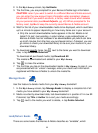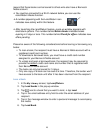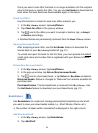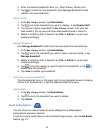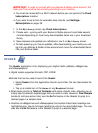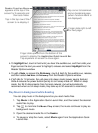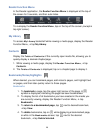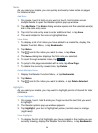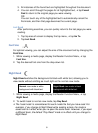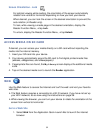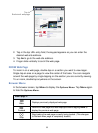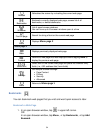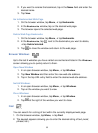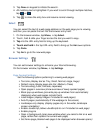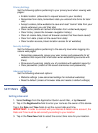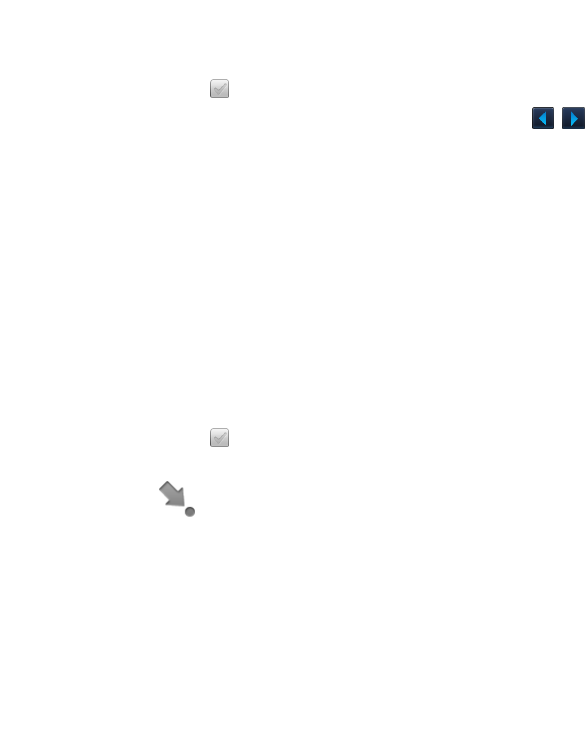
30
2. Tap Highlights.
3. Tap next to the highlights you want to view, tap View.
4. To scroll through the selected highlights, tap .
5. To jump to the page associated with a highlight, tap
View Page.
6. To delete the currently viewed highlight, tap
Delete.
Hide all Highlights
1. To turn all highlights off in the currently open media file, display the
Reader Function Menu,
tap Bookmarks.
2. Tap
Highlights.
3. Tap Highlights Off.
Delete Highlights
1. Display the Reader Function Menu, tap Bookmarks.
2. Tap
Highlights.
3. Tap next to the highlights you want to delete, tap Delete Selected.
Go To
Use the Go To function for quick access to the Table of Contents, a particular
page, chapter, or string of text (word or phrase) within the document you are
viewing.
Display Table of Contents
1. While viewing a media page, display the Reader Function Menu,
tap Go To.
2. Tap Contents to display the Table of Contents.
Jump to Page
1. While viewing a media page, display the Reader Function Menu,
tap Go To.
2. Tap Page.
3. Enter the page or chapter number you want to view, tap GO.
Search for Specific Text
1. While viewing a media page, display the Reader Function Menu,
tap Go To.
2. Enter the desired text, tap Word, tap GO.