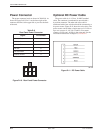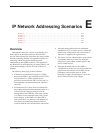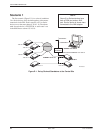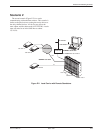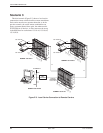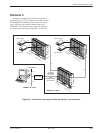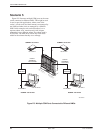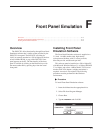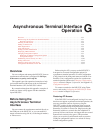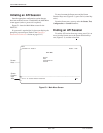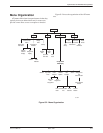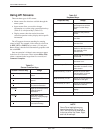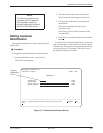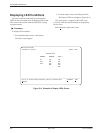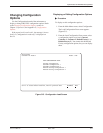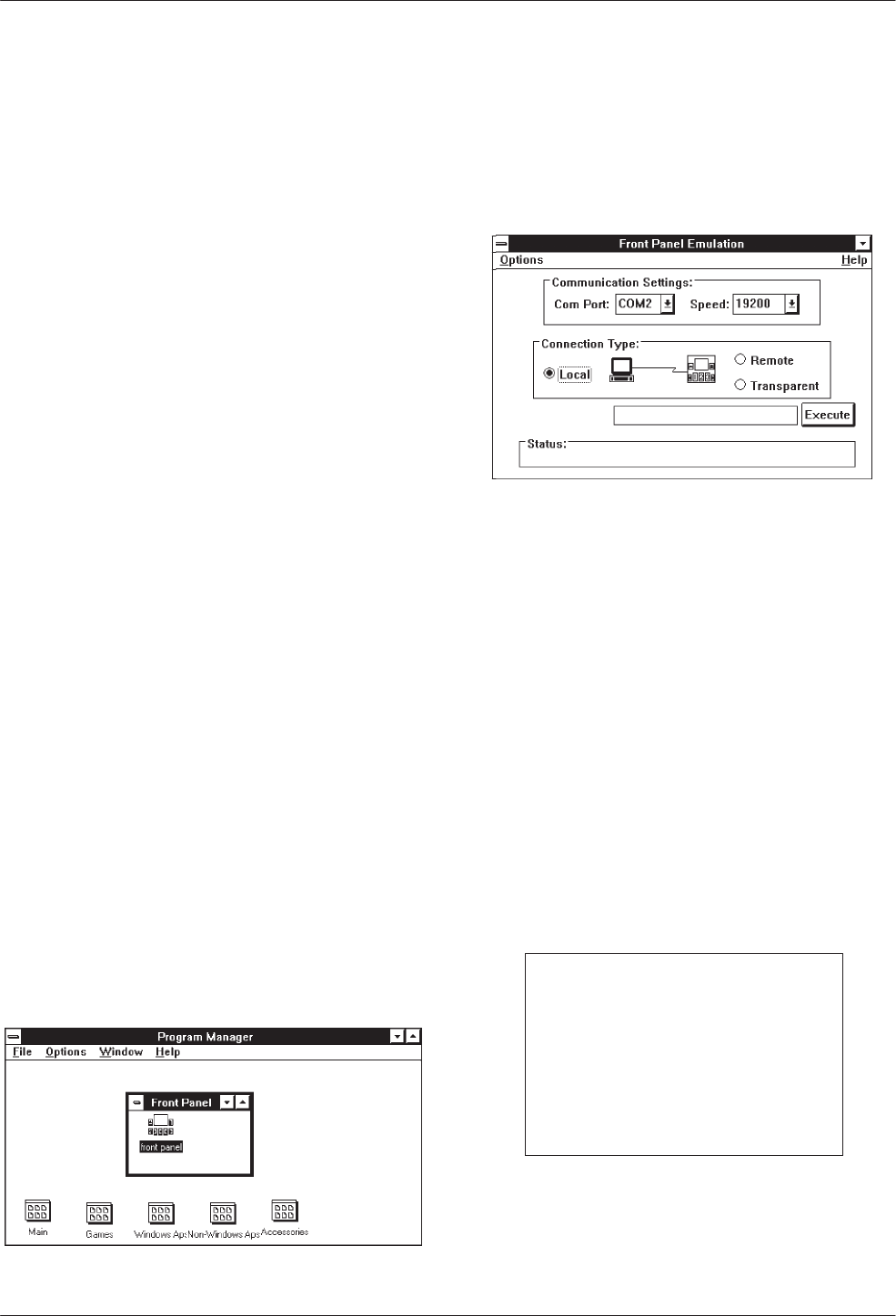
ACCULINK 3163 DSU/CSU
F-2 March 1999 3163-A2-GB20-10
5. An Information screen appears. Choose Continue
to continue the installation.
6. Type the letter of the destination drive, followed
by a colon (default is C:), then the appropriate
directory name (default is C:\FRONTPAN).
If the selected directory already exists, the
following message appears: The specified
directory already exists. Do you want to
overwrite the directory?
If the selected directory is new, the following
message appears: The specified directory does
not exist. Do you want to create the directory?
7. Select Yes. A confirmation screen appears. Select
Install to continue the installation.
8. A Setup Completed screen appears. Select
Continue. The Program Manager screen appears
with the Front Panel icon.
Starting Front Panel
Emulation
If the DSU/CSU selected is not locally attached to the
PC, you must first dial to the remote DSU/CSU before
starting front panel emulation. The modem attached to the
PC must support AT commands for the Front Panel
Emulation software to successfully place the call.
" Procedure
To start front panel emulation:
1. From the PC, open Program Manager from
Windows.
2. Double click on the Front Panel icon that appears
after the Front Panel Emulation program is
installed on the PC. The Front Panel window
opens.
3. Double click on the Front Panel icon that appears
in the Front Panel window. The Front Panel
Emulation screen appears.
4. Enter the Com Port and Speed from the
drop-down selection list boxes.
The Com Port field needs to contain the actual
communications port name as recorded in the
Windows information file (INI).
The Speed field needs to contain one of the
following communications speeds: 1200, 2400,
4800, 9600, 14400, 19200, or 38400 and should
match the DSU/CSU’s COM port configuration.
5. Choose either a Local (for near-end DSU/CSU) or
Remote (for far-end DSU/CSU) destination.
6. If you chose a Local destination, click on the
Execute button. If you chose a Remote
destination, enter the telephone number of the
far-end DSU/CSU in the Phone Number field,
then click on the Dial button.
7. The front panel of the selected DSU/CSU appears
on the PC.
NOTE
When using Front Panel
Emulation, no LEDs are shown on
the PC’s screen; you must use
the Stat command procedure to
get LED information (see the
Displaying LED Conditions
section in Chapter 3,
Operation
).